This article contains information about Odata Endpoints for Acumatica and how to use them with Solver including creation and access.
Creating an OData Endpoint
An organization should contact its Acumatica consultant for best practices to add OData endpoints. The following will guide the user through creating the Account OData endpoint for General Ledger data. The steps to create other dimensions that have been added to your General Ledger (e.g. Sub-account, Department, etc.) are identical to creating the Account endpoint, therefore it is not documented here.
Some recommendations that Solver can provide to users interested in adding OData endpoints are:
- Limit the number of columns made available in the OData endpoint to just the data the organization wants to bring in.
- OData has a limitation to the number of columns that it can receive. Designing an OData endpoint that only receives the necessary data is required.
- Use Acumatica’s default hidden site map or create a new site map that is hidden and assign all OData endpoints to this menu.
- This is recommended as typically an Odata endpoint is a duplicate of another screen in Acumatica.
Account OData Endpoint
- Log into Acumatica with an account with administrator permissions.
- Click on System > Customization.
- On the left-hand navigation pane, click on Generic Inquiry. The main grid will load with a drop down that displays all configured inquiries.
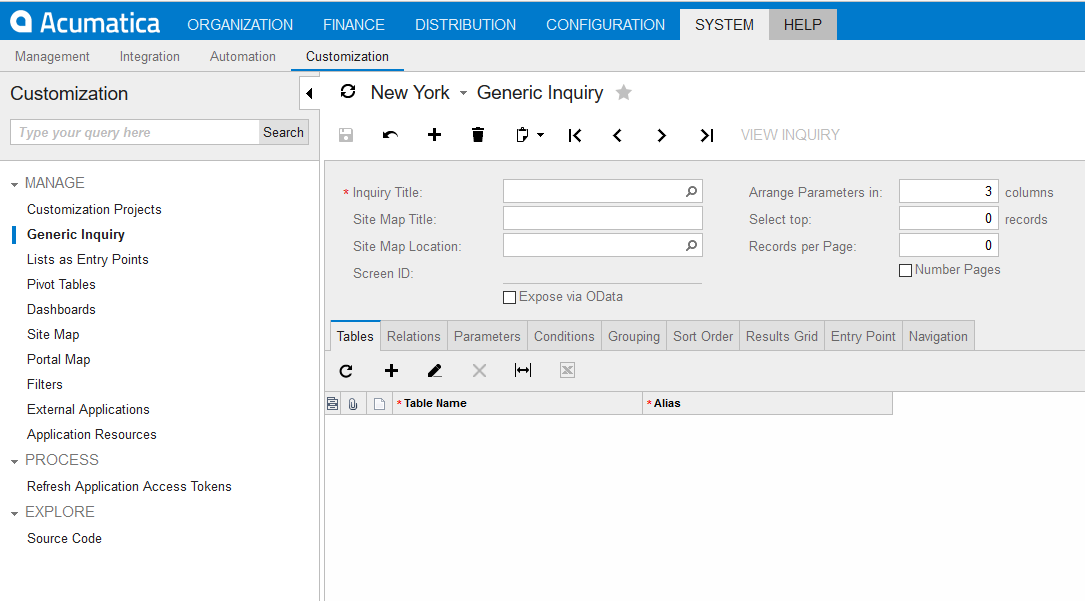
- Users can click the lookup icon in the Inquiry Title textbox to find a list of all generic inquiries. In this case, since no Solver-specific inquiry has been created, we will be creating one. To create a new inquiry, click the plus(+) icon from the top toolbar.
- Begin typing the name of this inquiry within the Inquiry Title text box.
- It is recommended to put “Solver” in front of any Solver-related inquiry so they can be easily identified. In this example, we will name it “Chart of Accounts”.
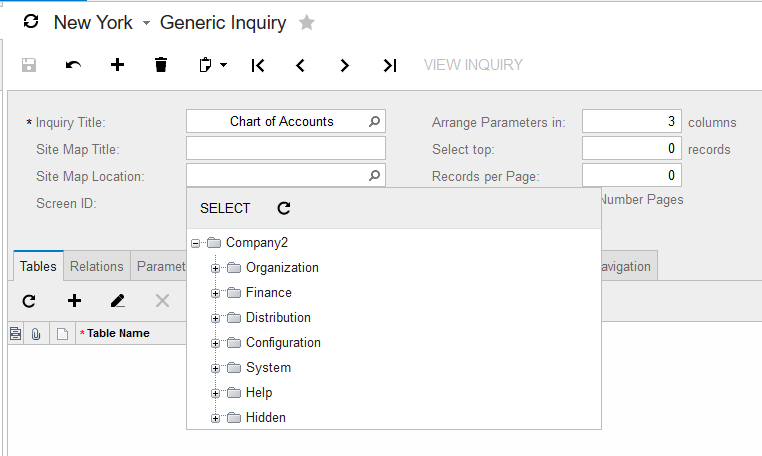
- It is recommended to put “Solver” in front of any Solver-related inquiry so they can be easily identified. In this example, we will name it “Chart of Accounts”.
- The Site Map Title is a user-friendly name and can be called “Solver Chart of Accounts” as well.
- In the Site Map Location textbox, click on the lookup icon to choose where this information will be stored. As mentioned earlier, it is recommended to place it in the Hidden folder so as to not be seen in the Acumatica interface.
OData Inquiry Access
A list of available Acumatica inquiries with OData endpoints can be viewed by submitting an HTML formatted request as follows:
https://<application site domain>/OData/<company name>
Note: Company Name is only required if you have a multi-company deployment.
This HTML request is needed in order for Solver to connect to Acumatica.