Installing Report Designer for Cloud and Private Host (v5.x) is simple and can be completed in a couple of clicks. The first time you are going to use Report Designer, you must install the Solver Reporting add-on to your Excel application. Make sure your computer meets the technical requirements listed below.
IMPORTANT NOTES:
- You must have administrator rights on your pc to be able to install Report Designer. If you don’t, you must contact your IT department to get help.
- If you are installing Report Designer within an environment that previously had 4.x/BI360, you must uninstall Report Designer 4x from this computer.
- 32 Bit operating systems are no longer supported for Report Designer.
Technical Requirements
- Windows 10 64 bit or newer OR Windows Server 2012 64 bit or newer
- 64 bit recommended
- Microsoft Office Excel 2016 64 bit or newer
- CPU: Intel/AMD Dual-core or better.
- RAM: 8gb + (16gb+ recommended)
Install Report Designer
If you have Excel open, close the application
- In the Portal, go to the Report Templates menu within the left pane.
- Select the ellipsis icon above the list or tile view of templates, OR select a report and click Open in Report Designer.
- The application will check for Report Designer and will prompt you to install Report Designer if it is not found.
- Click the Download Report Designer link.
- After downloading the installer, navigate to the file and execute the installer.
- The installer is a simple Next, Next, Next wizard.
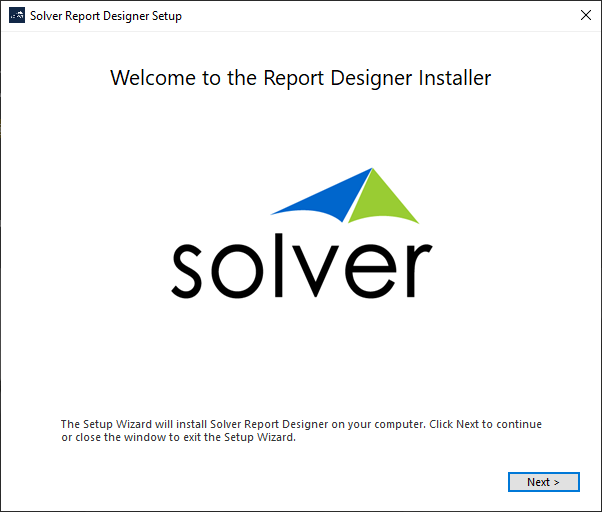
- In the Choose a file location dialog box, use the default file location or choose another.
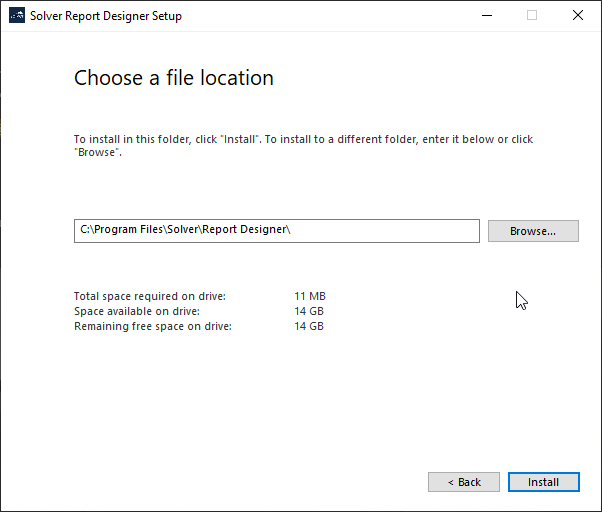
- Click Install. The installation process beings.
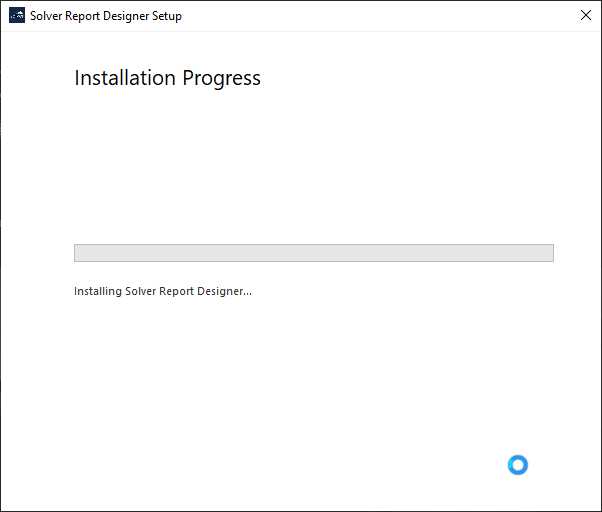
- Once completed, Report Design is successfully installed. Click Close.
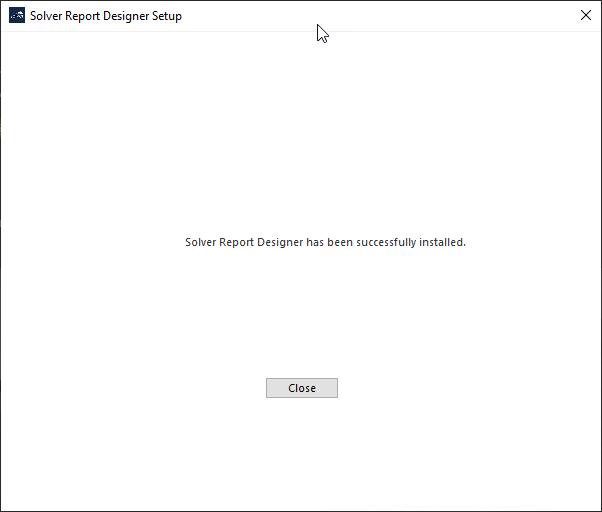
The installation is complete. Return back to Solver Cloud, select a report and click Open in Report Designer. Excel should open and the report should successfully open.