Overview
This article gives details on how to setup and use Solver’s Publisher feature in the Cloud portal. Publisher allows you to distribute reports and report packages to users or a group of users belonging to a role in the system.
Reports can be run and distributed at a predefined time, or you can manually initiate running as required. You can add multiple reports to a publishing job, set parameters, and send them to email recipients or send them to their Archive feature in the portal. Publisher generates a log for all runs, enabling you to keep an overview of your report executions.
You can also edit your existing publishing jobs. For example, you can add or delete reports from the job or add or delete recipients.
The Scheduling feature allows you to set up a schedule for your publishing jobs to send reports during a predefined time interval. As this is a scheduling service, there may be times when a Publisher distribution is delayed by up to 30 minutes, depending on the number of reports being distributed.
The Publisher module allows you to distribute reports and report packages as Excel files to users within the Solver application. Avoid having to manually send out reports to various members of your team and organization, and let Publisher do it for you. Publisher supports running a single report or many reports and can distribute them at a predefined time or manually initiate a run as required.
Terminology
Subscription: A subscription is a Publisher configuration that can include
- One or multiple reports being sent to a user’s archive or email
- A configured schedule
For example, you may hear the term “I have created a publisher subscription that sends to all managers at 10am PT”.
Subscriber: A recipient of a Publisher subscription
Action Bar and Features
Publisher’s action bar shows available commands that a user can choose from. 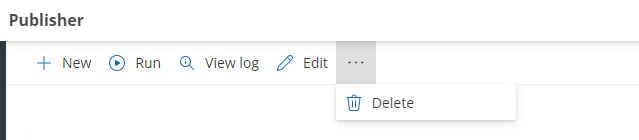
| Button | Name | Description |
| New | Click here to create a new publishing job. See Create New Subscription | |
| Run | Click here to run the selected job. | |
| View log | Click here to view the publishing job log. See View Log | |
| Edit | Click here to edit the selected publishing job. See Edit Publishing Job. | |
| Delete | Click here to delete the selected publishing job(s). See Deleting an existing job. |
Distribution Options
Publisher is flexible and supports a wide variety of distribution options including
- Subscriber’s email
- Subscriber’s Archive
Publisher supports the distribution of published (non-draft versions) of
- Report(s)
- Report Package(s)
Non-Solver reports, such as PowerPoint files are currently not supported. Files added to a Publisher subscription will be distributed in either Excel or PDF format. Users are also able to choose whether to include specific parameters in the file names sent to subscribers. The chosen parameters will remain in the body of the email notification as well.
Publisher Subscriptions can inherit the subscription owner’s security permission or the recipient’s security permission (run in the security context of the recipient) ensuring that users view the data they are intended to view.
Create a Subscription
Publisher subscriptions consist of the report(s) and recipients. One subscription can send a report(s) to one or many recipient archive and/or email. Subscriptions and their details are viewable by the Subscription owner only.
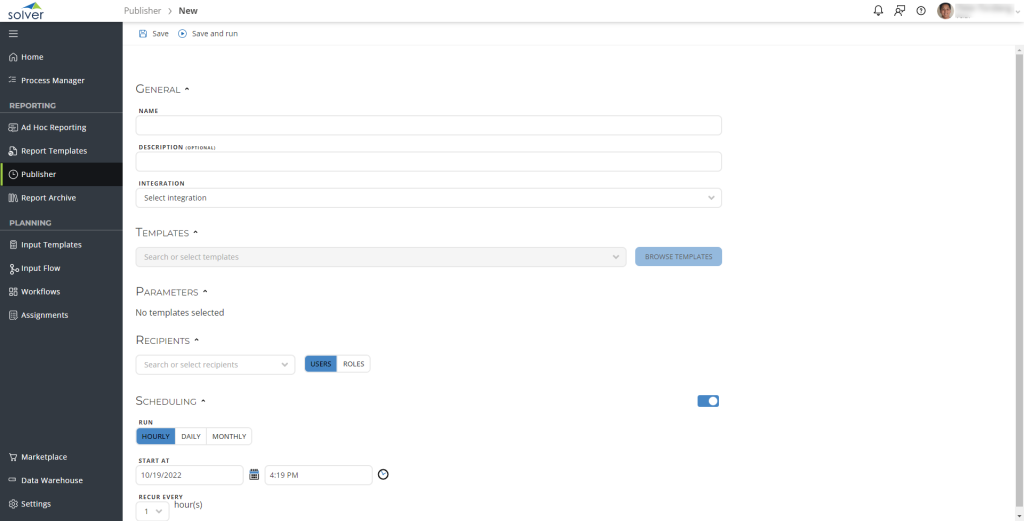
To create a publisher subscription,
- Navigate to Publisher. Users must be a Report Designer licensed user to access Publisher.
- After clicking the New icon in the upper left-hand corner, users are taken to the Publisher Subscription wizard. The user is prompted for:
- Name: This is a user-friendly name that will appear in the subject line of the publisher report.
- Description: an optional field, its contents will not appear in the email/archive item received by the recipients.
- Company:
- In cases where an organization only has one company, this will pre-populate with the company
- In cases where the organization has multiple companies, they will need to click the dropdown to choose a company
- Templates: from the dropdown, select the template(s) that are to be distributed to end users.
- Only Published reports will run. A draft report can be selected but may not run in Publisher.
- Take note of the Security Context dropdown that has appeared. There are two options:
- Context of the “recipient”: choosing this option results in the distributed report inheriting the security settings as defined in Settings > Administration for the recipient. This is the most common option and should be used in most cases to ensure that recipients are viewing only the data they should be viewing.
- Context of the “me” (the creator): choosing this option results in the distributed report inheriting the security permissions of the user creating the subscription. Use caution when choosing this option, if you are an admin user with full access to data, selecting this option will result in users receiving reports with all financial information shown.
- Parameters: After selecting the templates, choose the parameter values.
- all parameters across all reports will be shown
- If the same parameter is used across multiple reports, it will only appear once
- Recipients: Choose who should be a recipient of the templates attached from either the list of users or roles. Select the respective users/roles.
- Destination: Choose where the Publisher subscription should go. As the creator of the subscription, you have two options:
- Users’ Email
- Users’ Archive
At this point, you have successfully created a subscription. Choose either Save to just just save your work or Save and Run to save the changes and run the Publisher Subscription.
Scheduling a Subscription
Scheduling a subscription is optional. To schedule a subscription
- With a configured subscription, enable the scheduler by clicking the toggle button.
- Choose the frequency. Users are prompted to provide the start date and time with three additional options:
- Hourly: send a Publisher subscription every 1, 2, 3, 6 or 12 hours
- Daily: send a Publisher subscription every 1, 2, 3, 4, 5, 6, or 7 days
- Monthly: choose the month(s) and whether it should go out on
- First Day
- Last day
- Specific date
- Specific day of a week
Click Save to save your subscription. It will now run at the set, scheduled time.
NOTE: daylight savings time is currently not supported. Users may see a shift in the time that a subscription is delivered during these time changes.
Editing a Subscription
The owner of a Publisher subscription can edit the subscription. If the owner of the publisher subscription is no longer a Solver user, administrators can use the transfer ownership feature to transfer this Publisher subscription to an active user.
All aspects of a Publisher subscription can be edited including
- Publisher subscription title
- Reports
- Published reports only
- Recipients
- Schedule
The only item that is not editable in a subscription is the Integration.
To Edit a Subscription
- Select the subscription to be edited
- In the action bar, click the Edit option. Your subscription will appear
- Edit the desired field(s) and click Save in the action bar.
Deleting a Subscription
The owner of a Publisher subscription can delete the subscription, removing its scheduled run. To do so
- Select the subscription to be deleted
- In the action bar, click the ellipsis and choose Delete.
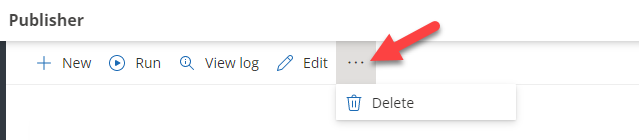
- You will see a popup confirming your choice to Delete the subscription. Click Delete to complete the action, click Cancel to stop the action and not delete the subscription.
Once deleted, the Publisher subscription and its configuration are removed
Logging
Publisher includes logging to view success and failed distributions.
- Logging details are only available for the last 10 executions.
In cases where Publisher does not distribute to the end users, users can use the logs to view error details to help self troubleshoot