Introduction
Solver, Inc. is the leading provider of cloud corporate performance management (CPM) solutions. The Solver Suite provides users with web driven reporting, planning, dashboarding and many more features, all sitting on top of an enterprise level data warehouse for financial and operational CPM purposes.
The Tableau connector is a connector built into the Tableau desktop. The connector utilizes the Solver API to access data from the Solver Data Warehouse. The Solver API handles the data preparation for the Tableau connector.
Tableau version:
This guide is built using Tableau Version 2019.2
https://www.tableau.com/support/releases
Configure the Solver API
This section will detail enabling the Solver External API connector and connecting to Tableau.
- Download and install Tableau desktop: https://www.tableau.com/support/releases
- Once Tableau is installed, navigate to your Solver tenant.
- From the Solver main menu, click Data Warehouse →Configuration →API
- Note: this is a licensed feature. To purchase access to the API connector, please contact Solver.
- Click the Disabled button to set it to Enabled.
- Select the modules that you would like to begin pulling data from and save by clicking the
 icon in the top right corner of the page. This will generate the access to the selected modules and related dimensions.
icon in the top right corner of the page. This will generate the access to the selected modules and related dimensions.
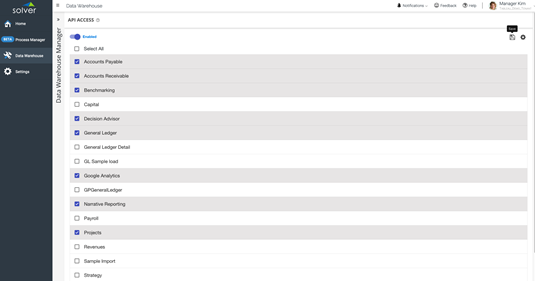
Connect to Solver from Tableau
This section will detail connecting to Solver from with the Tableau desktop.
- Launch Tableau desktop
- From the top menu, select Data → New Data Source
- The Web Data Connector requires a dialog to proceed.
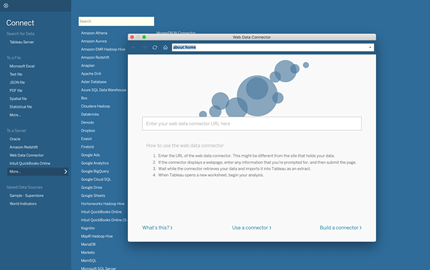
- Enter the Solver Tableau url: https://tableau.app.solverglobal.com and click enter to continue.
- The Solver login page should show.
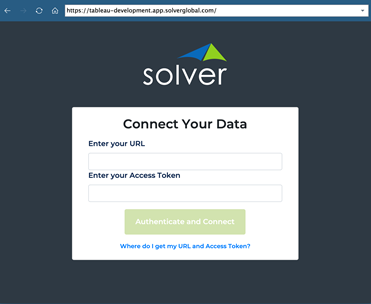
- The URL and Access Token can be found on the Solver API page. Enter the information and select Authenticate and Connect to continue.
- Navigate to the API tab within Solver cloud, click the actions gear icon

and select the “URL”. This will copy the API URL for that tenant to the machine’s clipboard.
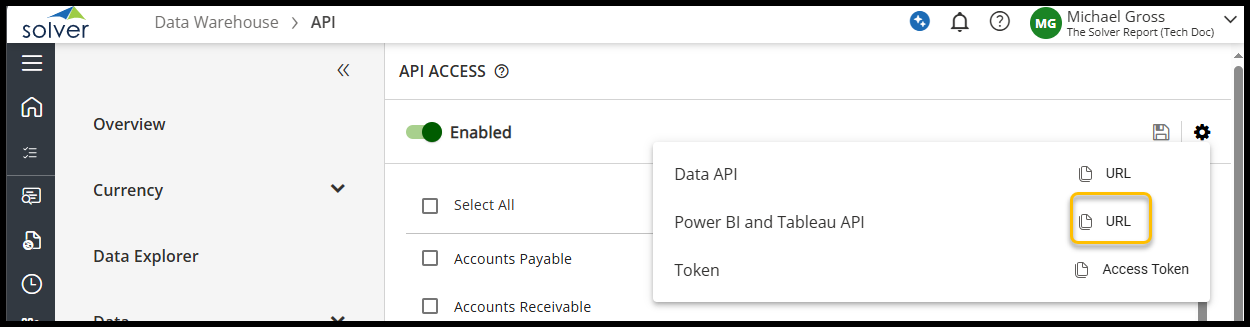
- After pasting in the URL and Token, click the Authenticate button to connect to the Solver API.
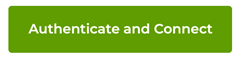
- You are now ready to prepare the data for Tableau visualizations. The module/dimension mapping can also be viewed on the Overview page of the Solver Data Warehouse.
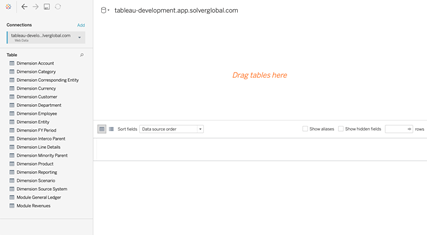
Module & Dimension Relationship
Selecting to expose a Module within the Solver API, will automatically map and expose the related dimensions. To review the dimensions mapped to each module, navigate to the Solver Overview page. The Overview page displays every module and related dimensions.
Prepare Solver Data in Tableau
This section will detail selecting data to load
- Tableau offers powerful tools to select and prepare the data.
- Start by dragging a module first, to the main table area.
- Next select the desired dimensions associated with the module.
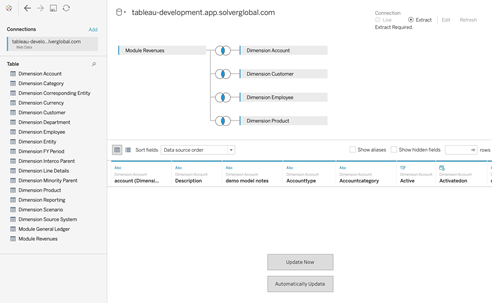
- Tableau will attempt to determine the join between the module and dimensions. To view the relationship, click on the join icon.
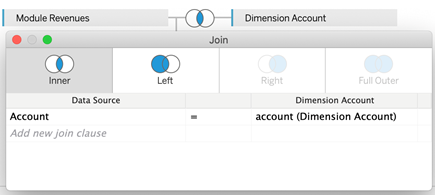
- Once you have selected all dimensions for the data set, click Update Now to load preview data.
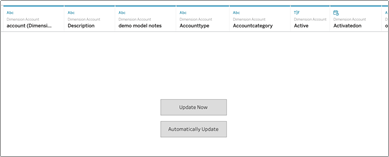
- For each column, there are multiple options. See more info here: https://help.tableau.com/current/pro/desktop/en-us/howto_connect.htm
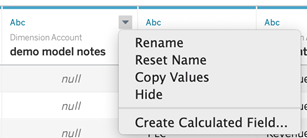
- To load the data, click the Go to Worksheet option at the bottom of the page.
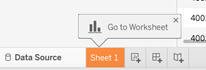
[The Solver Tableau connector is designed to extract data from the Solver Data Warehouse. Live connection is not currently available.]
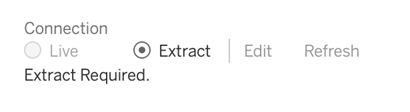
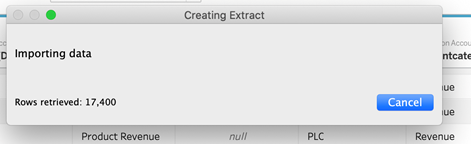
Visualize Data
Once the data is loaded, it’s time to build dashboards. Learn more here: https://help.tableau.com/current/pro/desktop/en-us/design_and_analyze.htm
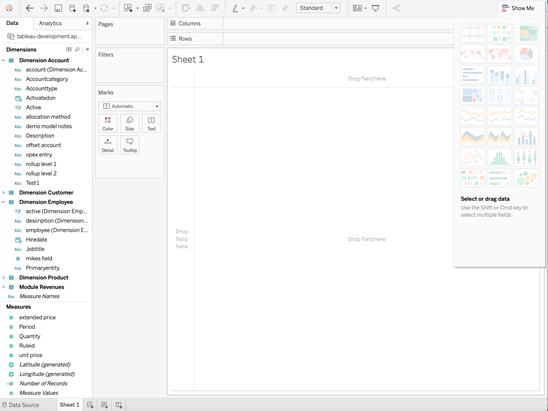
Managing Tableau Desktop Connector
Updating the Solver API
If changes are made to the modules or dimensions, for instance if a new attribute is added, deleted or edited, the API will need to be updated to reflect the changes.
Changes to the Data Warehouse structure may break existing Tableau dashboards. For example, if a dimension or attribute name used in a dashboard is changed or deleted, the dashboard will fail.
- Open the Solver Portal and navigate to the API screen, under the Data Warehouse -> Configuration menu.
- Unselect the Module(s) which contain the changes and click the Save icon.
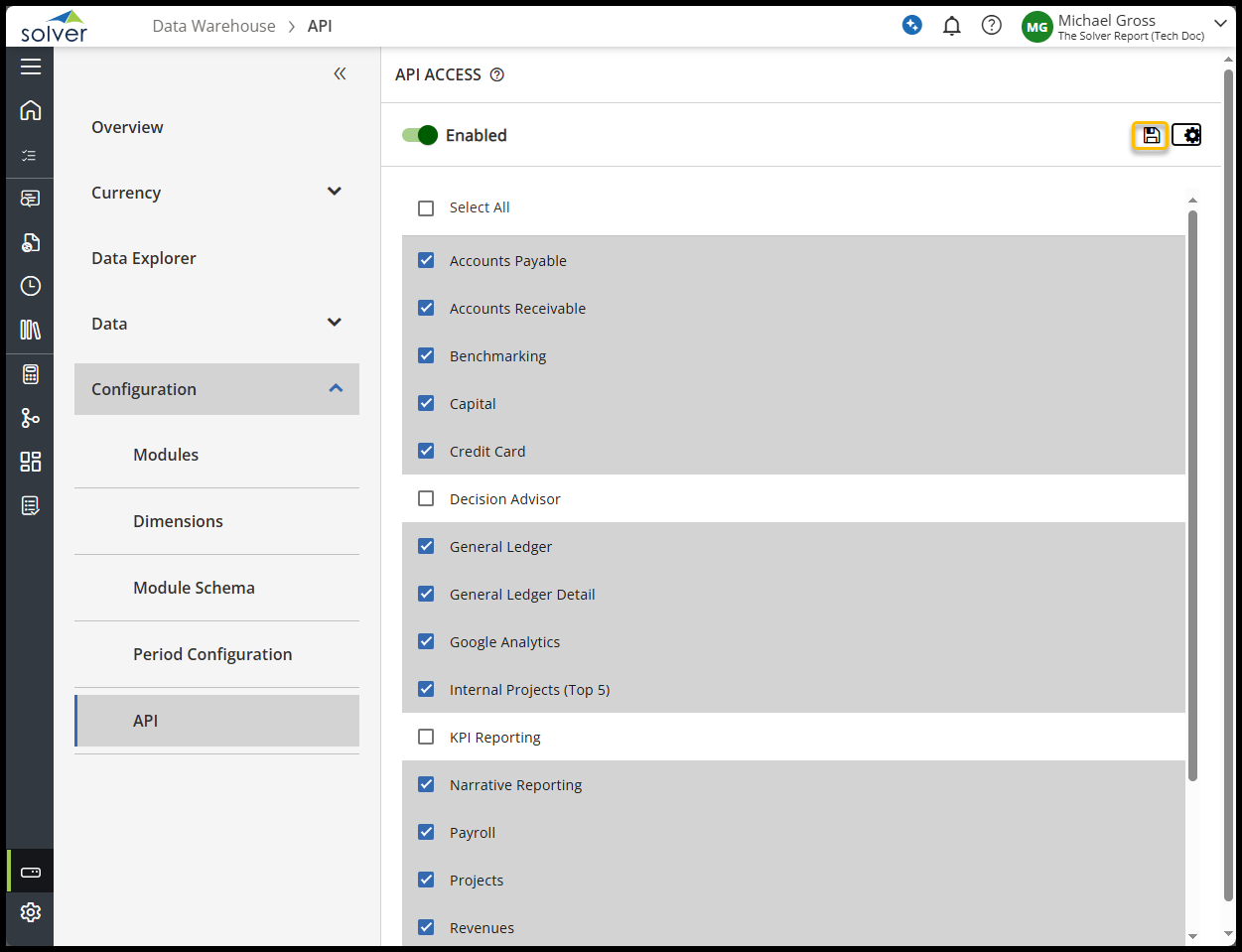
- Reselect the Module(s) which contain the changes and click the Save icon once again. This will update all related dimensions and views to include the latest changes. This includes related dimensions added, removed or edited as well as dimension and module attributes added, removed or edited.
Refreshing Data in Tableau Desktop
To refresh Tableau with the latest data within Solver, click the Refresh ///
Publish Dashboard to Tableau Cloud
Once a Dashboard or other visualization is created in
Refreshing Data in Tableau Web Application
Once the report is published to the Tableau web application, the data can be refreshed manually or scheduled directly from the Tableau web application.
Troubleshooting
Common Questions
- How do I post feedback?
Within Solver, click the Feedback button on the upper part of the screen. Note that the feedback is for Tableau and/or API and enter comment. - What is the cost of the Solver – Tableau connector?
The Tableau connector is the same price as other Data Connectors found on the Solver order form. - Is the data filtered based on the user’s data access rights configured within Solver?
Not at this time. It will be considered for a future release. Data access limitations can be managed within Tableau. - Is the API key by tenant or by user?
The Authentication is stored by user account. This key should be kept private as it is the authentication to the Solver API. - Do I need to select the dimensions associated with the module?
In order to import the related dimensions and attributes, they must be selected from the tables in Tableau. However, the modules can be imported without selecting the related dimensions, if desired. The benefits of selecting the dimension(s) is that the visualizations can be built based on the dimension attributes. For example, if the chart should be based on the Entity description, not just an Entity code, the dimension must be selected in the Navigator. - Are the Dimensions automatically joined to the modules?
Yes. The connector includes logic to map each related dimension to the selected module using the “dimension code” field. However, the dimensions must be selected to be included in the import on the Tableau screen. - Can I use the API to access Solver data from other applications besides Tableau?
Direct external access to the API is not currently supported. - Does the Solver API work for other Data Visualization applications?
Solver currently supports Power BI and Tableau.
Appendix
Solver Support
The Solver Support Center (support.solverglobal.com) is the central location for users to learn more about the Solver Suite. From opening and managing your support tickets to reading knowledgebase articles about the product, the Solver Support Center has everything a user will need.
Users may contact Solver Support if they have questions about the Solver Suite. One of our technical support consultants will gladly assist you.
Solver Academy
The Solver Academy is an eLearning subscription based learning platform for Solver users to access. Users can find detailed video material on many Solver Suite features along with training material and certifications. To begin, visit academy.solvertraining.com.