Solver’s D365 Finance (previously referred to as Finance and Operations) connector allows users to seamlessly connect their Finance data to Solver. Detailed in this article are steps to install the extension and the necessary permissions needed to connect Solver to your Finance data. At the bottom of this article are the extension release notes.
Solver’s connector uses the D365 OData service to connect to all objects that have been made available within an organization’s Finance implementation. Access to this data is controlled through the use of Azure Active Directory services and roles. With some pre-configuration within Finance, a user can quickly load their Finance data into Solver.
The Solver D365 Finance extension will create two new Data Entities for General Ledger data.
- SolverDimensionAttributeEntity
- SolverGeneralJournalAccountEntryEntity
Pre-Requirements
The following are requirements to connect Solver to your Finance implementation.
- Your D365 Finance public URL.
- Import the Solver Extension (must be done by your F&O admin). The Solver Extension can be downloaded once logged into Solver.
- An active Microsoft Entra (formerly known as Azure AD) account used to log in from Solver to your Finance system.
- On first login from Solver to Finance, a one-time user consent process must be approved depending on your organization’s policies. This typically requires someone with Azure AD administrative permissions to approve.
This article will go into detail on #2 and #3, please consult with your Finance Admin or consultant for additional assistance.
Importing the Solver Extension
Solver QuickStart requires custom data entities, made available via the extension, to be created in your D365 Finance implementation. The customizations are deployed using the Microsoft Lifecycle services.
Downloading the Extension
To get the extension, as a Solver Cloud user with access to the Data Warehouse Manager, navigate to Data Warehouse > Data > integrations > click Add New
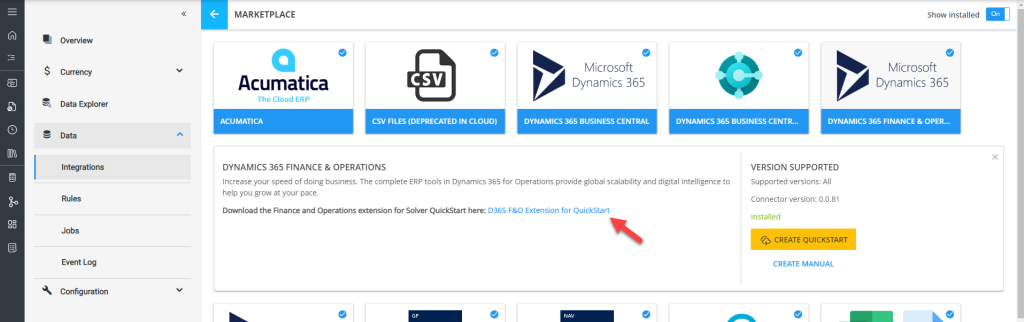
Find the D365 Finance and Operations connector and click on the logo. The option to download the extension will appear. Upon clicking the link, the zip file is downloaded to your local computer download folder.
Deploying the Solver Custom Model
The following instructions detail the steps to deploy the extension to a sandbox environment. To deploy to production, use the following instructions in the Production section. https://docs.microsoft.com/en-us/dynamics365/fin-ops-core/dev-itpro/deployment/updateenvironment-newinfrastructure
If the Solver Extension has already been deployed, these steps can be used to update the existing entities.
- Open Lifecycle Services: https://lcs.dynamics.com/v2
- Select the D365 Finance Project
- Select the Asset Library
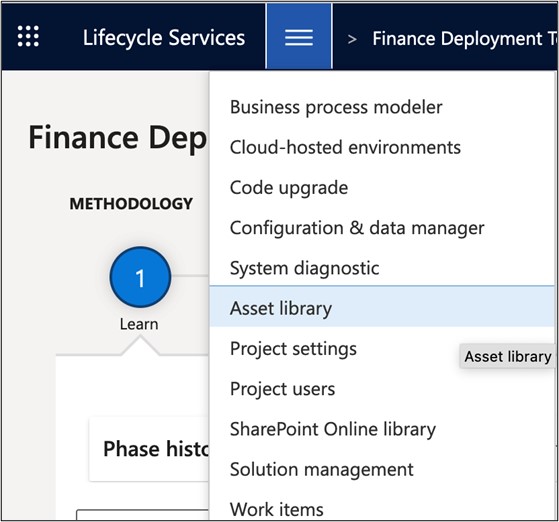
4. Select Software deployable package
- Click the + to import the Solver package
B. Enter a name and description, such as Solver QuickStart
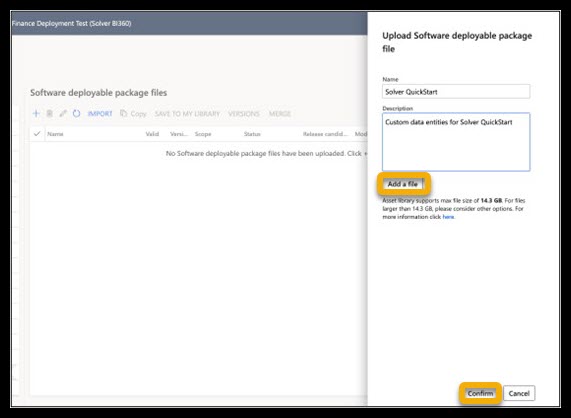
C. If you have not already, navigate to the Solver connector marketplace through the integration setup process to download the necessary files. Once downloaded, Click the Add a file and select the “(Extension Version Number*)_D365_F&O_ExtensionDeploymentForQuickStart.zip” file.
*This number is based on the date the file was created.
D. Click Confirm to complete the upload
From the top menu, click Cloud hosted environments
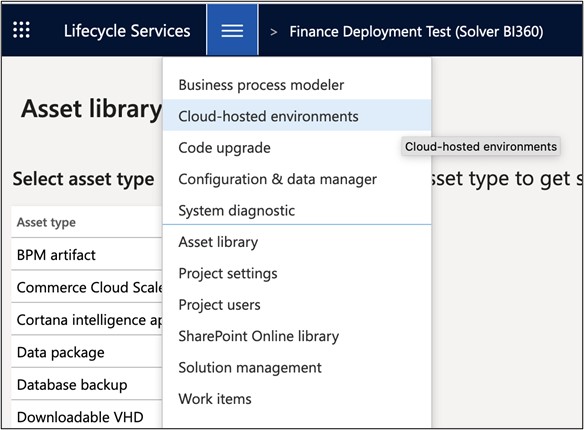
5. Click on the environment to deploy the custom package.
- This will show information to the right.
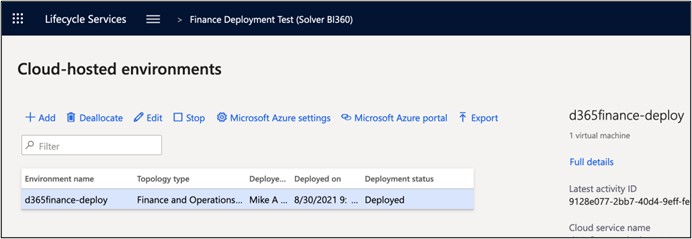
- Click Full Details to open the main details page
- Click the Maintain menu and Apply updates
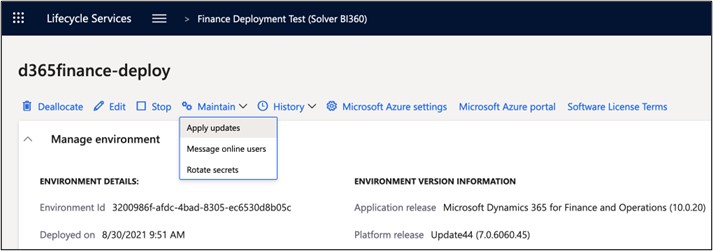
The deployable packages page will show all available packages to deploy. If there are multiple, search for the package you imported (Solver QuickStart) or the name you typed in when the package was imported into the Assets library.
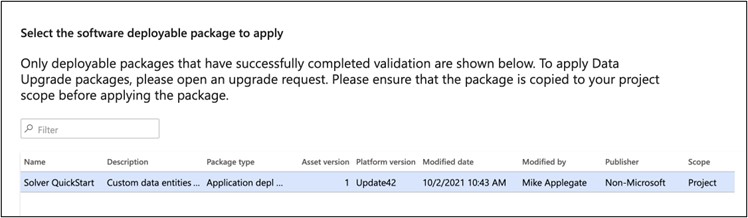
Click the package to deploy and then click Apply. There will be a confirmation message. To proceed, click Yes.
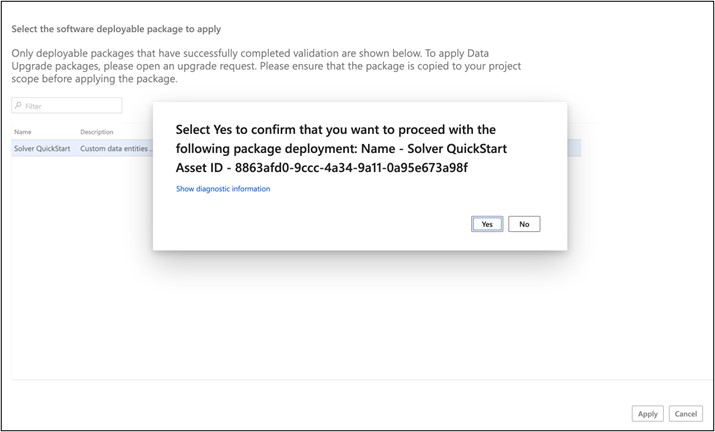
This will begin the deployment and update process. This process may take 30+ minutes.
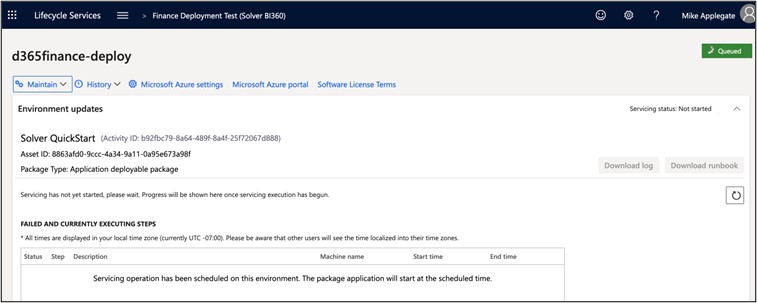
Once it completes, the status will change to deployed.
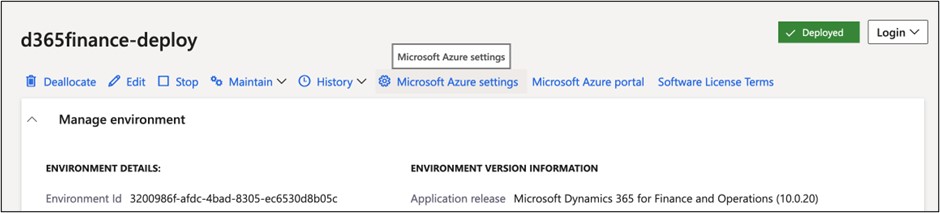
More information on deploying through Lifecycle services: https://docs.microsoft.com/en-us/dynamics365/fin-ops-core/dev-itpro/deployment/updateenvironment-newinfrastructure
Verifying Deployment
There are three ways to verify deployment:
- Verifying Data Entities within D365
- Verifying by URL (Table Browser)
- Verifying with Postman
Verify by Data Entities Menu
To confirm the Data Entities have been created, open D365 Finance and navigate to the following menu:
- Workspaces –> Data Management –> Data Entities
- Search for Solver and two Solver specific Data Entities should show.
- SolverDimensionAttributeEntity
- SolverGeneralJournalAccountEntryEntity
- If the Solver Data Entities do not show. Refresh the Data Entities list following these steps and then once completed, return to the Data Entities list.
- From the Data Management menu:
- Select Framework Parameters
- Select the Entity Settings tab
- Select the Refresh entity list button and then return to the Data Entities menu to view the Entities.
- From the Data Management menu:

Verify by URL (Table Browser)
Another verification method is to confirm the URL’s in your D365 Finance instance. Simply navigate to the below URL and see if the page loads.
<YourFinanceURL>/?mi=systablebrowser&TableName=SOLVERGENERALJOURNALACCOUNTENTRYENTITY
The page should look similar to this with a blank table with column headers. If this page does not load or you receive an error message, please work with your F&O admin to ensure the package has been deployed successfully.
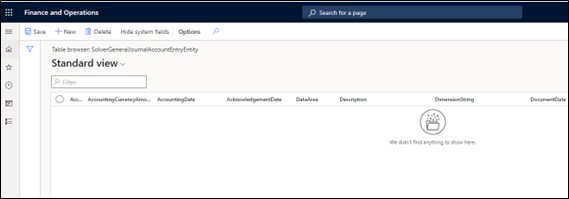
Verify with Postman
Postman is a great application to test endpoints. Please reference this guide to learn more about using Postman with D365: https://docs.microsoft.com/en-us/dynamics365/fin-ops-core/dev-itpro/data-entities/third-party-service-test
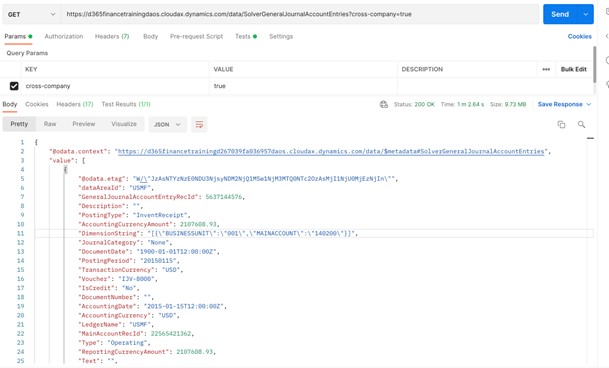
Remove the Solver Extension
The Solver Extension can be removed when deployed to a cloud sandbox environment. Production systems must be done via a Microsoft service request. The Solver Extension can be updated without removing the model first.
- Connect directly to the D365 Finance environment via remote Desktop
- Open services and stop the following services:
- World Wide Web Publishing service
- Batch management service
- Open the folder containing the SolverGlobal custom model. It is likely found here: K:\AosService\PackagesLocalDirectory\SolverGlobal
- Delete the Solverglobal folder
- Restart both services
User Permissions
The following privileges must be assigned to a role within your finance system. To use QuickStart, the following permissions are required.
- CompanyInfoEntity
- CustCustomerEntity
- FinancialDimensIonValueEntity
- LedgerChartofAccountsEntity
- LedgerEntity
- MainAccountEntity
- SolverDimensionAttributeEntity
- SolverGeneralJournalAccountEntryEntity
- StandardMainAccountEntity
- MainAccountCategoryEntity
- CurrencyEntity
* Previous versions of the extension also used: SolverDimensionAttributeLevelValueEntity, which is no longer included.
Note that these permissions only give you access to QuickStart GL data. If you wish to bring in more data, you need to add the appropriate entities that contain that data. Here is an article with more information on this (https://learn.microsoft.com/en-us/dynamics365/fin-ops-core/dev-itpro/data-entities/security-data-entities)
- Please reference the sections on accessing data via OData (“data services”).
For additional information on creating roles and assigning privileges, please contact your Finance admin or consultant.
Data Entity Field Details
SolverGeneralJournalAccountEntryEntity Table Fields
| ACCOUNTINGCURRENCY |
| ACCOUNTINGDATE |
| ACKNOWLEDGEMENTDATE |
| DATAAREA |
| DESCRIPTION |
| DIMENSIONSTRING |
| DOCUMENTDATE |
| DOCUMENTNUMBER |
| FISCALCALENDARPERIODID |
| GENERALJOURNALACCOUNTENTRYRECID |
| ISCORRECTION |
| ISCREDIT |
| JOURNALCATEGORY |
| JOURNALNUMBER |
| LEDGERNAME |
| MAINACCOUNTRECID |
| POSTINGLAYER |
| POSTINGPERIOD |
| POSTINGTYPE |
| QUANTITY |
| REPORTINGCURRENCY |
| REPORTINGCURRENCYAMOUNT |
| TEXT |
| TRANSACTIONCURRENCY |
| TRANSACTIONCURRENCYAMOUNT |
| TRANSACTIONCURRENCYCREDITAMOUNT |
| TRANSACTIONCURRENCYDEBITAMOUNT |
| TYPE |
| VOUCHER |
SolverDimensionAttributeEntity Table Fields
| BACKINGENTITYTABLENAME |
| BACKINGENTITYVALUEFIELDNAME |
| COPYVALUESONCREATE |
| DIMENSIONATTRIBUTERECID |
| DIMENSIONNAME |
| DimensionValueMask |
| GIVEDERIVEDDIMENSIONSPRECEDENCE |
| REPORTCOLUMNNAME |
| UseValuesFrom |
| VIEWNAME |
D365 Finance Extension Release Notes
| Version | Details |
| 20230221 | Update connector to support F&O install 10.3+ |
| 20210928 | The initial version, support for GL and all Dimensions |