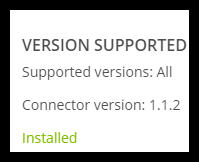Solver automatically updates a customers connector via the application whenever the customer clicks Add new.
- Log into the tenant in the Cloud portal.
- Click on Data Warehouse on the left side menu. A sub menu should appear on the left hand side of the original menu.
- Expand on Data >> Integrations.
- Click on the Add New button in the top right-hand corner. The application should direct you to the Marketplace.
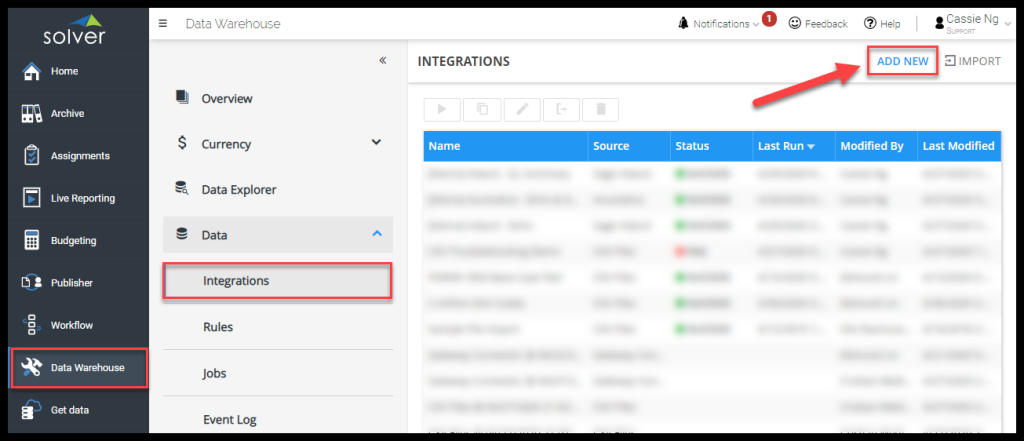
Once you are in the Marketplace, all of the connector codes will be updated automatically. You do not need to do anything else, the update is complete.
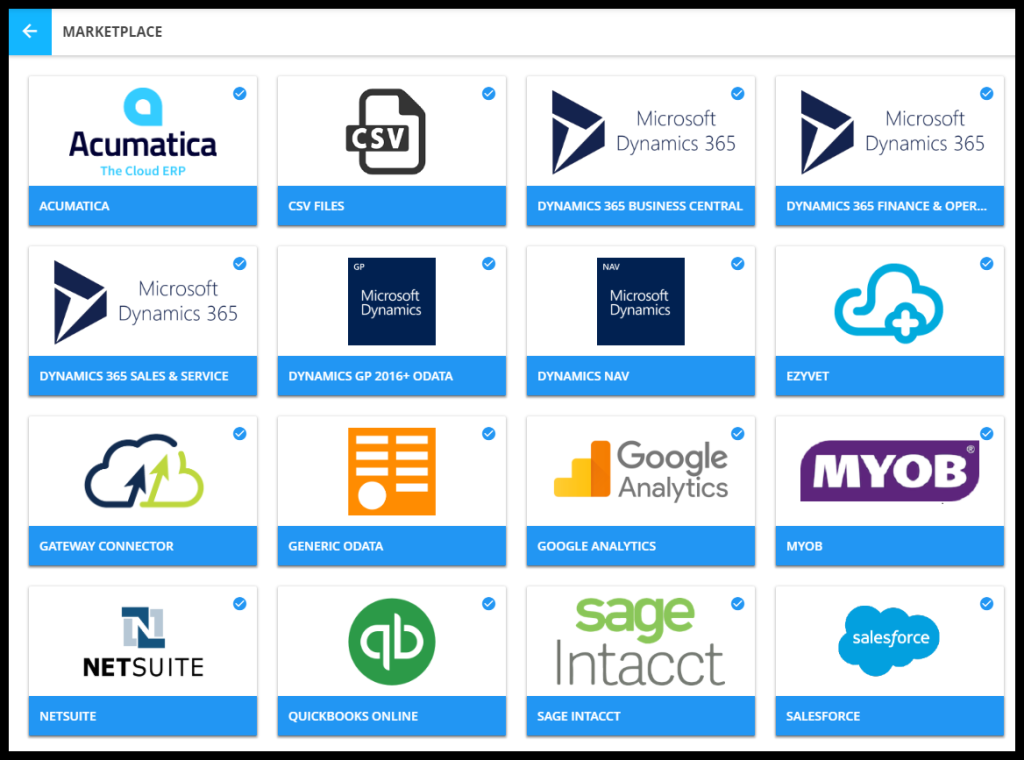
Once your connector update has been completed, verify the version numbers by selecting a connector and viewing the version number on the right side of the connector menu.