Solver’s Intacct connector connects to the Intacct API and leverages the Intacct ReadByQuery Function. Intacct provides non-customizable endpoints for the data a customer has loaded into their Intacct account. Since these endpoints are non-customizable, Solver Cloud can only pull in the data that is available in these endpoints. For a detailed list of the available endpoints and the data that Solver Cloud can access, please read Intacct’s API documentation.
The following are known requirements of Intacct.
- Organizations must whitelist Solver’s SenderID (Intacct documentation) in their system for Solver Cloud to connect to their system.
- Solver Intacct connector does not support endpoints that have certain special characters in them. This is a reported issue to Intacct that they are working on.
- Solver’s connector supports Intacct’s User Defined Dimensions (UDD) as long as they are configured with a “many-to-one” relationship type. Other configurations, such as many-to-many, are not supported within the Solver Connector.
Highlighted Features and Functionality
Solver’s Intacct connector provides users with quick access to the data Intacct makes available to its users via Intacct’s API documentation. Solver’s connector can
- Connect to all data sources Intacct makes available
- Utilizes the readByQuery operator provided by Intacct to extract data quickly.
Pre-Requirements and User Permissions in Intacct
The following are known requirements of Intacct.
- Organizations must whitelist Solver’s SenderID (Intacct documentation) in their system for Solver Cloud to connect to their system.
- Organizations must create a user with access to the necessary data to be pulled into Solver—detailed permission found below.
- To pull OBA data from GLACCOUNTBALANCE, reporting periods must be set to budgetable in Solver.
- Solver Intacct connector does not support endpoints that have certain special characters in them. This is a reported issue to Intacct that they are working on.
- Solver’s connector supports Intacct’s User Defined Dimensions (UDD) as long as they are configured with a “many-to-one” relationship type. Other configurations, such as many-to-many, are not supported within the Solver Connector.
These requirements are detailed in the following sections.
Configuring Access to Intacct
Solver requires the following to connect to Intacct:
- White List Solver’s SenderID in the organization’s Intacct System.
- An account with access to the relevant data is needed.
- A separate account is strongly recommended as a user may be set into a “LOCKEDOUT” state by Intacct if logging in from multiple locations.
- Creating a web service user is recommended.
- In order to connect to custom objects, the user will need to enable permissions for the Custom Application.
- A separate account is strongly recommended as a user may be set into a “LOCKEDOUT” state by Intacct if logging in from multiple locations.
- Enable Reporting Periods for GLAccountBalance. The GLAccountBalance is where the General Ledger summary and OBA data can be found.
The process to configure the above requirement is documented in the following sections.
Whitelist Solver’s SenderID
Solver, Inc.’s sender ID is Solver and is case sensitive. To whitelist Solver’s SenderID:
- Log in to your Intacct account.
- Click Company >> Company >> Setup >> Company
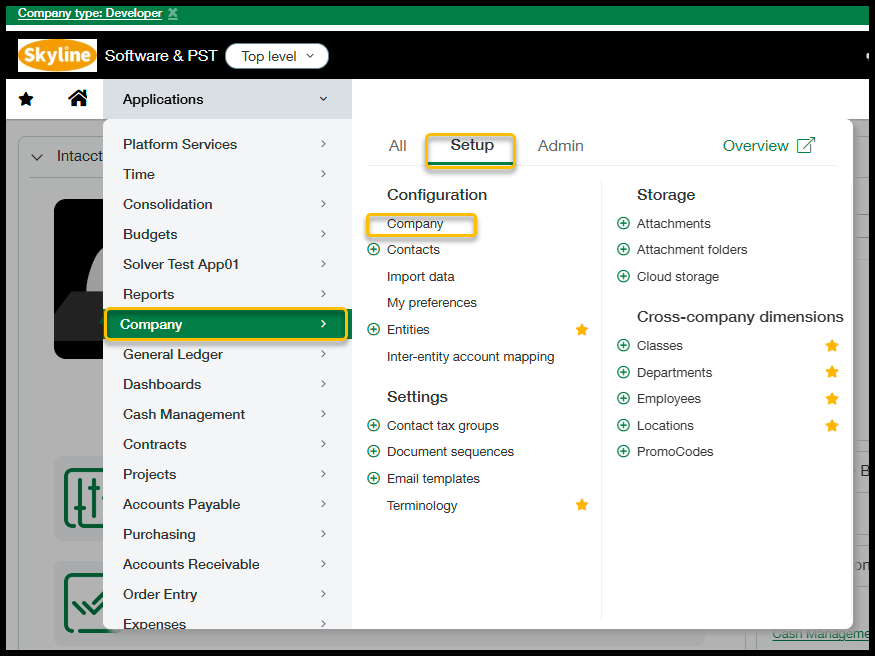
- Click on the Security Tab and select the edit button in the right-hand corner

- In Edit mode, scroll down the page to Web Service Authorization and click Add
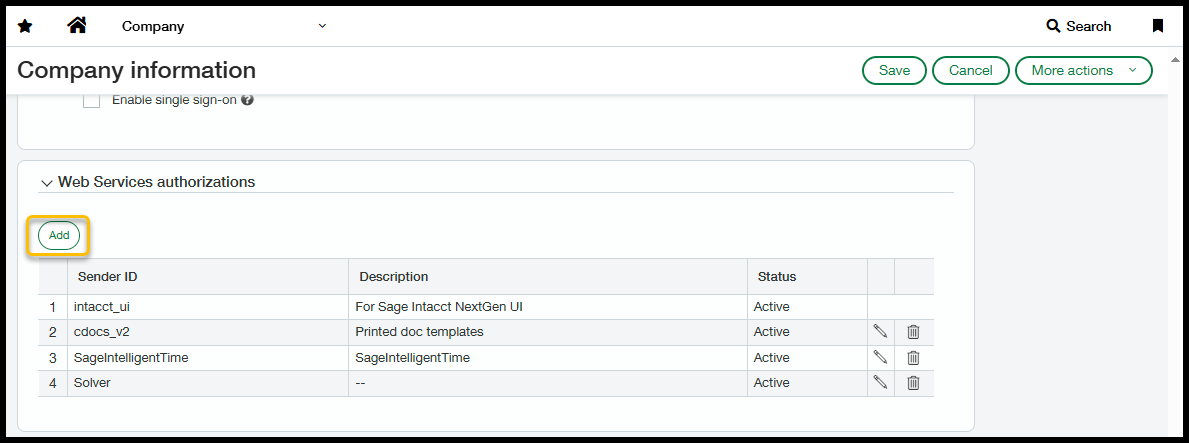
- In the popup, for the SenderID type in Solver. You can leave Description blank, and for status, set it to Active once you are ready to connect your Intacct System to Solver.
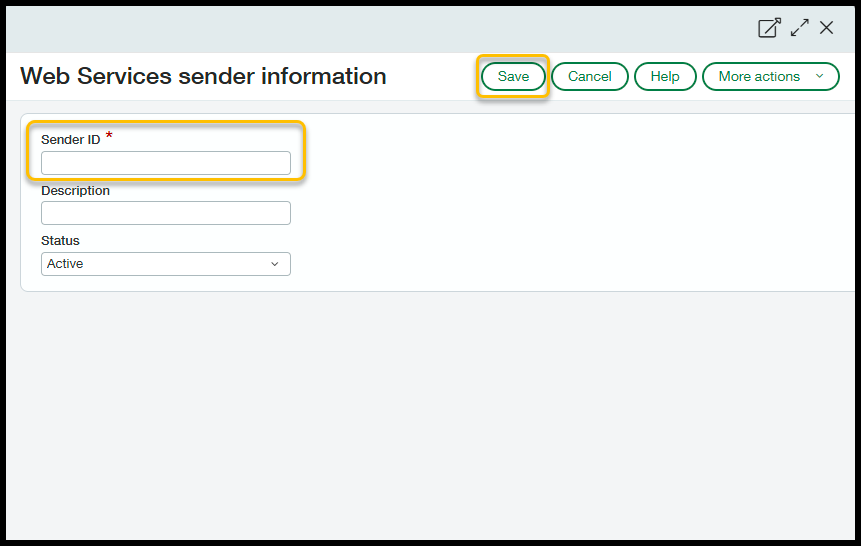
- Click Save
This completes the process to whitelist Solver’s SenderID within your Intacct System.
Configure an Account
Consult your Intacct admin or consultant for information on creating an account to access data. The following outlines the process for creating a web service account to connect to Solver. Your Intacct admin should review these steps before creating the account to ensure it follows internal account usage.
- Web Service accounts have full access to all data by default
- The Solver connector does not include a user account for Intacct. Additional charges may apply when creating a web service account.
A recommended approach to creating permissions is to create a role first and then assign it to the web service account.
Create a Role
- Log in to Intacct as an Admin
- Navigate to Company > Admin > Roles
- Create a New Role called “Solver_WebServices” or any name you prefer.
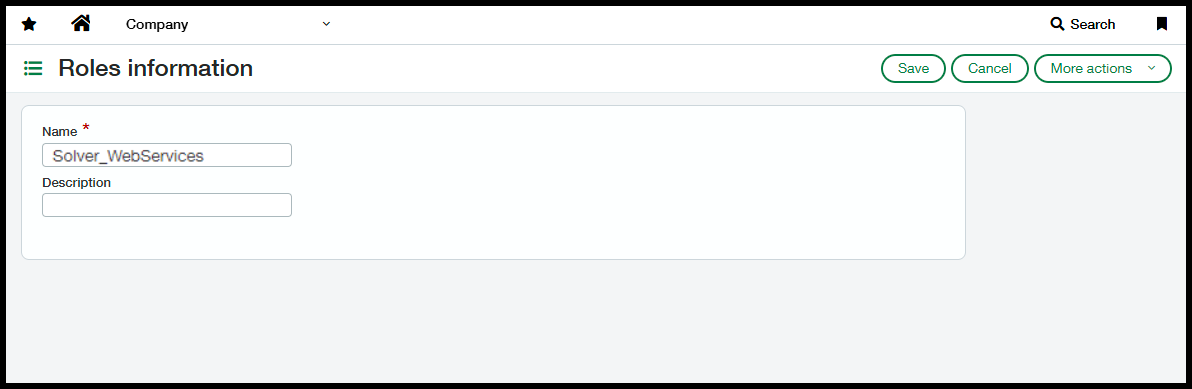
- On the subscription list, select all applications or Modules you’d like to integrate into Solver.
- Solver requires that view and list permissions be granted to the Company application.
- Once this step has been completed, please review all additional modules chosen for your integration and ensure that these permissions have been granted on each module.
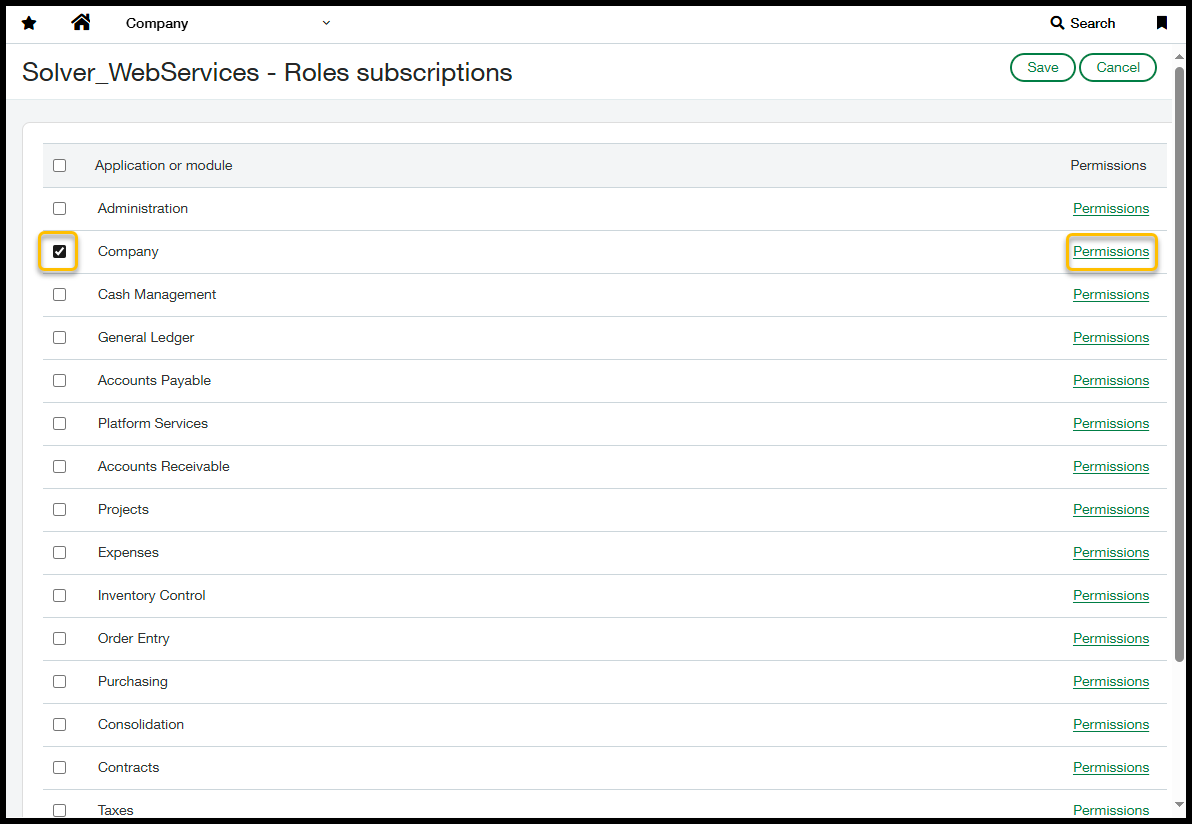
- For each application, click on Permissions on the right. In the pop-up that appears, click Read Only in the upper right-hand corner to quickly grant read permissions to all data. This is recommended.
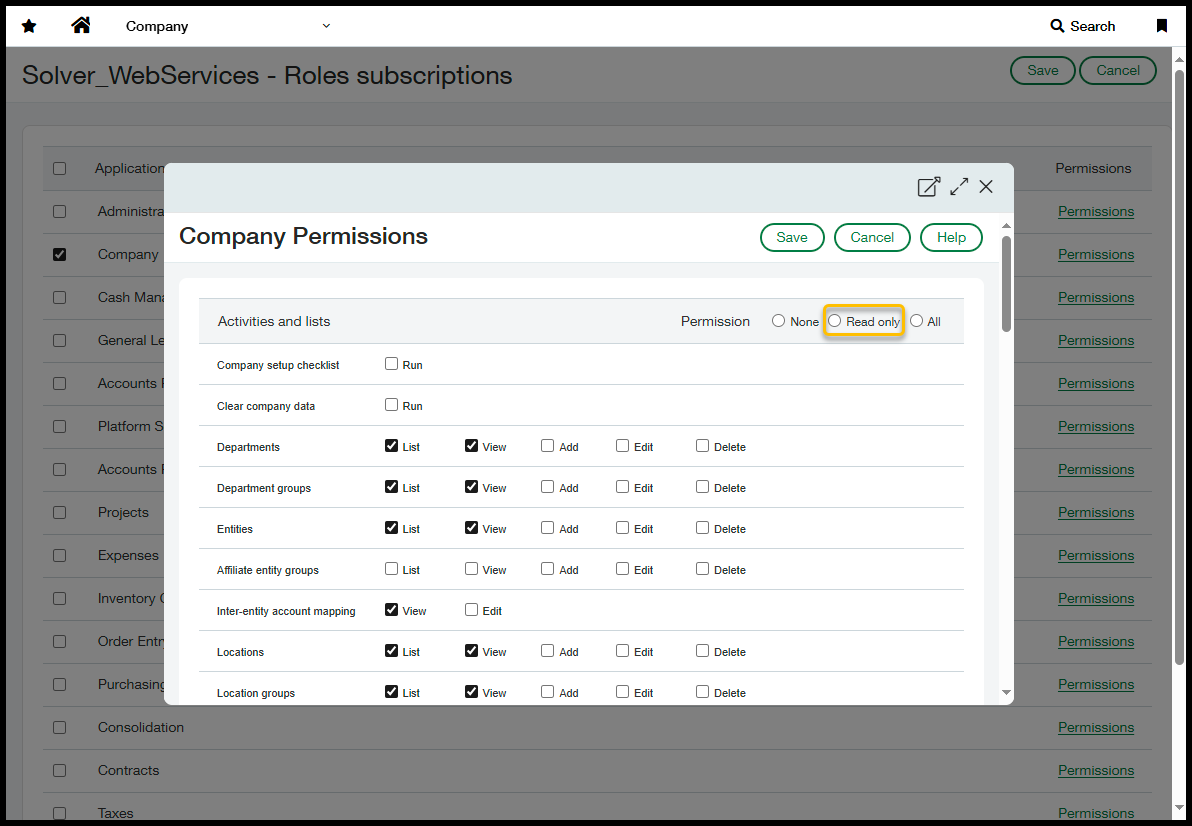
- On the Company module, make sure to assign List and View on the Account Periods list.
Once permissions are assigned on all Applications, click Save in the upper right to create this role.
Create the User
- Log in to Intacct.com as an administrator.
- Click on Applications >> Company >> Web Service Users
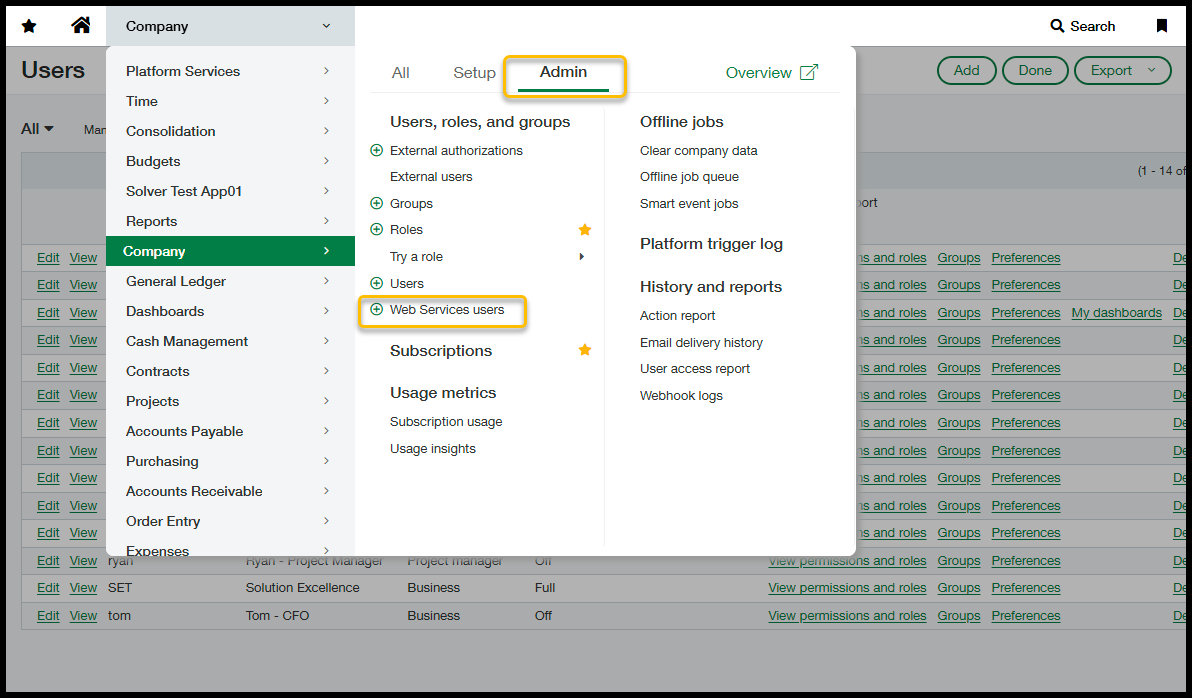
- A listing of your web service accounts will appear.
- Create a new web service account, filling out the appropriate information.
- User Type: Business
- Admin Privileges: Off
- Under the permissions section, assign this user to the read-only role that was just created.
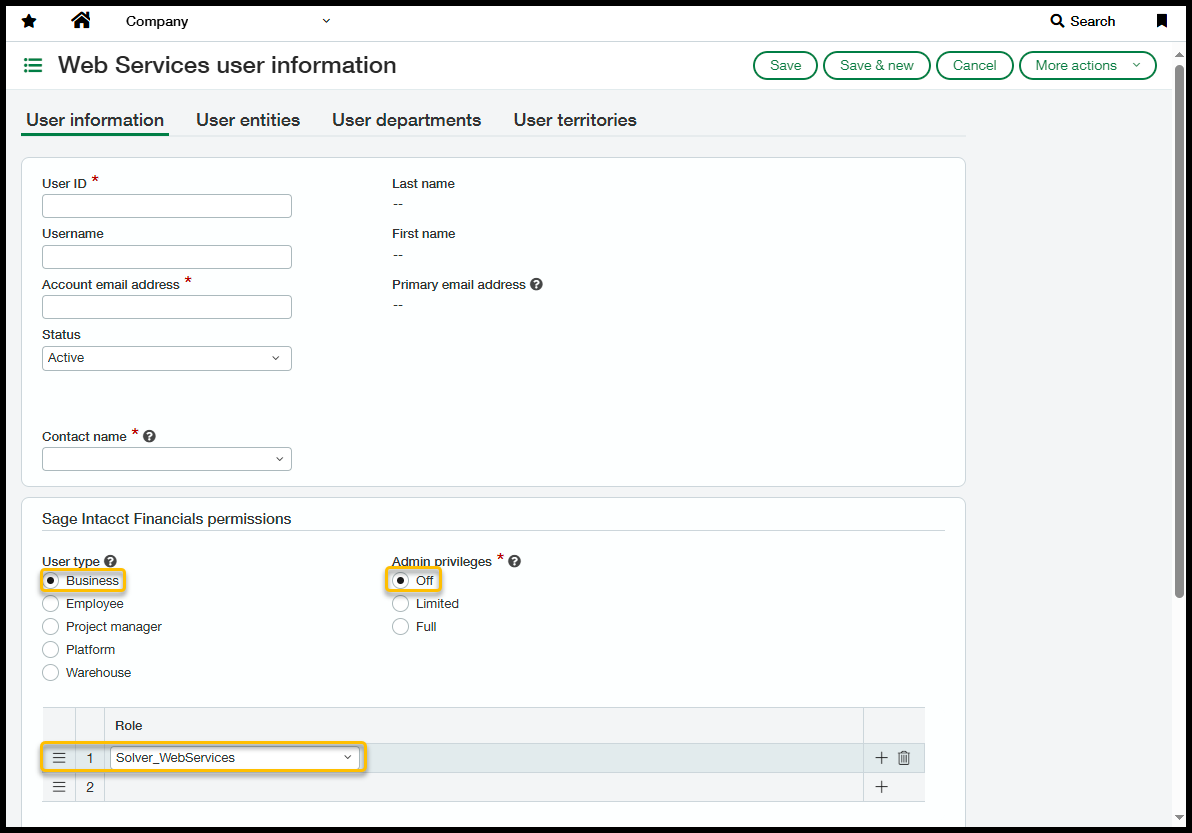
All other tabs can be left blank. At this time, you have configured an account that can be used in Solver. The password has been sent to the defined email associated with this account.
Enable Planning to Reporting Periods
The GLAccountBalance is where General Ledger summary and Beginning Balance data can be found. To query this information, Intacct has the requirement that Reporting Periods must be budgetable. To make a reporting period budgetable:
- Log in to Intacct as an Admin account.
- Navigate to Company >> General Ledger >> Setup >> Reporting Periods
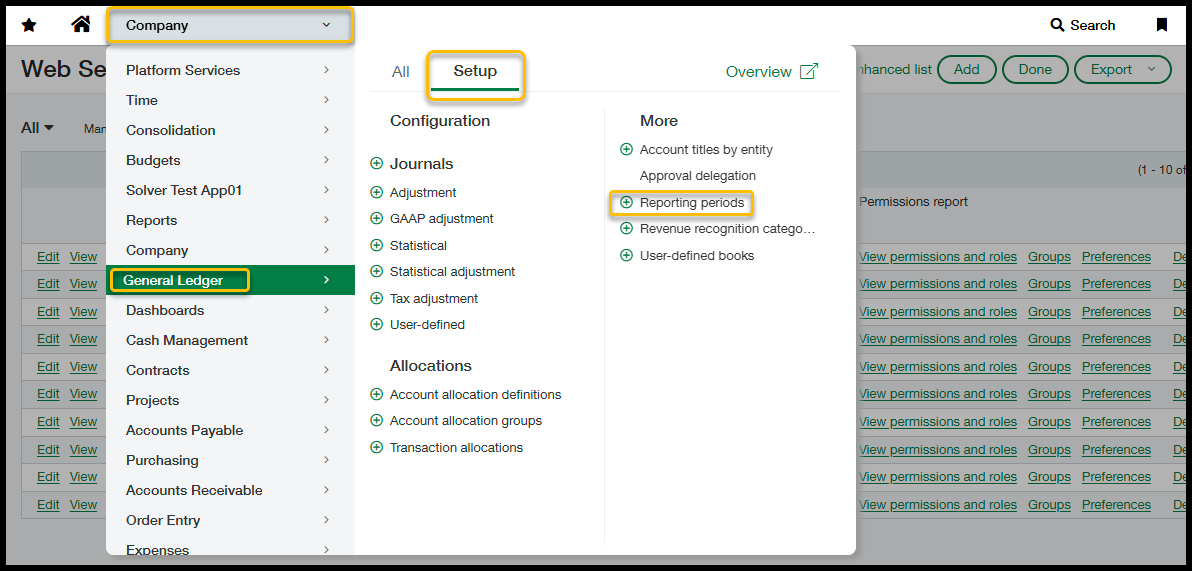
- In the grid of configure periods that have been created, click the checkbox to make a period budgetable to enable Solver to bring in data associated with this period for the GLACCOUNTBALANCE object. This object is used to load GL data, including beginning balances.
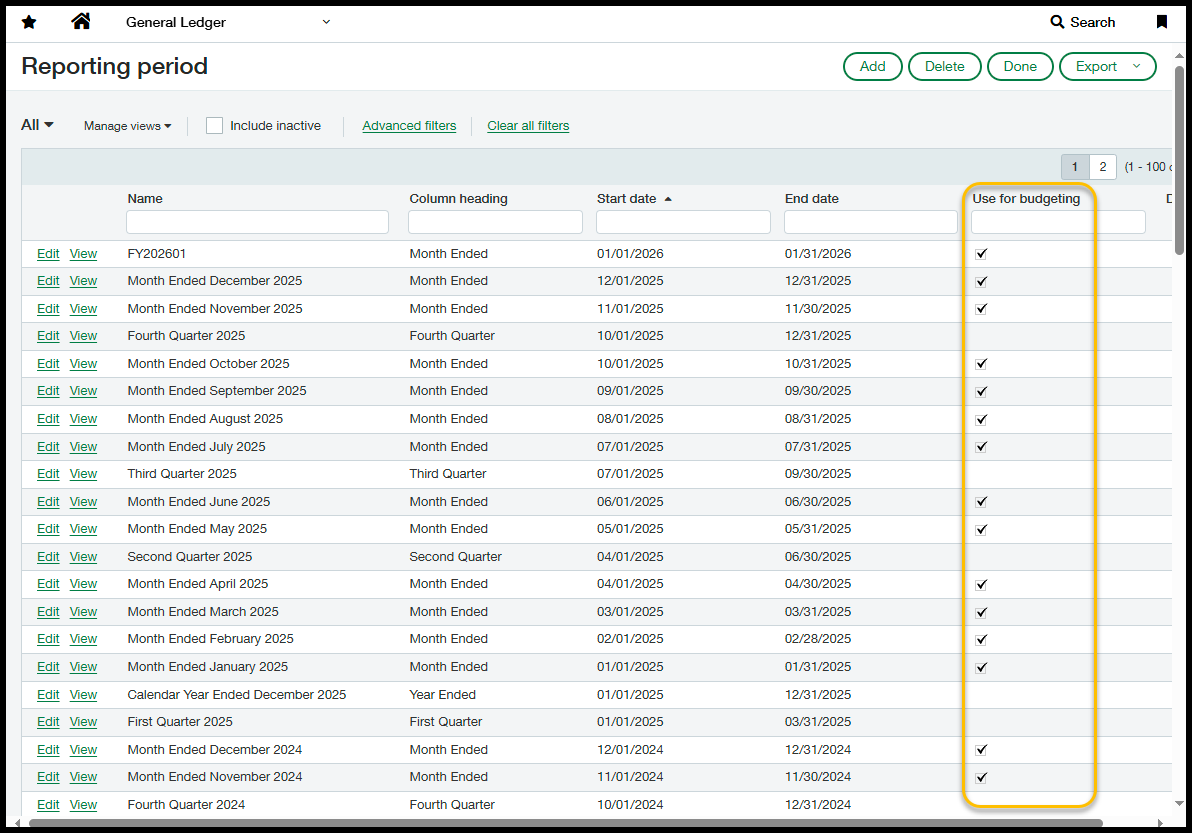
This completes the configuration of Intacct so that the Solver connector can connect to an organization’s Intacct data.
Supported Endpoints
The attached file lists endpoints as of October 2023 that are available within the Solver Connector. The fields of each endpoint contain both standard and custom fields specific to your implementation and, therefore, are omitted.
Footnotes:
Relevant Intacct Documentation: Locked-out State