Solver’s Intacct connector connects to the Intacct API and leverages the Intacct ReadByQuery Function. Intacct provides non-customizable endpoints for the data a customer has loaded into their Intacct account. Since these endpoints are non-customizable, Solver Cloud can only pull in the data that has been made available in these endpoints. For a detailed list of the available endpoints and the data that Solver Cloud can access, please read Intacct’s API documentation.
The following are known requirements of Intacct.
- Organizations must white list Solver’s SenderID (Intacct documentation) in their system in order for Solver Cloud to connect to their system.
- Solver Intacct connector does not support endpoints that have certain special characters in them. This is a reported issue to Intacct that they are working on.
- Solver’s connector supports Intacct’s User Defined Dimensions (UDD) as long as they are configured with a “many to one” relationship type. Other configurations, such as many to many, are not supported within the Solver Connector.
Highlighted Features and Functionality
Solver’s Intacct connector provides users with quick access to the data Intacct makes available to its users via the Intacct’s API documentation. Solver’s connector can
- Connect to all data sources Intacct makes available
- Utilizes the readByQuery operator provided by Intacct to quickly extract data.
Pre-Requirements and User Permissions in Intacct
The following are known requirements of Intacct.
- Organizations must white list Solver’s SenderID (Intacct documentation) in their system in order for Solver Cloud to connect to their system.
- Organization’s must create a user with access to the necessary data to be pulled into Solver. Detailed permission found below.
- To pull OBA data from GLACCOUNTBALANCE, reporting periods must be set to budgetable in Solver.
- Solver Intacct connector does not support endpoints that have certain special characters in them. This is a reported issue to Intacct that they are working on.
- Solver’s connector supports Intacct’s User Defined Dimensions (UDD) as long as they are configured with a “many to one” relationship type. Other configurations, such as many to many, are not supported within the Solver Connector.
These requirements are detailed in further detail in the next sections.
Configuring Access to Intacct
Solver requires the following in order to connect to Intacct:
- White List Solver’s SenderID in the organization’s Intacct System.
- An account with access to the relevant data is required.
- A separate account is strongly recommended as a user may be set into a “LOCKEDOUT” state by Intacct if logging in from multiple locations.[1]
- Creating a web service user is recommended
- In order to connect to custom objects, the user will need to enable permissions for Custom Application.
- A separate account is strongly recommended as a user may be set into a “LOCKEDOUT” state by Intacct if logging in from multiple locations.[1]
- Enable Reporting Periods for GLAccountBalance. The GLAccountBalance is where General Ledger summary and OBA data can be found.
The process to configure the above requirement is documented in the next sections.
Whitelist Solver’s SenderID
Solver, Inc.’s sender ID is Solver and is case sensitive. To white list Solver’s SenderID:
- Log into your Intacct account.
- Click Company >> Company >> Setup >> Company
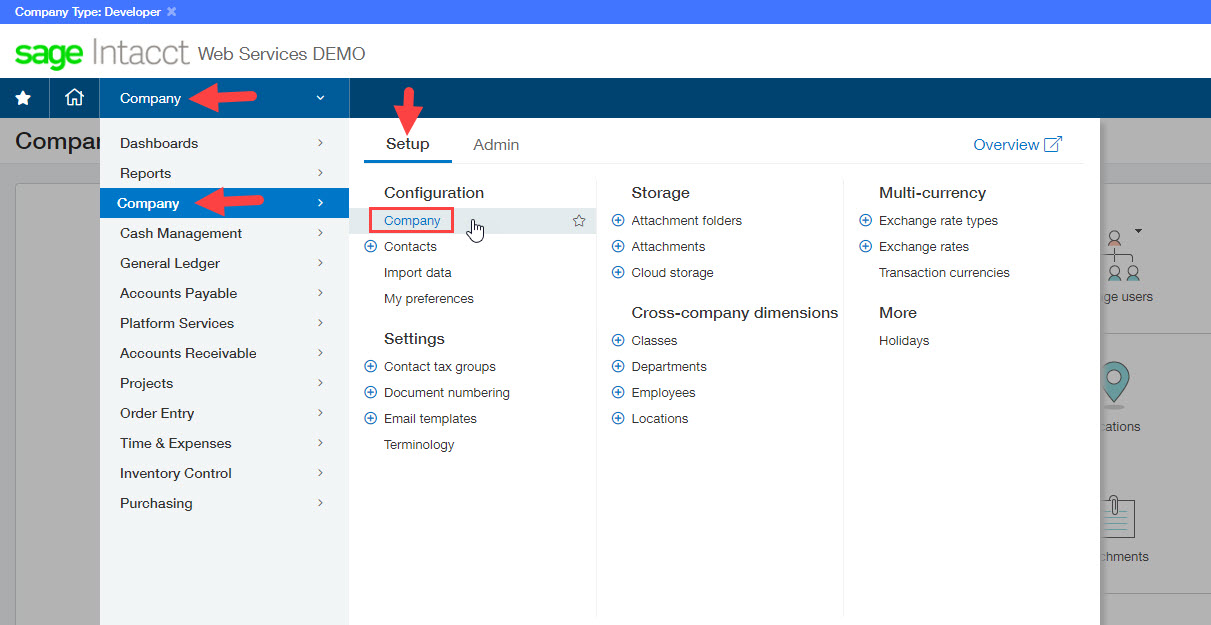
- Click on the Security Tab.
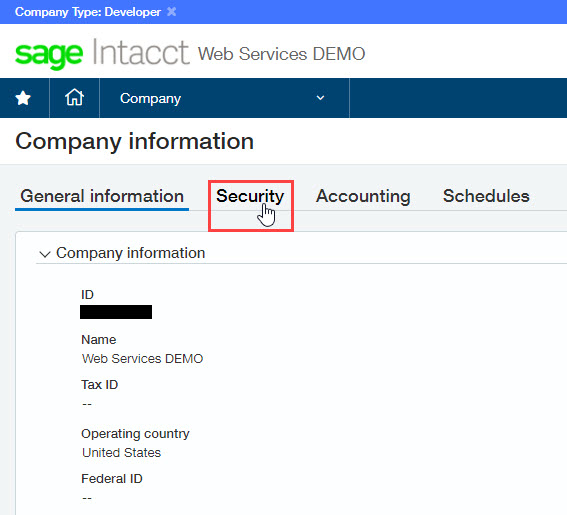
- Click Edit in the upper right hand corner
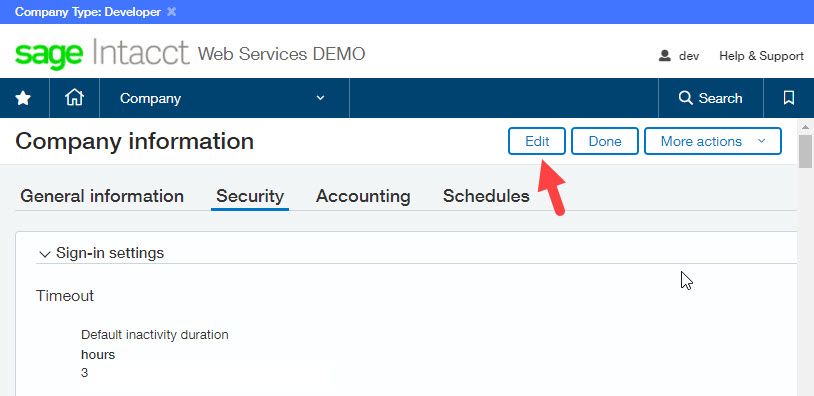
- In Edit mode, scroll down the page to Web Service Authorization and click Add
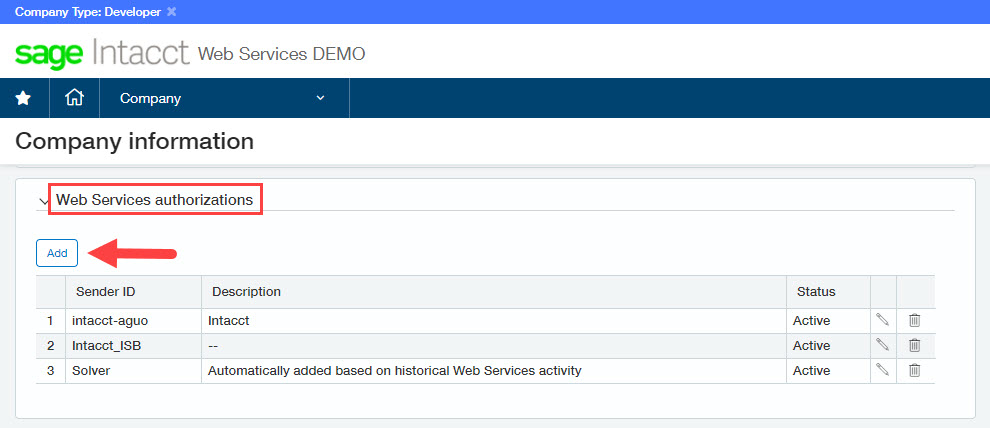
- In the popup, for the SenderID type in Solver. You can leave Description blank and for status, set it to Active once you are ready to connect your Intacct System to Solver.
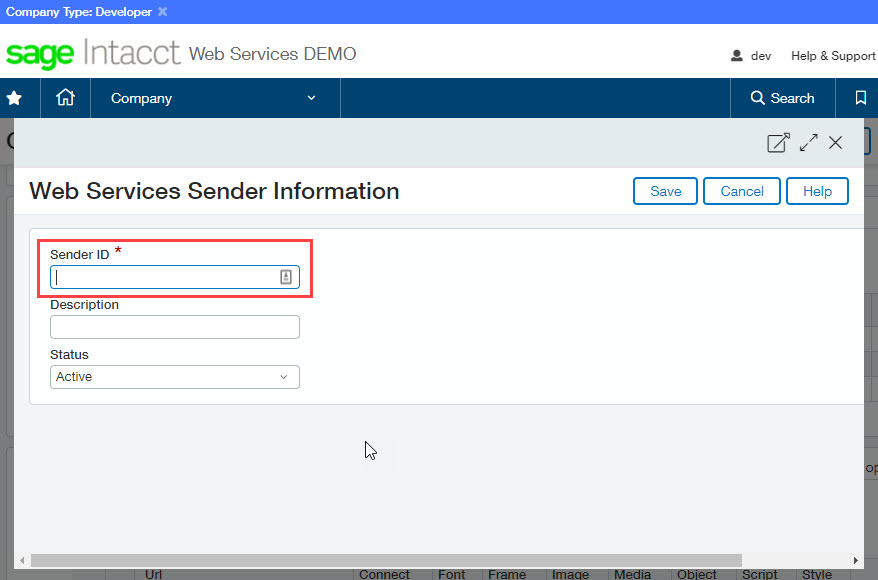
- Click Save
This completes the process to whitelist Solver’s SenderID within your Intacct System.
Configure an Account
Consult your Intacct admin or consultant for information on creating an account to access data. The below details how to create a web service account to connect to Solver. Your Intacct admin should review these steps prior to creating the account to ensure it follows internal account usage.
- Web Service accounts have full access to all data by default
- The Solver connector does not include a user account to Intacct. Additional charges may apply when creating a web service account.
A recommended approach to creating permissions is to create a role first and then assign it to the web service account
Create a Role
- Log into Intacct as an Admin
- Navigate to Company > Admin > Roles
- Create a New Role called “Solver_WebServices” or any name you prefer.
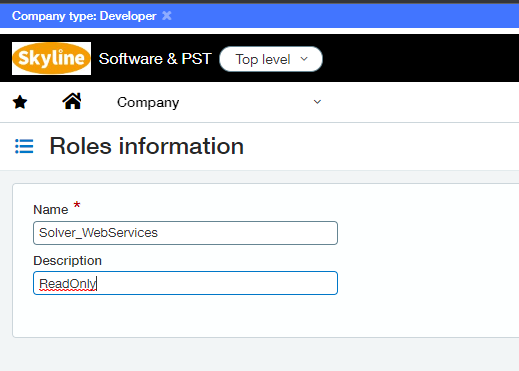
- On the subscription list, select all applications or Modules you’d like to integrate into Solver.
- Solver requires that view and list permissions are granted to the Company application
- Once this step has been completed, please review all additional modules chosen for your integration and ensure that these permissions have been granted on each module.
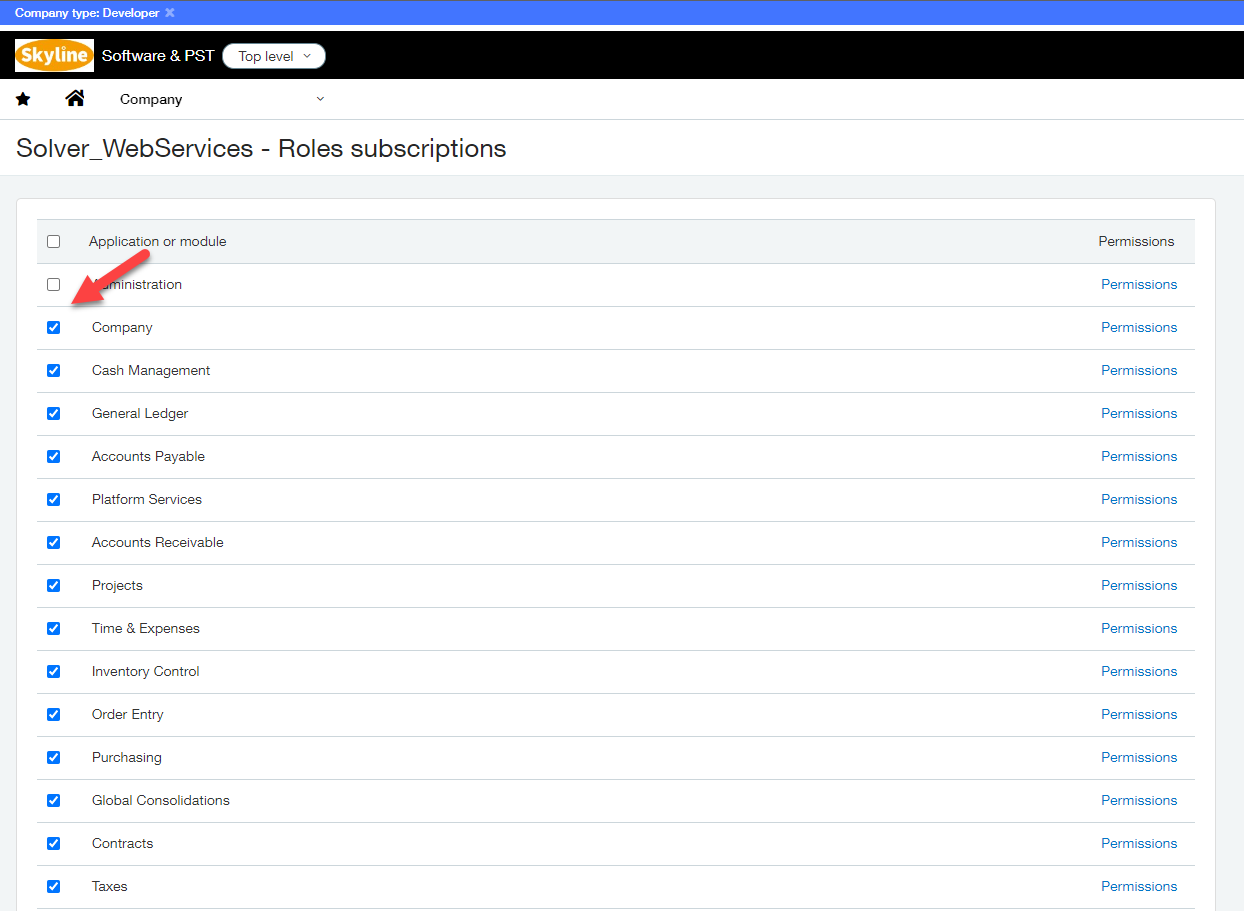
- For each application, click on Permissions on the right. In the popup that appears, click Read Only in the upper right-hand corner to quickly grant read permissions to all data. This is recommended.
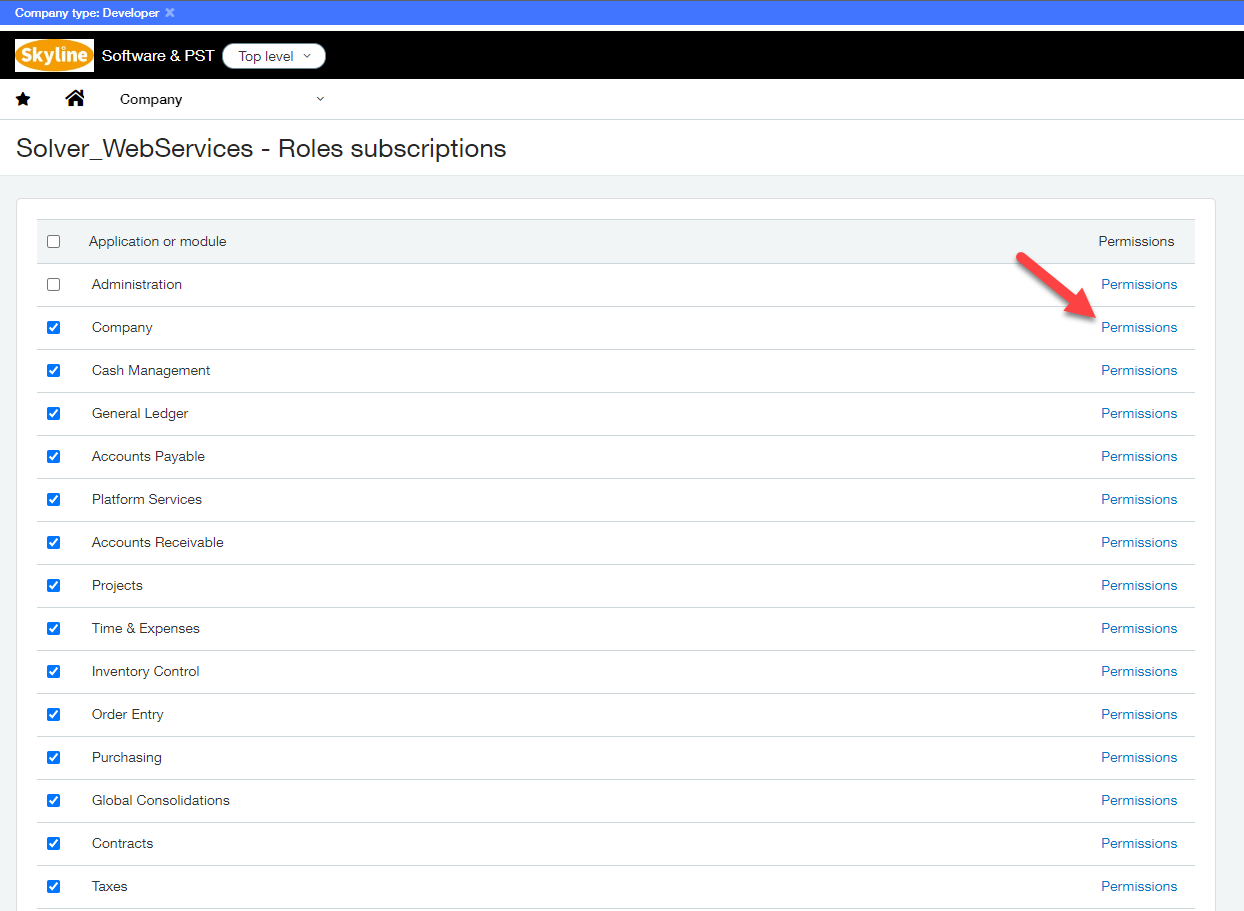
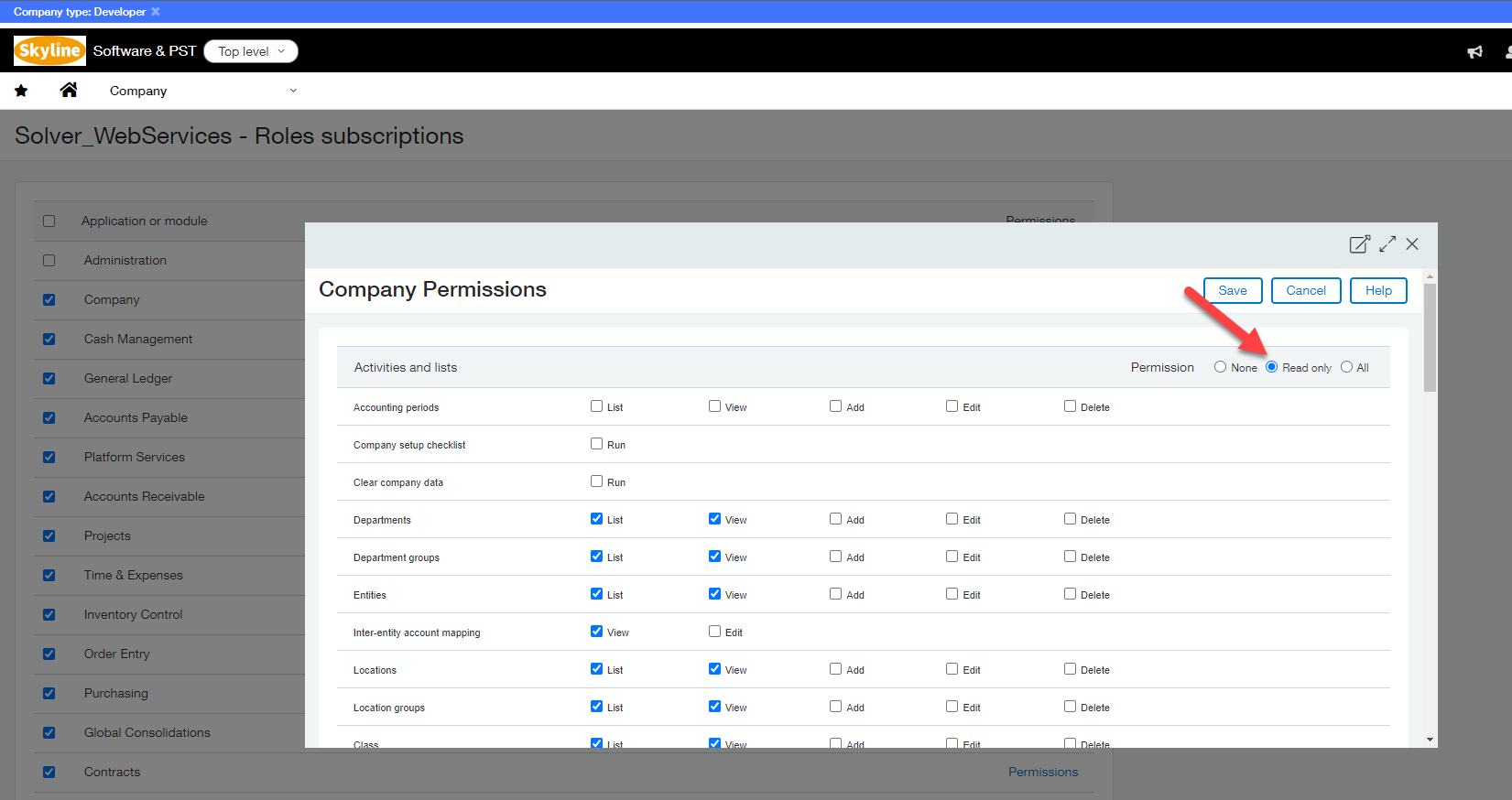
- On the Company module, make sure to assign List and View on the Account Periods list.
Once permissions are assigned on all Applications, click Save in the upper right to create this role.
Create the User
- Log into Intacct.com as an administrator.
- Click on Applications >> Company >> Web Service Users
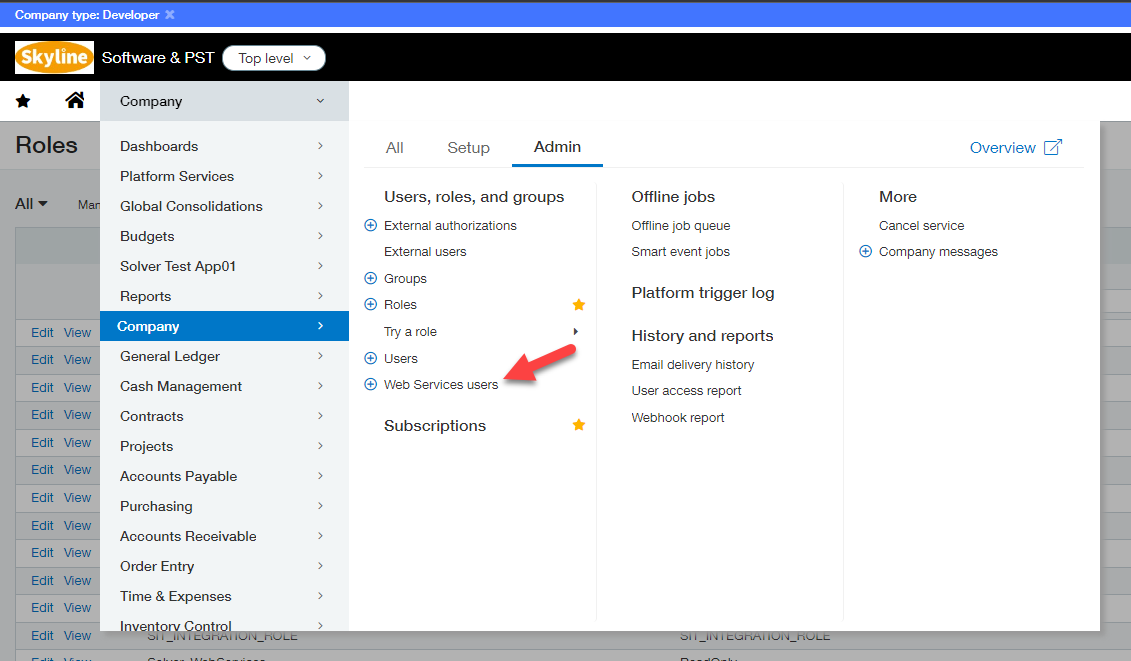
- A listing of your web service accounts will appear.
- Create a new web service account, filling out the appropriate information.
- User Type: Business
- Admin Privileges: Off
- On the Roles Information tab, assign this user to the read only role that was just created.
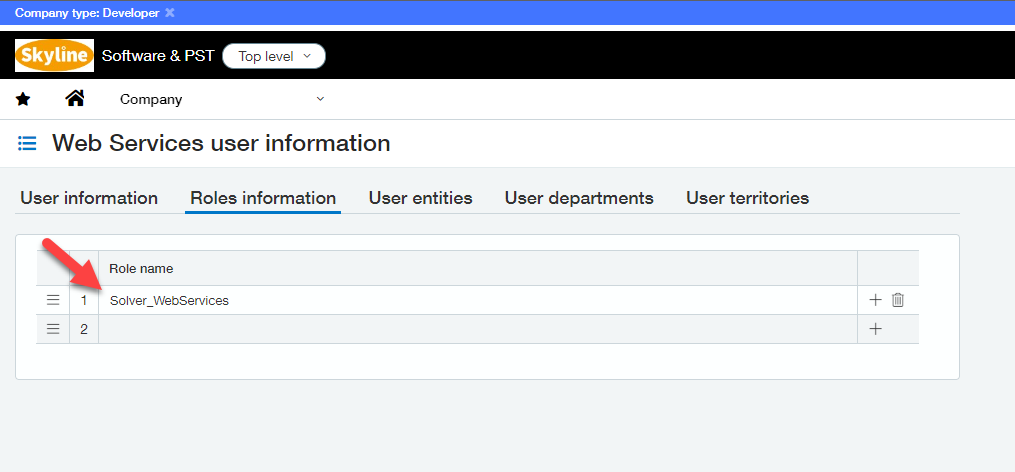
All other tabs can be left blank. At this time, you have configured an account that can be used in Solver. The password has been sent to the defined email associated to this account.
Enable Planning to Reporting Periods
The GLAccountBalance is where General Ledger summary and Beginning Balance data can be found. In order to query this information, Intacct has the requirement that Reporting Periods must be budgeable. To make a reporting period budgetable:
- Log into Intacct as an Admin account.
- Navigate to Company >> General Ledger >> Setup >> Reporting Periods
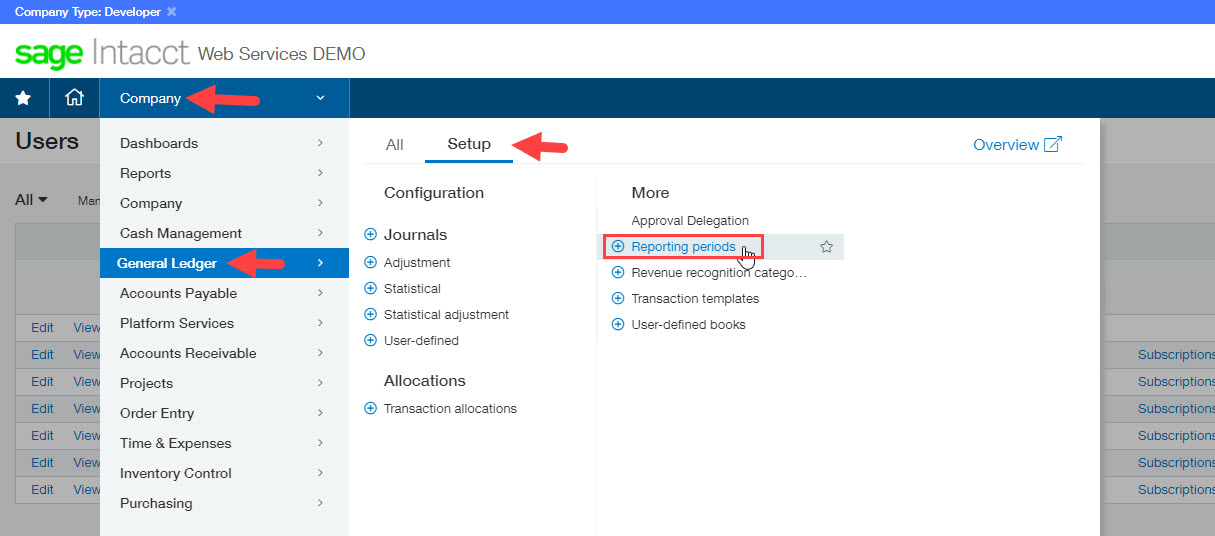
- In the grid of configure periods that have been created, click the checkbox to make a period budgetable to enable Solver to bring in data associated to this period for the GLACCOUNTBALANCE object. This object is used to load in GL data including beginning balances.
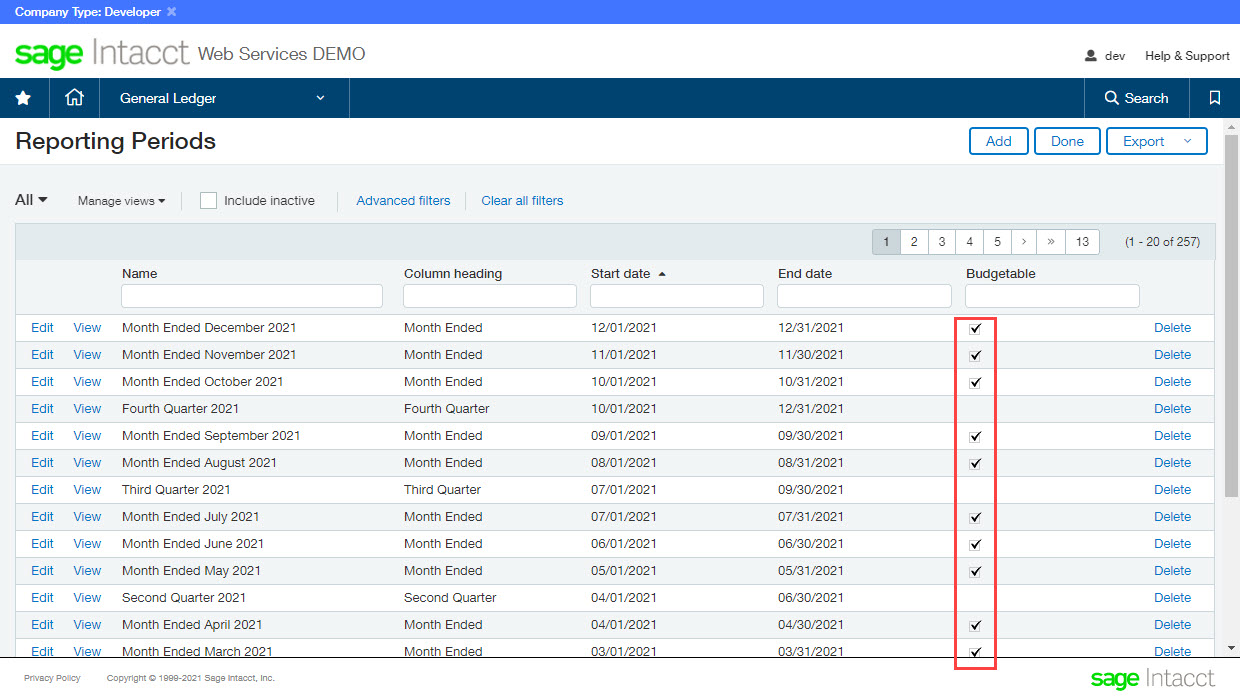
This completes the configuration of Intacct so that the Solver connector can connect to an organization’s Intacct data.
Supported Endpoints
The attached file lists endpoints as of Oct 2023 that are available within the Solver Connector. The fields of each endpoint contain both standard and custom fields to your implementation and therefore are not included.
Footnotes:
[1] Intacct Documentation: Lockedout State