Pre-Install Requirements and Technologies
The Fabric Connector has the following requirements:
- You must have a Solver Cloud and the applicable Microsoft Fabric licenses.
- You are allowing pop-ups in your browser. This is required because during the integration configuration process, you must sign in via a Microsoft Entra ID login pop-up.
- During the configuration in Solver Cloud, an active Microsoft Entra ID account with access to your Azure Data is required to log in and connect Solver Cloud to your tenant.
- Depending on your organization’s policies and access controls within Azure, you might also need an Azure administrator who can approve access to the data. This is typically only needed once.
- Reach out to your Azure administrator if you need further assistance.
Permissions
To connect Solver to your Azure Data instance, you need:
- User consent permissions that must be accepted on the first login attempt within Solver. This will depend on your organization’s policies.
- User permissions within Fabric for the account to be used.
- Data warehouse permissions within Solver to create and edit integrations.
User Permissions
Please consult your Microsoft Administrator or consultant for detailed steps on setting up permissions within Microsoft Fabric.
Connector Set Up
To create an integration:
- Navigate to Data Warehouse > Data > Integrations
- Select the Add New button from the upper right-hand corner of this screen to open the Connector Marketplace.
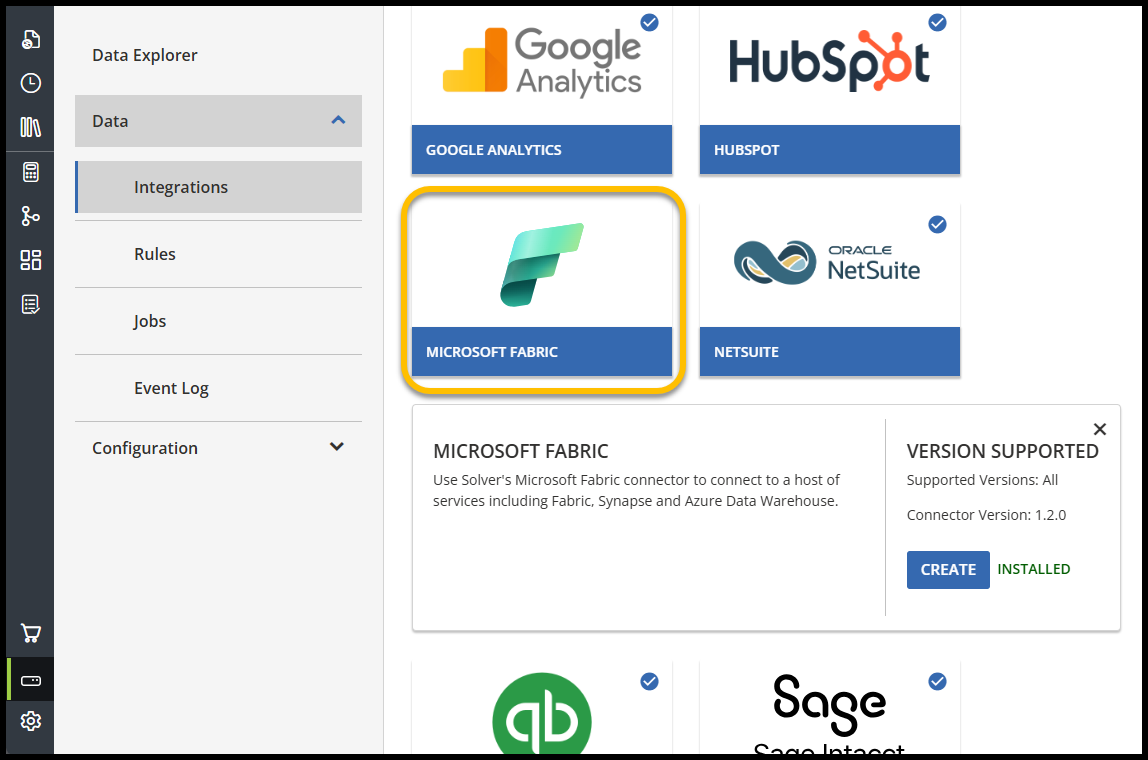
- Select the Microsoft Fabric Connector icon.
- Click Create.
You will then be directed to the integration creation screen, where you will be prompted to fill out a form consisting of several fields related to the data source you want to connect to.
These fields include:
- Authentication Type
- The mode in which you would like to authenticate your login details.
- Currently, supports Microsoft Entra ID only.
- The mode in which you would like to authenticate your login details.
- Server Address
- This can be found in the Azure Portal under Synapse Analytics and must be pulled from your Fabric Instance in the form of a URL (Ex, yourserver.database.windows.net).
- Database Name
With advanced options including:
- Custom Timeout settings
- Encryption
- Trust Server Certificate
- Host Name Certificate
- This can be found in the show database connection strings.
This connector supports various connections, tailored to the user’s specific needs. Please contact your system administrator to obtain the necessary authentication and permission data for your chosen Microsoft system.
Limitations
Currently, some known limitations when using this connector are:
- Users cannot make changes to the URL provided for authentication if it has been modified. The integration must be recreated to avoid any data sync issues.
- At the time of release, the default timeout option is limited to 30 seconds only, which may be too short for some integrations.
- The current advanced options include legacy customizations that are not typically available for Fabric & Azure data sources.