Monthly Rates are the conversion rates to take a transaction from its local dollar value to another dollar, typically from the Parent company dollar. This is referred to as the “base rate”. From the monthly rates menu, users can select a rate type (eg: average or closing) and entity (if enabled) and provide the corresponding conversion rates. Users can also import currency rates.
The Monthly rates menu requires the following:
- Rate Types have been configured on the Rate Types page
- Solver also supports conversion rates per entity. Select the checkboxes for multiple entities on the Rate Types page to enable this.
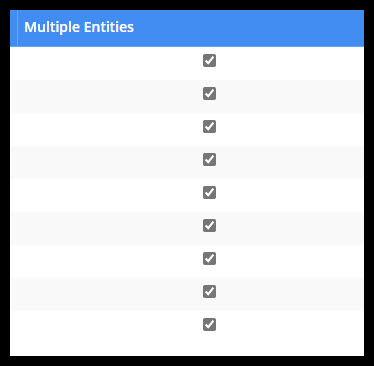
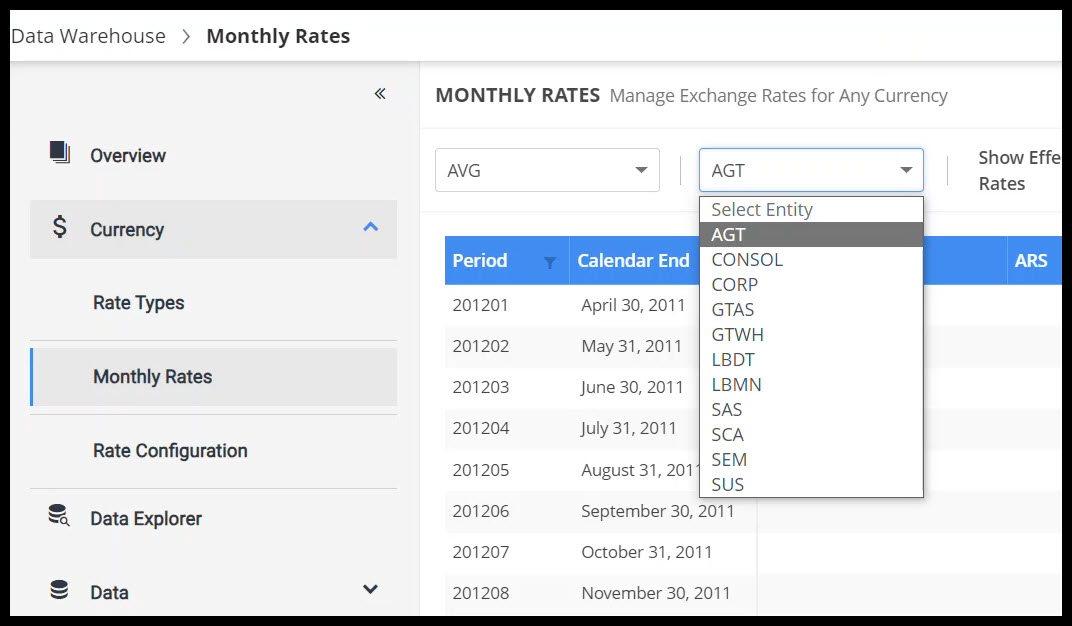
- Solver also supports conversion rates per entity. Select the checkboxes for multiple entities on the Rate Types page to enable this.
- The user must select a Rate Type from the drop-down in the header.
- If multi-entity was selected for the selected rate type, users will be required to select and Entity as well
- It is assumed that the Rate Type being typed in is to be multiplied by the base rate and not divided by.
- Users can type in conversion rates of up to 12 digits to the left of the decimal and 16 digits to the right of the decimal.
Note that the steps above follow the case where an organization has not enabled Rate Types per Entity.
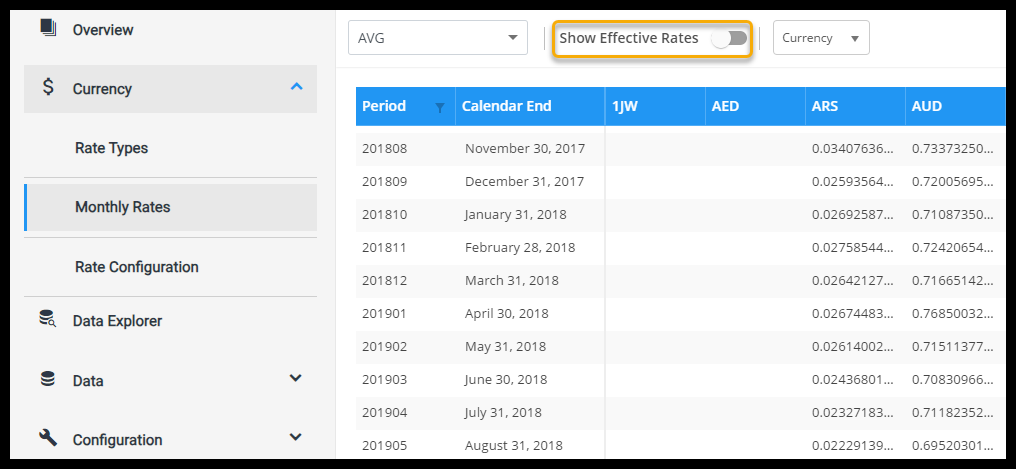
In a case where an organization has enabled Rate Types per Entity, a second drop-down appears after selecting the Rate Type that will allow the user to type in the Monthly Rate for the Rate Type and Entity selected.
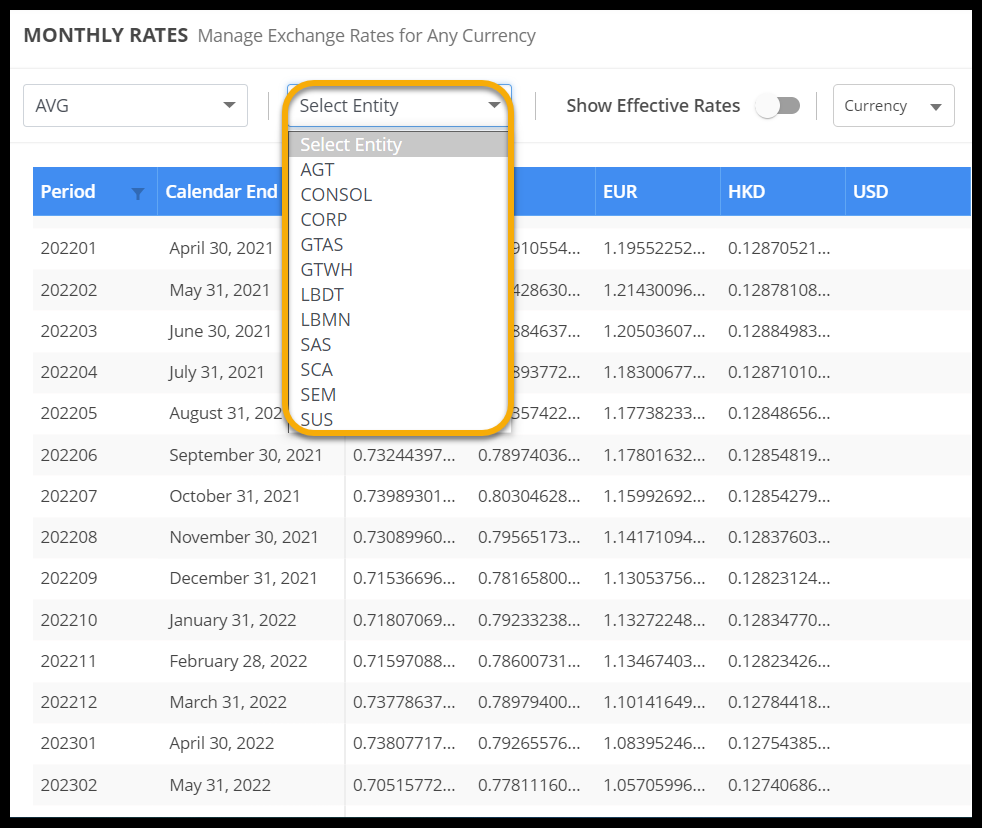
Add a Monthly Rate
- From the Monthly Rates menu, click the Rate Type drop-down and select the desired Rate Type.
- Daily rate functionality is not available at this time.
- Set your default rate (1.00) for the base currency. For example, if you are going to be converting transaction amounts from a local currency to USD, your default rate (1.00) should be set to US dollars.
- You do not need to type in the default rate for each month for the base currency; simply type it into the first month of your financial calendar. Click the Show Effective Rates toggle to see the default rate populate across your entire Data Warehouse calendar.
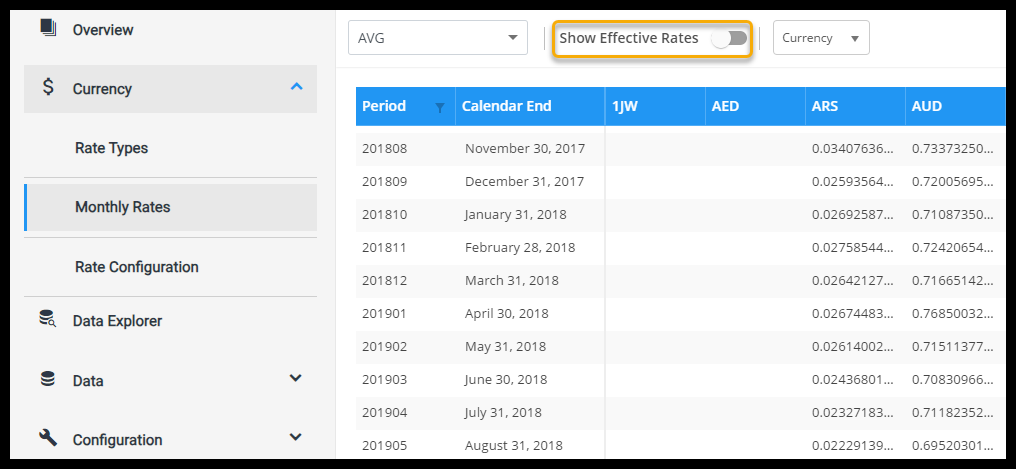
- After selecting a rate type, the currency codes and the calendar configuration as configured in Data Warehouse will appear.
- Double-click into a cell to type in the conversion rates as they appear on a calendar basis.
Add rates as needed until all rates have been added.
Editing a Monthly Rate
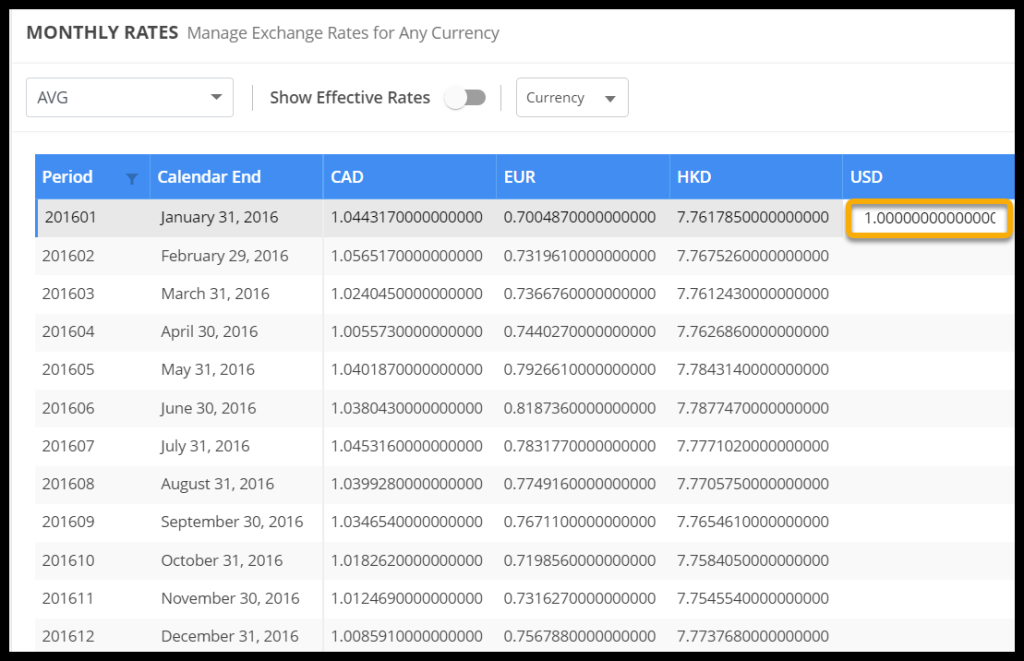
To edit a Monthly Rate:
- Select the Rate Type from the header drop-down menu.
- Select the cell of the value to be edited.
- Type in the updated monthly rate and hit enter.
Deleting a Monthly Rate
To delete a Monthly Rate:
- Select the Rate Type from the header drop-down menu.
- Select the cell of the value to be deleted.
- Click Delete to delete the contents of the cell for the monthly rate.
- Users can 0 out a monthly rate which is treated differently than deleting a monthly rate. 0 does not delete the value and will effectively zero out a transaction.