This article details the steps to set up and configure QuickStart for Acumatica and gives information on the Acumatica connector. QuickStart is a wizard-driven process made to assist you in quickly setting up an integration from your organization’s Acumatica implementation to Solver Cloud.
Before attempting a QuickStart for Acumatica, there are a few items to be aware of:
- QuickStart for Acumatica creates a tenant-specific integration between your Acumatica data and Solver Cloud that includes the data for the prior year to the current period, as well as the next year for multiple types of data.
- Users must have Solver Generic Inquiries installed in order to use QuickStart for Acumatica.
- OData endpoints will be made available outside a user’s firewall if they are an Acumatica-hosted customer.
- QuickStart is for new implementations only
- Users must be subscribed to Acumatica and have purchased an Acumatica license from Solver before attempting an integration.
- It is essential that users do not attempt to log in at the same time another user is logged into the same Acumatica account.
- To use QuickStart for Acumatica, the Acumatica implementation must be the most current version of the ERP.
This QuickStart for Acumatica implementation will allow for rapid data integrations from Acumatica into your Solver tenant. With this method, users will be able to integrate the most common financial data, with the ability to integrate business-specific data, in a couple of clicks for their reporting and budgeting needs.
Users should note that the basic QuickStart for Acumatica implementation that this guide has highlighted requires specific data brought in. This data is the minimum required component for a QuickStart for Acumatica implementation. For more information on the particular data available for this implementation, please reference this article on QuickStart features.
Pre-Configuration
Before beginning a QuickStart for Acumatica integration, there are several steps that users must follow in order to ensure that their data will be imported into Solver. This section will describe these steps and link to other important knowledge-based articles with information on how to ensure the validity of the connection between Acumatica and Solver.
The following section details the process of adding a Solver connection to the Acumatica ERP.
Web Service Account
In order to connect Solver to your Acumatica system, an account must be used. It is recommended that you use a web service account for this purpose, however, this user is not included in the cost of Solver. Please consult with your Acumatica admin before creating this user.
To set up your web service account, simply create a user and assign this user access to the “ODatav4 User” role.
Note: this role has access to all OData endpoints made available, consult your Acumatica consultant if you would like to use a more restrictive role.
Generic Inquiries
As stated above, it is imperative that users have installed Generic inquiries before using QuickStart for Acumatica. Solver provides this when an Acumatica license has been purchased. These are downloadable from within the Solver marketplace. This can be found on the menu for the Acumatica connector in the Data Warehouse when creating a new integration which will be explained later in the article. See the image below for the location of the download link.
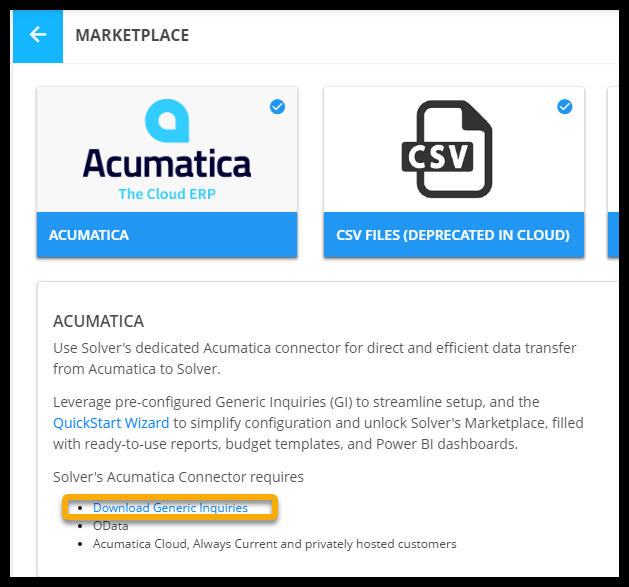
For more information on downloading generic inquiries, see this article.
QuickStart Setup Guide
Before using a QuickStart for Acumatica, you must create periods in the Data Warehouse if you have not already. Follow these steps to create your Financial Calendar in Data Warehouse. You will need to create, at a minimum, the prior year and current fiscal year with the Data Warehouse. Once this process is complete, you may begin your QuickStart integration.
To create a QuickStart integration:
- Navigate to the DW.
- Select the Data sub-menu.
- Click Integrations.
- Select the Add New button from the upper right-hand corner of this screen to open the connector marketplace.
- Select the Acumatica icon.
- Click the Create QuickStart button.
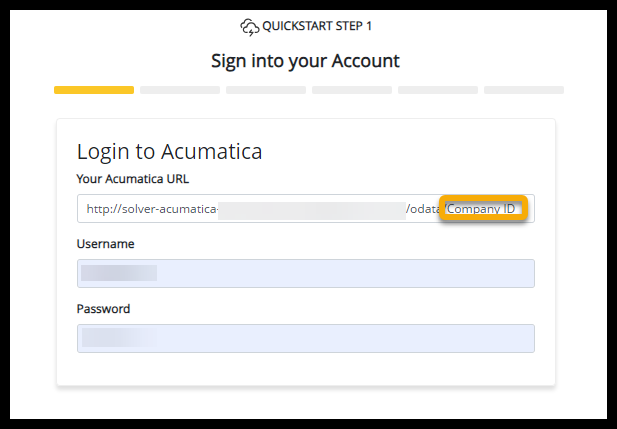
- Log in to Acumatica by entering your User ID, Password, and Company ID in conjunction with your Acumatica URL. If you do not have an Acumatica URL, please contact your administrator.
- Press the login button to continue.
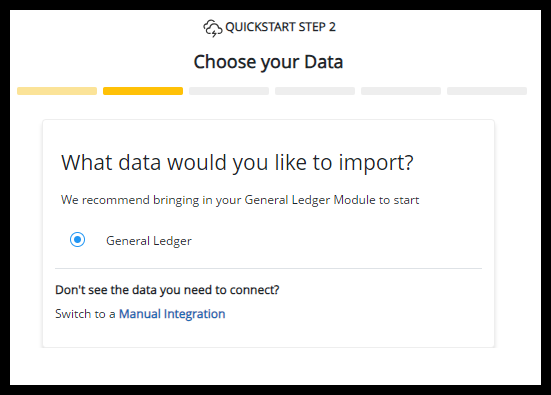
- Select the required QuickStart data and click continue.
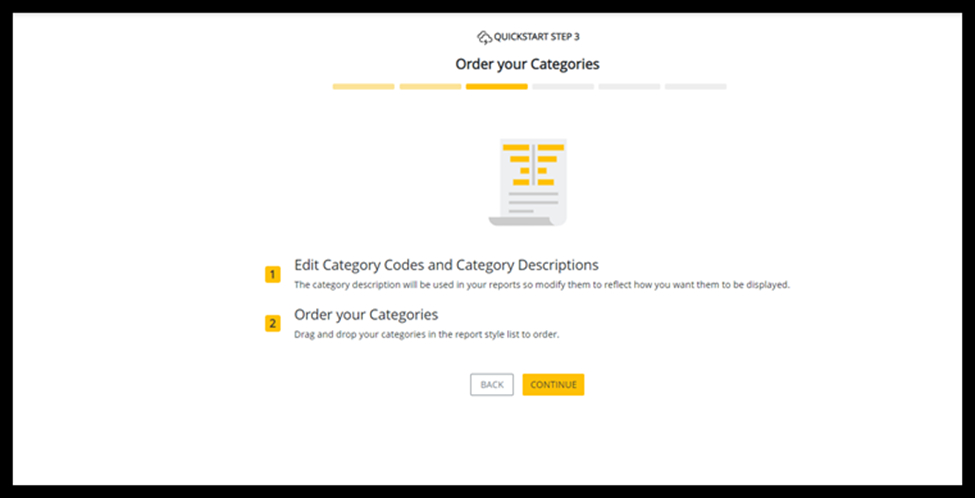
- Map your categories using the Mapping page.
This page shows a hierarchal view of a balance sheet and income statement reports in the main grid. For more information on how to use the Category Mapping page, see our article detailing this page here. - Complete this exercise for all account categories in use.
It is strongly recommended by Solver that users do the account category mapping exercise. By completing the account category mapping exercise, users get access to the Template Marketplace where “ready to use” reports are available for download. - Upload budget data from Acumatica using one of the several options of the version of budget data.
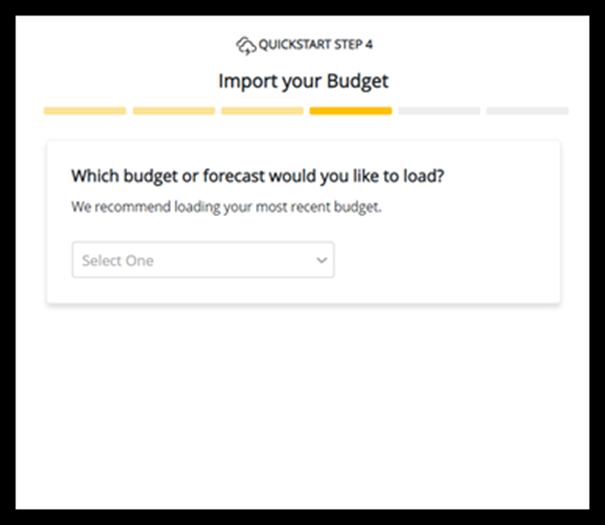
- Create a job to run the integration by selecting from the options on the next page in the wizard.
- Set up a name, runtimes, and frequency of the integration job as well as an email(s) for users who should receive integration status emails.
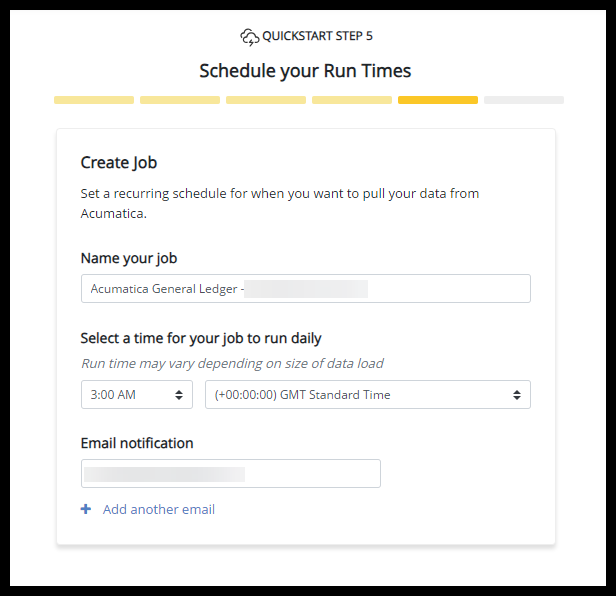
- Set up a name, runtimes, and frequency of the integration job as well as an email(s) for users who should receive integration status emails.
- After reviewing the data on the final menu, click Run Now to finalize your configuration and the data load process will begin.
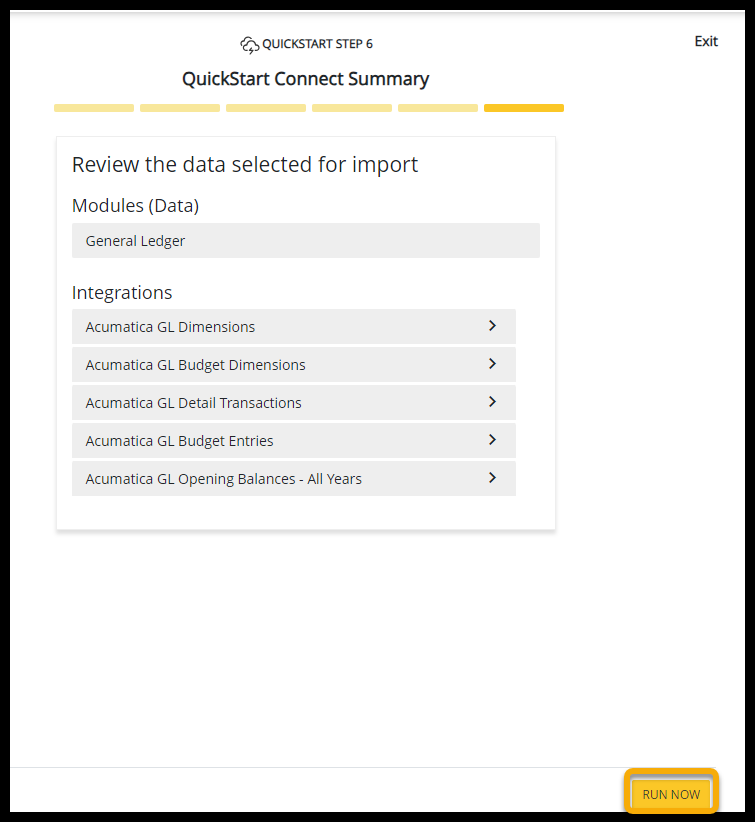
This completes the process for setting up a QuickStart for Acumatica.