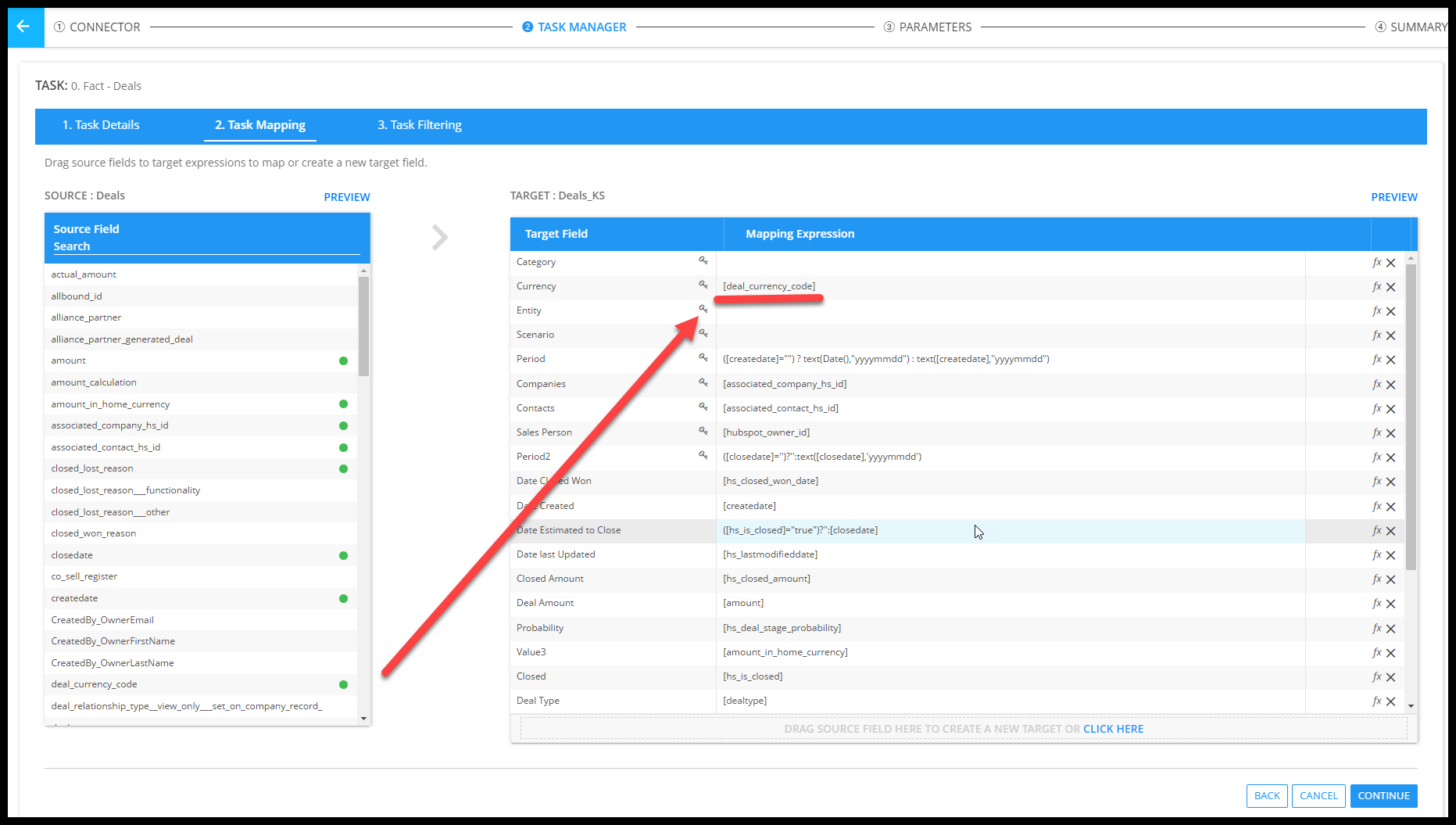This article will detail the steps to set up and configure QuickStart (QS) for HubSpot. QuickStart is a wizard-driven process made to assist you in quickly setting up an integration from your organization’s Hubspot implementation to Solver.
Pre-Requirements and Need to Know
Before beginning a QuickStart integration with HubSpot, there are a few items to be aware of:
- Solver’s Connector utilizes OAuth authentication between Solver and your HubSpot implementation. When configuring the initial connection, it will be required that a user account being used to authenticate between Hubspot and Solver has “Super Admin” permissions on the Hubspot application. This is required in order to approve connected apps when authenticating in Solver. This is a one time action and once approved by this account, the account no longer needs Super Admin permission.
- Each account must accept/approve connected apps. This will require that each account be given Super Admin permissions one time to do this approval in Solver.
- Ensure popup blockers allow for the Hubspot authentication screen to appear
- Each account must accept/approve connected apps. This will require that each account be given Super Admin permissions one time to do this approval in Solver.
- Solver’s QS for Hubspot brings in the deals data only at this time. Other data in HubSpot, such as Events and marketing is not available.
- Unfortunately, there is no API for currency in HubSpot. Therefore, the currency associated with a deal is currently not brought into Solver. Please reference the section below for the changes necessary to support currency.
For the latest information on data sources available through the QuickStart process for HubSpot and the other supported ERPs, please reference this article on QuickStart features.
QuickStart for Hubspot brings in the following HubSpot information
- Deals header info
- Customers
- Contacts
- SalesPerson
QuickStart for Hubspot Deals
To create a QuickStart integration:
- Navigate to the Data Warehouse > Data > Integrations.
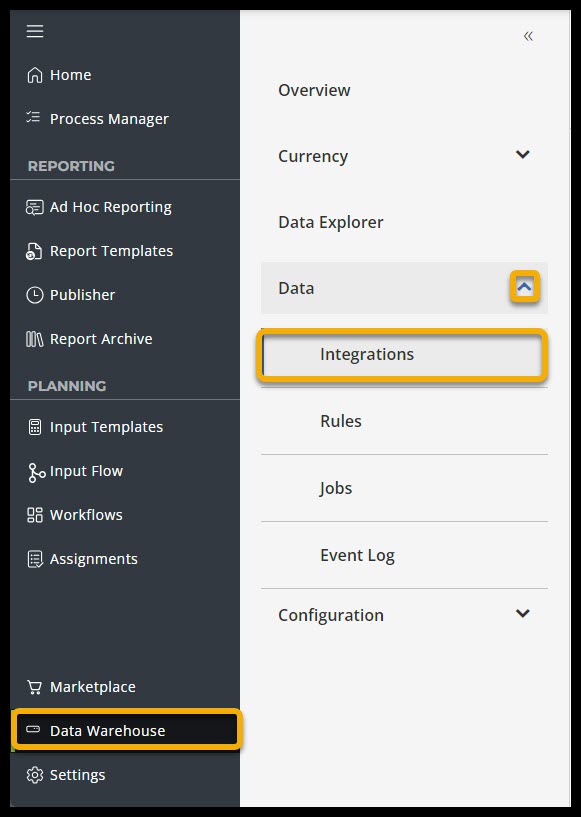
- Select the Add New button from the upper right-hand corner of this screen to open the connector marketplace.
- Select HubSpot.
- Click the Create QuickStart button.
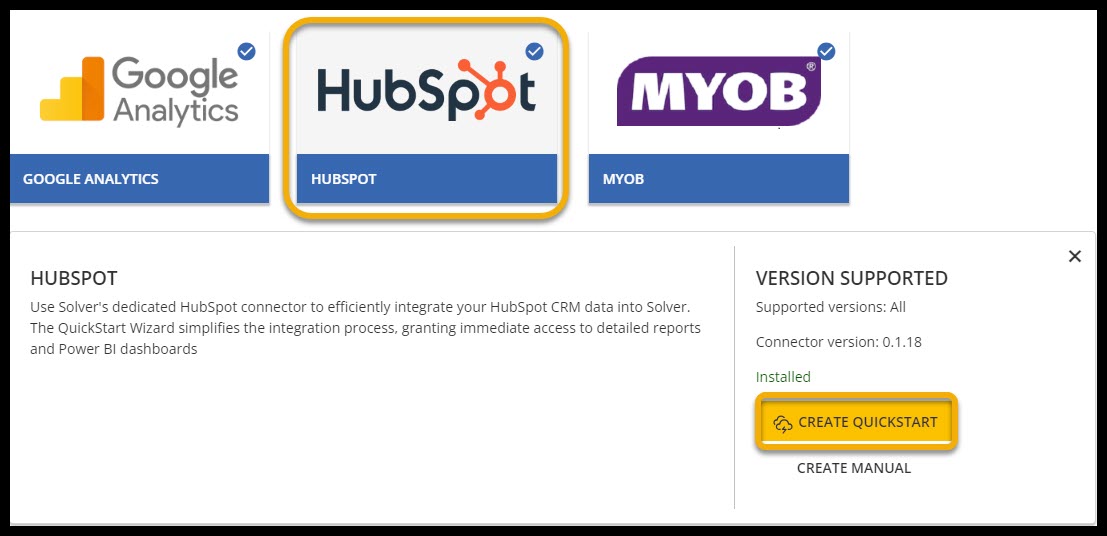
- Press Authenticate in the wizard to begin logging into HubSpot and ensure that your pop-up blockers have been disabled.
- Once the pop-up window appears, log in to HubSpot and select the account you would like to connect to Solver. Then press Next.
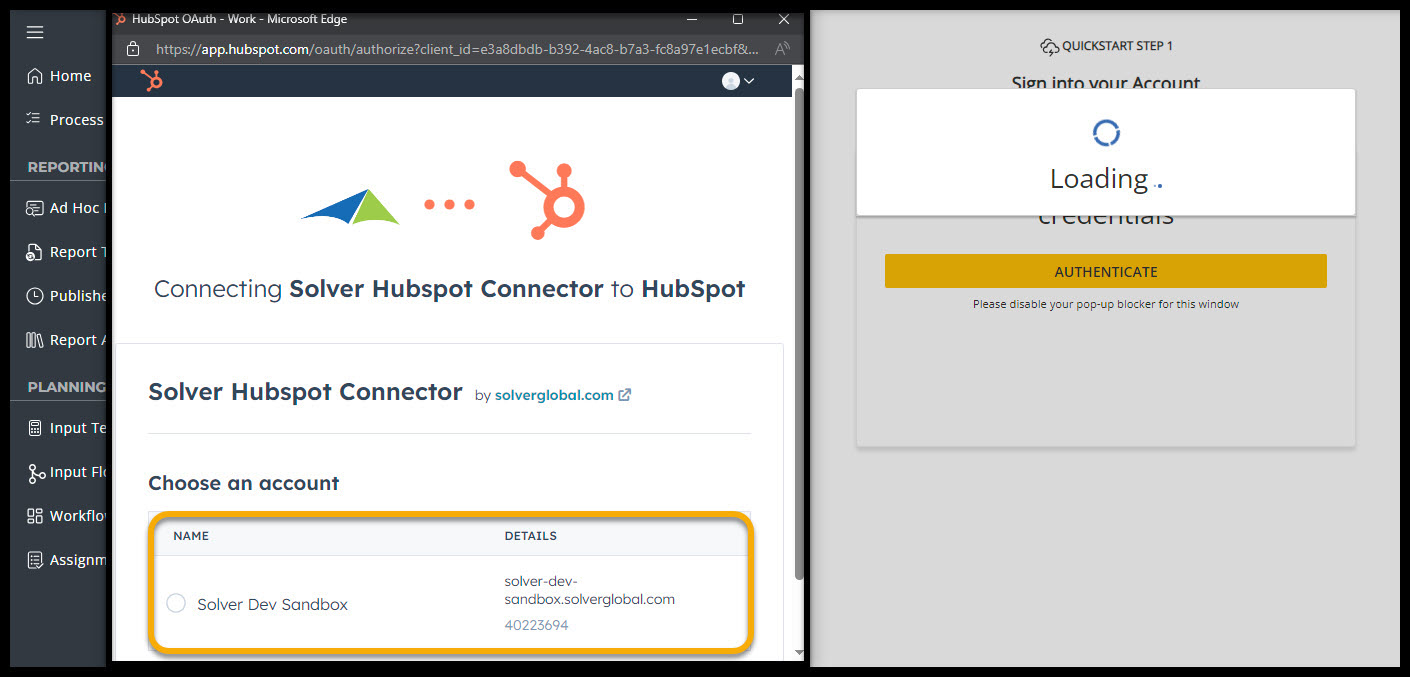
- You will then see a page that breaks down the permissions required for using HubSpot with Solver and the information you are granting access to Solver to read. Review this page and then press Connect app at the bottom of the page.
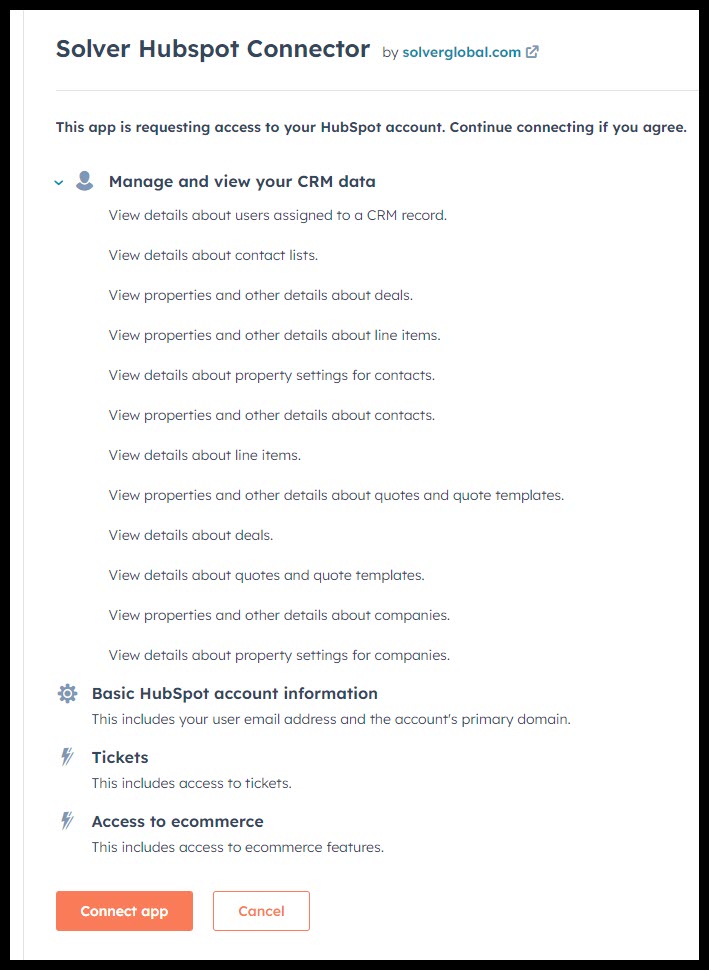
- Once you have returned to the Solver application, continue on to the next step in the QuickStart process.
- Next, select the data you would like to import.
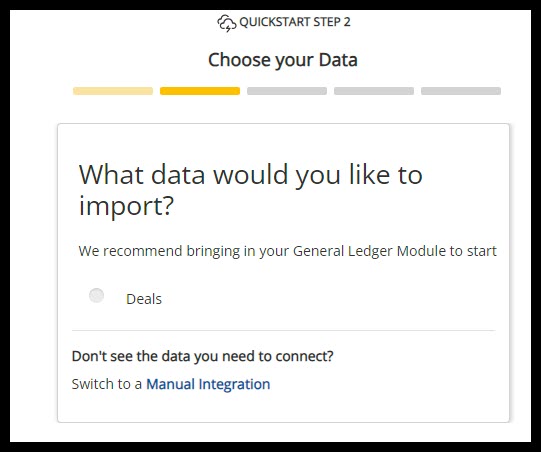
- Schedule a job to run your integration.
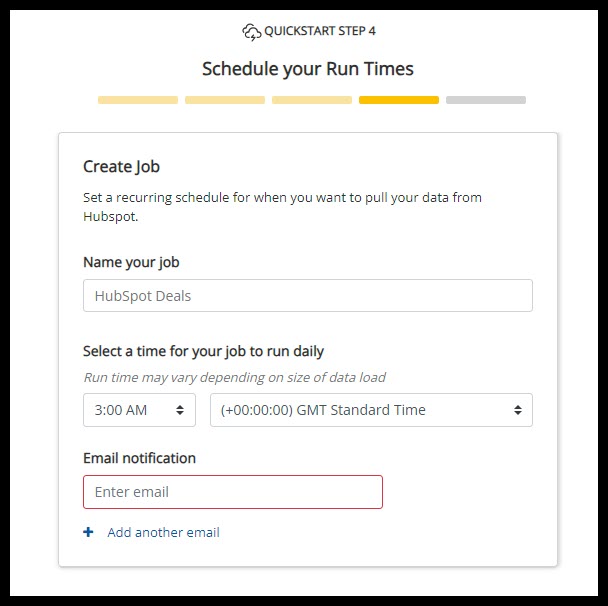
- Review the selected data and click Run Now to run your integration.
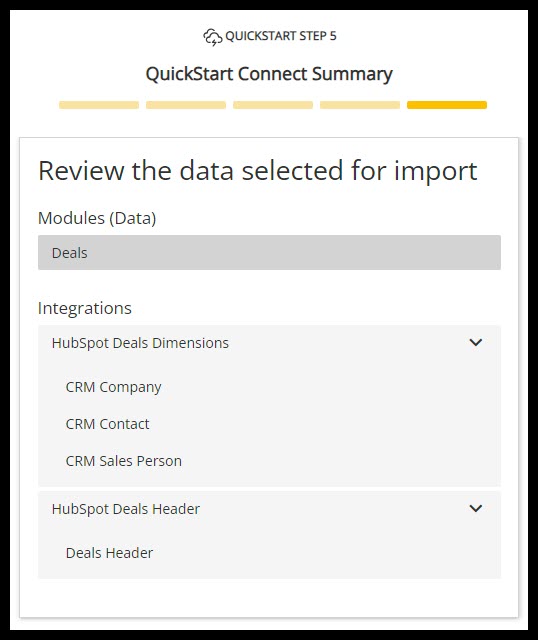
- Click Save and Run
- For organizations that have deals in multiple currencies, it is recommended to click Save and make the additional updates to your integration as described in the next section.
Post QuickStart Currency Configuration
The currency associated to a deal is cannot be automatically mapped during QuickStart. In order to have currency as part of your Deals information, after QuickStart is completed,
- Add the currency codes to your Data Warehouse via the Overview > Currency dimension list.
- Edit the Deals integrations, mapping Deal Currency Code to Currency with the Deals integration