This article details the Reporting and Budgeting tabs on the Report Properties window found in the Report Designer ribbon in Excel. They can be accessed by clicking the Report Properties button. See the picture below:
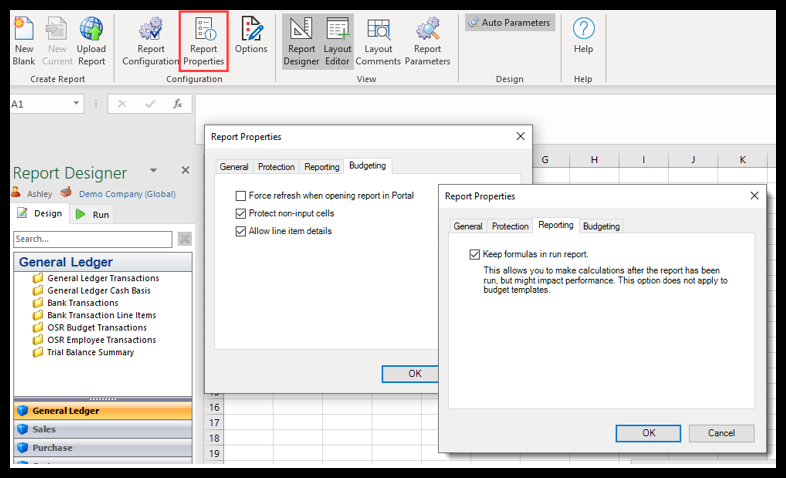
The Report properties for Budgeting are:
- Force refresh when opening the report in Portal: When selected, this property will force a report (or a form) instance in the portal to be executed each time the report is opened. Some conditions that warrant its use would be: 1) to ensure the user is working with the latest data within the budget form. If left unchecked, the data in a history item report will display the data the last time the report was executed by that user. 2) if budgeting data has been updated since the last time the report/form was executed, the report should be refreshed to show the latest status. Note: Checking this property means that the execution will also happen when clicking on a history item (previously run report) in the left menu of the report page in the Portal. You should keep this in mind if reports are heavy and take a long time to run.
- Protect non-input cells: When selected, this automatically protects all cells that do not have a Budgeting – Define storage rule set when uploading to the web Portal. This means that end-users will be prevented from editing cells requiring data input. For advanced budgeting forms having a combination of Storage rules with cells requiring user input and/or cells with calculated values where input is not required, you will need to use Excel functionality to protect the sheet and unlock input cells. To do this, deselect the automatic web protection property.
- Allow Line Item Detail: The web Budgeting module allows for specifying line item details of budget transactions. For example, as an administrator, you would like the End-user to specify additional details about travel expenses. To enable this, you need to make sure this option is checked.
The Report properties for Reporting are:
- Keep formulas in run report:
- When selected, all formulas in the report are kept during processing in the Solver Reporting portal.
- When deselected, all formulas in the generated report are now removed during processing, and the values are replaced with actual cell values. When formulas are removed from a report, it is no longer possible to make calculations in run reports in Live Reporting. NOTE: When formulas are removed from the report template, the Drilldown will function as normal.
NOTE: This option will not have any impact on budgets.