Rules, also referred to as business rules, allow an end user to perform transformations on data that has been loaded into the Data Warehouse. The most common examples of business rules are
- Copy Version: Copy Data from one year to another or from one scenario to another.
- Currency Translation: Translate transactions from one currency to a base currency based on defined monthly rate values
Users can also create their own business rules to transform data according to their business practices.
Users can run business rules manually or can add them as a “step” in a job. A job is an automated data load process that can also include a rule. The most common example of this is to load financial data from your financial system and then run currency translation to get all financial numbers in the same currency.
Import Business Rules
Business rules are available on Solver’s support site for download.
- Navigate to Data -> Rules
- Click the import button

- In the file browser, select the rule that was previously downloaded.
The rule will successfully import and is available for manual runs or can be associated to a job.
Run a Business Rule
Once a rule has been imported, it can be run by any user.
- Navigate to Data -> Rules
- Click the play button for the rule that should be run

- In the popup that appears, select the parameters that the rule should be run for and click Ok.
The rule will run and complete.
Delete a Business Rule
Business rules can also be deleted by any user.
- Navigate to Data -> Rules
- Click the delete button for the rule that should be deleted

- A popup will appear, confirming the deletion of the rule. Click Ok to delete the rule or click Cancel to exit out of the popup without removing the rule.
- Once a rule is deleted, the history or when the rule was run will be deleted as well, but not the transformed data created by the rule.
Edit a Business Rule
For quick edits of business rules:
- Navigate to Data->Rules
- Click the Pencil/Edit button after selecting the rule that you would like to edit.
- A pop-up menu will appear with several options, including:
- Custom Rule Names and Descriptions
- Add, Remove, and Edit Parameters
- Edit the raw SQL
- Save the rule and run it as needed.
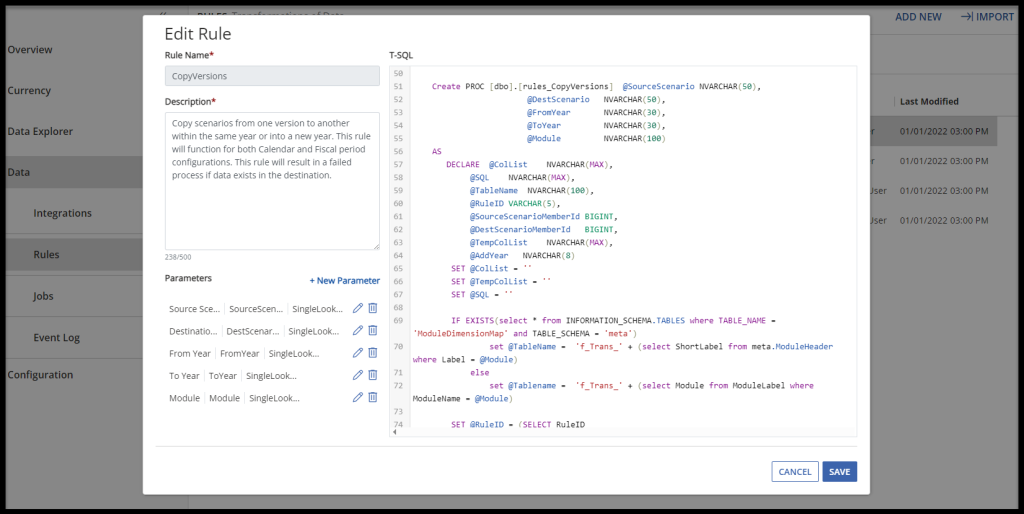
Free, downloadable business rules can be found in this article.