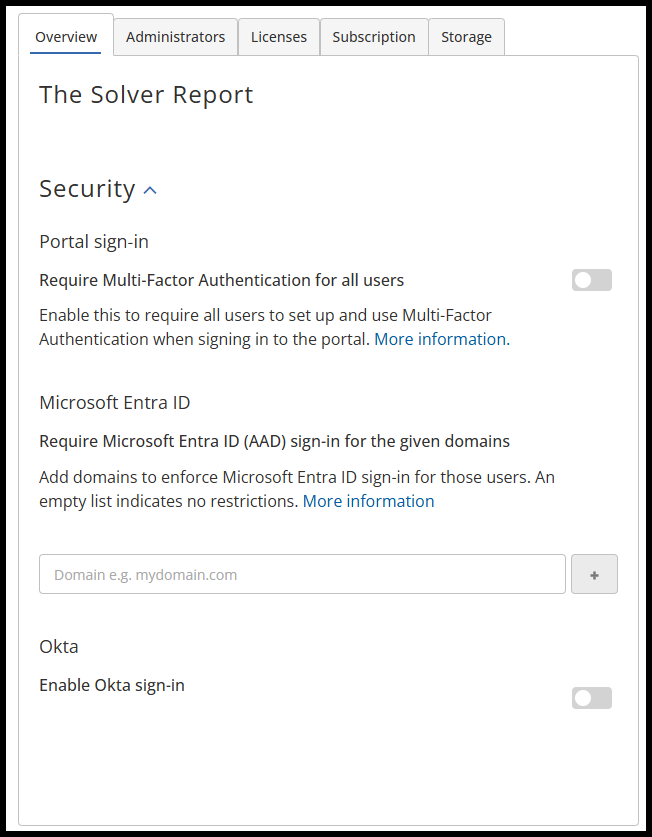
This article details how to set up and change your Multi-Factor Authentication with Solver. Solver Cloud and Private Host support multiple user login authentication methods. These methods include:
- Solver’s Multi-Factor Authentication
- Microsoft Entra ID (MEID)
- As of October 2023, Microsoft has renamed Azure Active Directory (AAD) to Microsoft Entra ID.
- Okta Authentication
NOTE: Cloud and Private Host customers using SAML can only use portal authentication at this time.
All login settings are available to Customer Administrators in the Settings menu under Administration and within the Overview Tab.
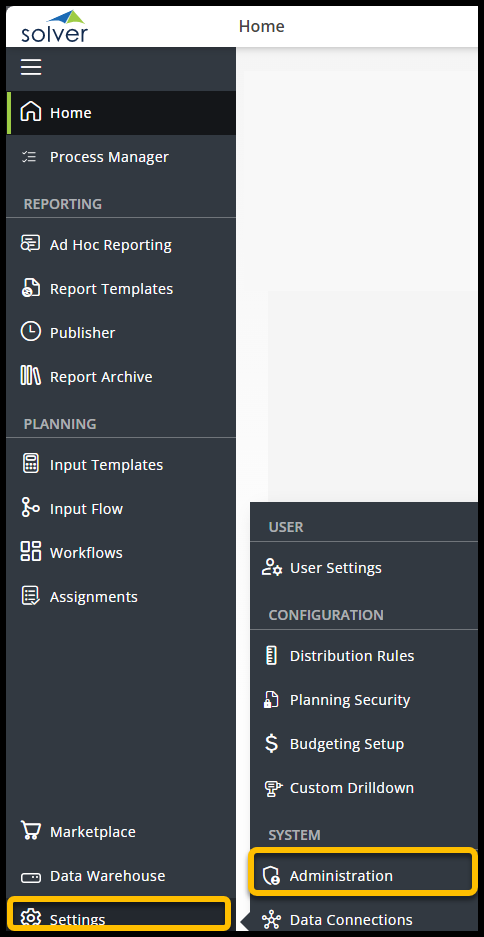
Solver’s Multi-Factor Authentication
Customer Admins may choose to enable Solver’s in-app Multi-Factor-Authentication (MFA). Solver’s MFA uses the Microsoft Authenticator app, which must be installed on the end user’s phone. For instructions on this process, see this article.
Geo-blocking or IP Whitelisting with the Authenticator app for Solver is currently unavailable.
To enable Solver’s Multi-Factor Authentication,
- Navigate to the Overview tab under Administration.
- Select a tenant to apply the MFA requirement to.
- Click the slider next to Require Multi-Factor Authentication for all users.

Once enabled, the next time any user logs in to Solver with their username and password, instead of going to the portal, they will be prompted to set up MFA for their account.
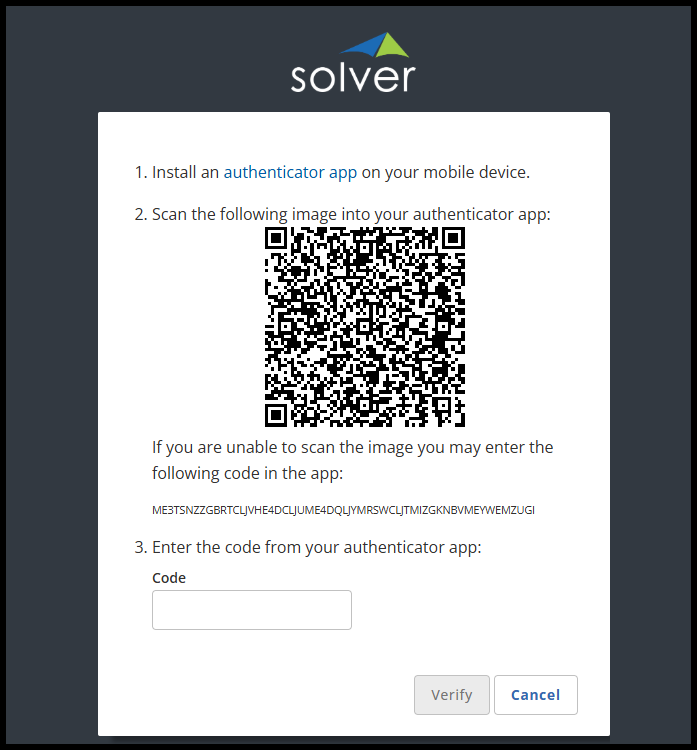
They will then be given a QR code to scan using their phone’s Microsoft Authenticator app. This will provide users with a code to verify the connection between the app and Solver.
Solver’s MFA can be disabled at any time, but if re-enabled, users must complete the process again to log in to Solver.
Microsoft Entra ID
Microsoft Entra ID (MEID) integrates into your organization’s Entra ID Settings to support the following:
- Authenticating against the user’s MEID password.
- Multi-factor authentication (MFA), if enabled within the organization’s MEID.
- SSO, if enabled within the organization’s MEID.
Note: Solver Support does not assist with configuring these features for your organization’s MEID.
Requirements
Solver Cloud requires at least one non-MEID-authenticated account in the application. These users are identified by being assigned a Company Admin (Settings > Administration)
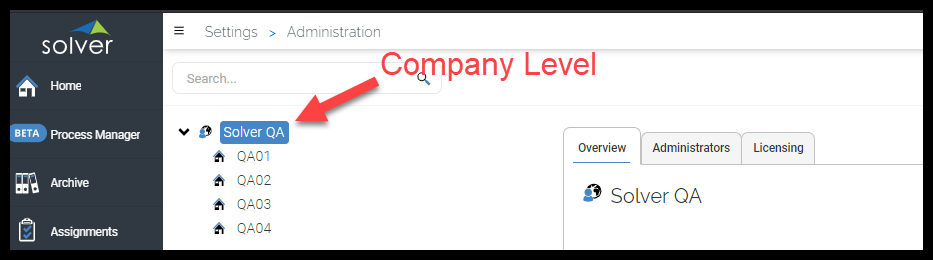
Setup
Users can log in with either MEID credentials or Portal Authentication. When users navigate to the Solver site, they can enter the password they used to set up their account or click the Sign In with Microsoft icon to sign in with their MEID credentials.
For organizations that wish to enforce MEID authentication only, please follow these steps:
- As a company admin, log into Solver.
- Navigate to Settings > Administration and Click Overview at the Company level.
- Under Microsoft Entra ID, add your organization’s MEID name and click the + icon. Your Microsoft Entra ID will appear in the list below. Add multiple MEID domains if applicable.
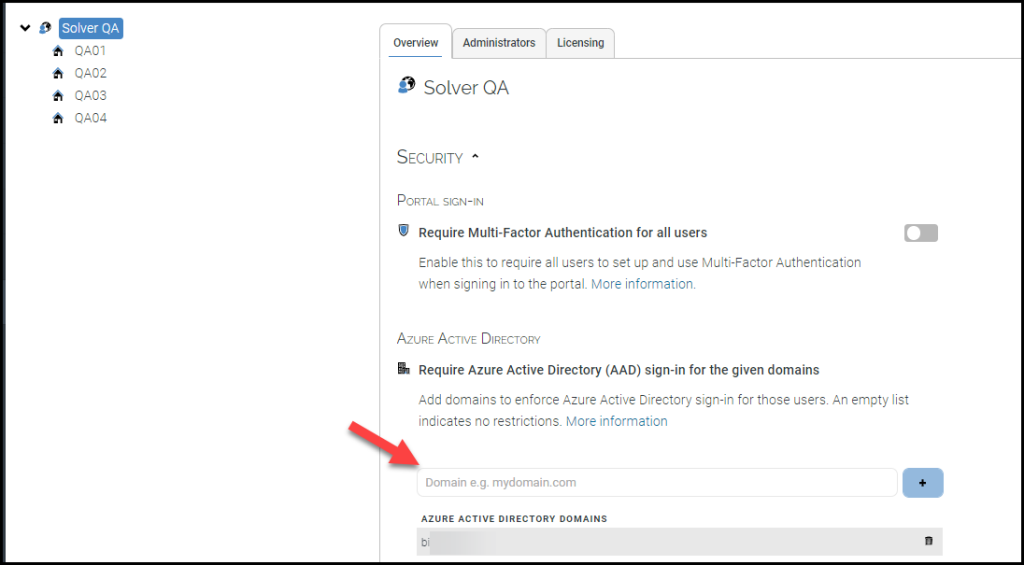
By adding this domain, you have now locked Solver to only users who can authenticate against the provided domain(s), with the exception of those who have been assigned to the Company Administrators group.
NOTE: Users in the same MEID domain who are added after enabling MEID domain are locked to only use MEID authentication. Administrators can still add users that are not part of the MEID domain.
Adding Users
When adding users with Microsoft Entra ID authentication enforced, users will register against their Microsoft Credentials.
- Add the user(s) to the tenant to they are to have access to.
- Upon adding the user, they will receive an email invite.
- Upon clicking the link in the email invite, users will click a Register button to sign in with their Microsoft credentials and will have successfully created their account in Solver.
As a reminder, email links become invalid after 30 minutes.
Solver and Azure Multi-Factor Authentication
Solver supports organizations who have turned on Multi-Factor Authentication (MFA) from within their Microsoft Entra ID. For Microsoft Entra ID authenticated users, the MFA setting as configured in the Microsoft Entra ID is the only setting that is “read” for MFA. With this in mind, the application will act in the following way:
| MFA on MEID Setting | Portal MFA Setting | User Experience |
|---|---|---|
| On | On | MFA through MEID enabled |
| On | Off | No MFA Prompt |
| Off | On | No MFA Prompt |
| Off | Off | No MFA Prompt |
If a user needs to reset MFA, please reference this article for details on this process.
With Entra ID, a password reset, especially those that are invoked by your Microsoft administrator can take 15 minutes to update and take effect. You may find that your new password may not initially work after performing a password change for up to 15 minutes in Solver Cloud.