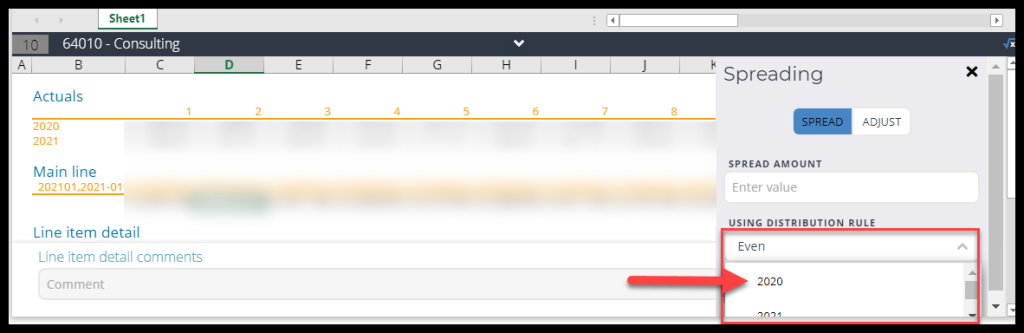This article details how to use the previous year’s Actuals in Line Item Detail spreads for budgeting. When designing Planning templates, comparable data can be set up for input cells so you can use the spreading method to look at Actuals as a driver. This allows you to use the previous year’s actuals in the spread area for budgeting.
Note: This can become complex for the user as the months will need to be offset. For example, if you are budgeting in October, you will not have Actuals for October, November, and December.
To set up your input cell for comparison, follow these steps:
- Click the arrow next to Comparable data in the lower right-hand corner of the Layout Editor.
- Drag a measure (Monthly Amount in this example) into the area labeled “Drag a Measure field into area below”.
- Give it a title (Actuals in this example).
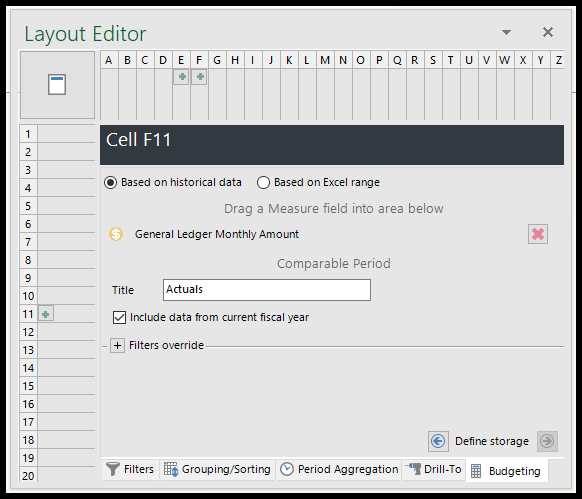
Back in the Portal, once you have run the report, select an input cell and click the “Spreading and Line Item Details” bar at the bottom.
On the right, change Using Distribution Rule from Even to one of the previous years in the dropdown. From there you can offset if needed with the offset choice.