This article details how to migrate the Gateway application from one server to another for users who require new servers.
Important Notes:
- The Solver Gateway can only connect to one tenant.
- Organizations with two tenants must have two separate servers to host each install of the Gateway.
- Special configuration is required for organizations using a proxy. See this article, under Configuring the Gateway.
Pre-Migration
Note: It is recommended you first uninstall the Gateway application from the old server. Alternately, you may turn off the Solver “Gateway On-Prem” service from your computer’s Services menu in the old server.
Before beginning, take note of the following as you will be creating a new connection:
- The current server information where the current Gateway is installed. This can be found by going to localhost:8080 on your Gateway server
- The name of the Gateway connection created.
- Create a backup (copy) of the file found in:
C:\ProgramData\Solver|Gateway On-Premise\DB: gatewaydb.sqllite.
During Migration
The following should be done during a scheduled maintenance period. All integrations run during this upgrade period will not complete successfully.
- Uninstall the previous version of the Gateway from the Control Panel
- Once the uninstall is complete, run the new Gateway installer. You can obtain the installer in Cloud Data Warehouse > Data Integrations > Add New Gateway Connector
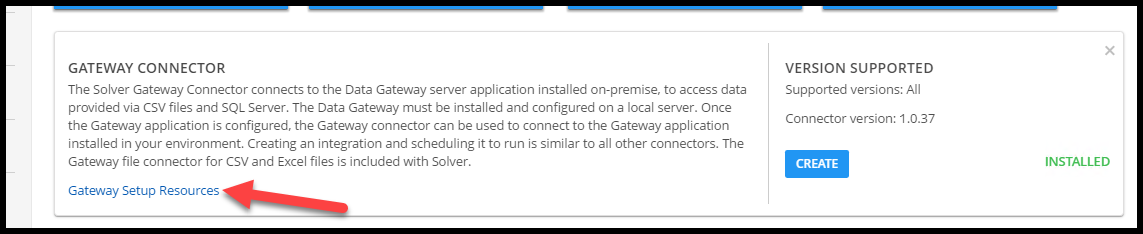
- Once the installation is complete, navigate to localhost:8080 from your web browser.
Post-Migration
- Copy the gatewaydb.sqllite file to the following location on the new server:
C:\ProgramData\Solver|Gateway On-Premise\DB - Run each integration as it has been modified and review the log.
- Create a new job with the same steps as the existing job, but use the new integrations.
- Add a success notification so they can see the new job ran successfully.
- Run the job and review the log.