On the user profile page, a user can do the following actions
- Change language: changing the language will update the application to the language and regional settings of the option selected, including dates and number formats.
- Change password: click this option to change your password at any time.
- Multi-factor authentication: enable this option to enforce multi-factor authentication using the Authenticator app available on Google Play or the Apple Store. This option may be enforced by your administrator as well.
- Notification settings: define which notifications you choose to receive via in-app notifications and/or email notifications.
Details on the above-mentioned features are found below.
Change Language
- Click
 Settings, click
Settings, click  User Settings, and then click the My Profile tab.
User Settings, and then click the My Profile tab. - From the Languages drop-down list, select the language you prefer.
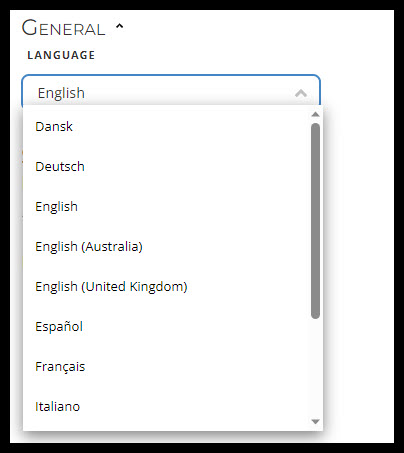
The application will refresh with the language option selected.
Change Password
To change your login password for Solver Cloud:
- To access your profile settings, take one of these actions:
- In the top right corner of the screen, click your user name, then click
 Profile.
Profile. - In the list of modules to the left, click
 Settings, then click
Settings, then click  User settings.
User settings.
- In the top right corner of the screen, click your user name, then click
- On the My profile tab, click
 Change password.
Change password. - In the Change password dialog box, enter your current password and your new password, twice. Your password must have at least six characters.
Notification settings
In Notification settings, you can select how you would like to get your notifications; by email, in a banner in the Portal or on your mobile and devices. To access the settings;
- Click
 Settings, click
Settings, click  User settings and then click the Notification settings tab.
User settings and then click the Notification settings tab.
OR
- Click
 Notifications, then click
Notifications, then click  Notification settings.
Notification settings.
NOTE: For more information on how to manage your notifications, see Notifications.