This article details Solver’s Business Central (BC) v2 Connector which supports both the QuickStart offering and the manual creation of integrations. This article is for those interested in manually configuring an integration using the Business Central v2 connector.
Pre-Install Requirements and Technologies
The BCv2 Connector has the following requirements:
- You must be a Solver Cloud AND Business Central Cloud Customer.
- Users must be a fully licensed (non team member license user) within BC.
- You are allowing popups in your browser. This is required because during the configuration process of the BC integration, you must sign into your BC tenant via a Microsoft login popup.
- During the configuration in Solver Cloud, an active Microsoft Entra ID account with access to your Business Central is required to log in and connect Solver Cloud to your BC tenant.
- It is strongly recommended to install the Solver Extension in your BC environment. This extension “extends” the capabilities of the Microsoft (MS) BC APIv2 and provides well-formatted data to Solver Cloud.
There are a couple of important items to be aware of with MS BC APIv2 compared to the MS OData offering:
- APIv2 is restricted, see the above link for the data that is available.
- Unlike the OData v4 offering, MS BC APIv2 does not provide a way to be easily customized.
- You may have to use a combination of the BC v2 and BC v1 connectors to get the exact data you need.
Prior to using the BCv2 connector, it is strongly recommend to install the Solver Extension found in the Microsoft Marketplace. To do so, follow these steps:
- From within your BC tenant and as a BC administrator, search Extension Management.
- In the popup that appears, click Manage > Extension Marketplace.
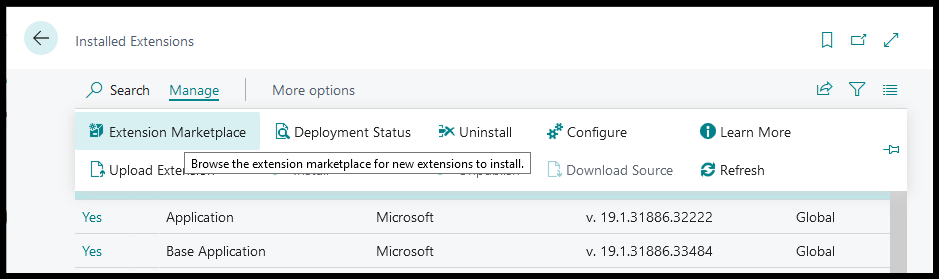
- Search for Solver and click the ‘Get it now’ button once it appears.
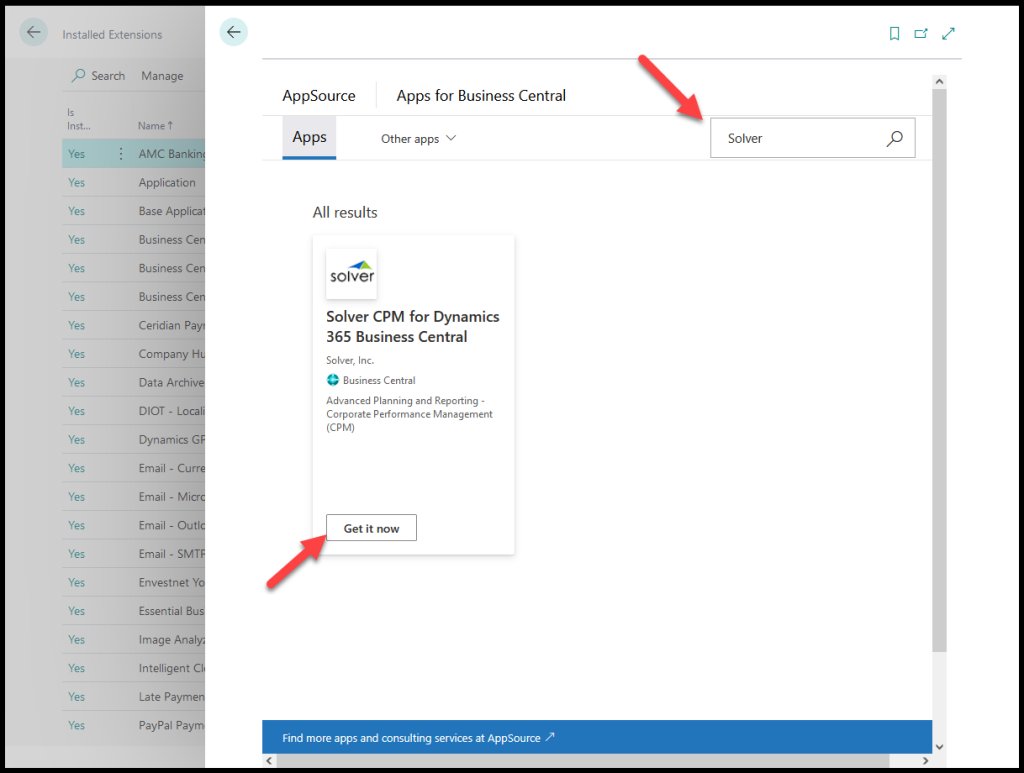
Permissions
In order to connect Solver to your BC instance there are a couple steps.
- User permissions within Business Central for the account to be used.
- User consent permissions that must be accepted on the first login attempt within Solver
BC User Permissions
Please consult your BC Admin or consultant for detailed steps for setting up permissions within your Business Central. BC Roles such as “D365 Bus Full Access” will give users enough permissions to connect your BC to Solver. However, if you need to be more granular/specific with your permissions the following permissions must be provided.
| Object Type | Object Name |
| Codeunit | LogInManagement |
| Codeunit | SaaS Log In Management |
| Codeunit | System Initialization |
| Codeunit | System Initialization Impl. |
| Codeunit | License Agreement Management |
| Codeunit | Published Applications |
| Codeunit | Extension management |
| Codeunit | Microsoft Entra ID User Management |
| Codeunit | Microsoft Entra ID Plan |
| Codeunit | Company Triggers |
| Codeunit | Extension triggers |
| Page | Extensions |
| Page | APIV1 – Aut. Extension |
| Page | APIV2 – Dimensions |
| Page | APIV2 – DimensionSets |
| Table Data | Dimensions |
| Table Data | Dimension Sets |
| Table Data | Page Data Personalization |
| Table Data | Tenant License State |
| Table | Dimensions |
| Table | Published Applications |
| Table | G/L Entry |
| Table Data | G/L Entry |
| Page | G/L Entry |
| Table Data | G/L Account |
| Page | APIV2 – Accounts |
| Table | G/L Account |
Microsoft Entra ID (MEID) Considerations
User Consent
In addition to the above permissions, in order for Solver to connect to BC, the first login from Solver to your BC environment will require approval (consenting) for communication between Solver and your BC tenant. This approval grants Solver permission to validate your status as an active Business Central user.
Each company implements different user consent policies, but typically this will require Microsoft Entra ID Admin approval. Reference this Microsoft article for more details.
Conditional Access Policies
Microsoft Entra ID Administrators could have additional conditional access policies that can impact integrations within Solver. These policies can revoke access within Solver’s integration engine. Please consult with your Microsoft Entra ID administrator to review any conditional access policies. Solver does not have visibility into what policies have been set by your organization, but the following policies have been known to affect setup and integrations.
- Location Based Policies
- User Risk Policies
- Sign-In Risk Policies
Data Mapping
D365BC AP Dimensions
| Dimension | Source Object Name |
| Vendor | vendors |
| Local Currency | companyInformation |
| Currency | currencies |
D365BC AR Dimensions
| Dimension | Source Object Name |
| Customer | customers |
| Local Currencies | companyInformation |
| Currency | currencies |
D365 BC Vendor Ledger Entries (Accounts Payable)
| Integration | Source Object Name |
| Accounts Payable | vendorledgerentries |
D365 BC Customer Ledger Entries (Accounts Receivable)
| Integration | Source Object Name |
| Accounts Receivable | customerledgerentries |
Migrating from Business Central V1 to Business Central v2 Data Mapping
The below chart compares, at a high level, the Dimension and GL Detail mapping done in the BCv1 connector (OData) vs the updates you have to do to convert to the BCv2 connector for a GL integration.
The BCv1 connector typically requires the use of many business rules. Please review your integration prior to making these changes.
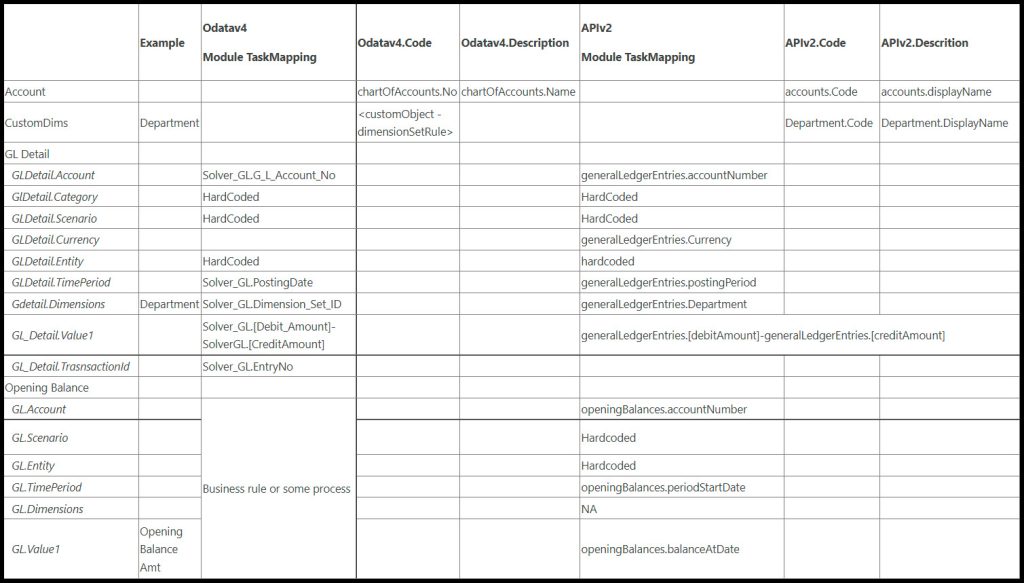
Frequently Asked Questions:
- Does the BCV2 connector account for every field in our BC environment?
- No, you can use the BCV1 connector if you cannot find the field. You may use the BCV1 and BCV2 in combination with each other as long as they are not updating the same record.
- If BCV1 is not in your environment, it is disabled and needs to be enabled by submitting a ticket to Solver Support
- Does the BCV1 connector cost money?
- There is no extra cost to add the BCV1 connector to your Solver Environment if you are currently paying for the BCV2 connector or QuickStart with BC.
Properties:
Cloud