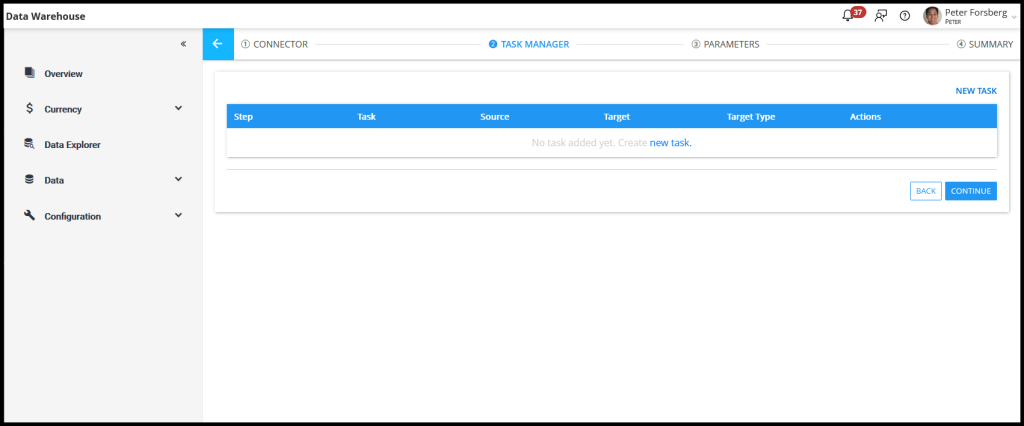This article contains instructions on configuring a manual integration once the connection between Solver and BC has been established.
Once you have completed the steps to set up the BC extension, you are ready to configure your BC integration. To do so, follow these steps:
Log into Solver Cloud and navigate to Data Warehouse > Integrations > Add New > select the Microsoft Dynamics BCv2 Connector > Click “Create Manual”.
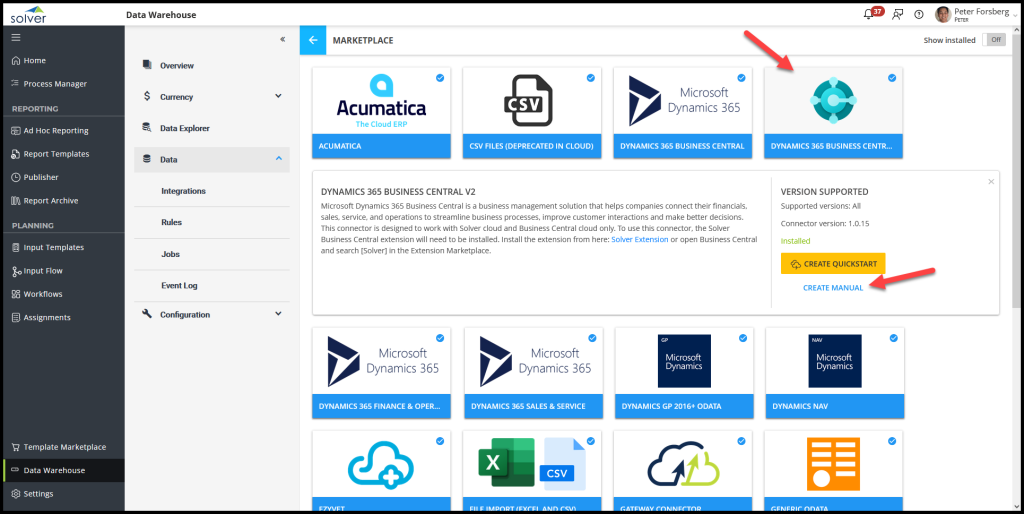
- Click Authenticate.
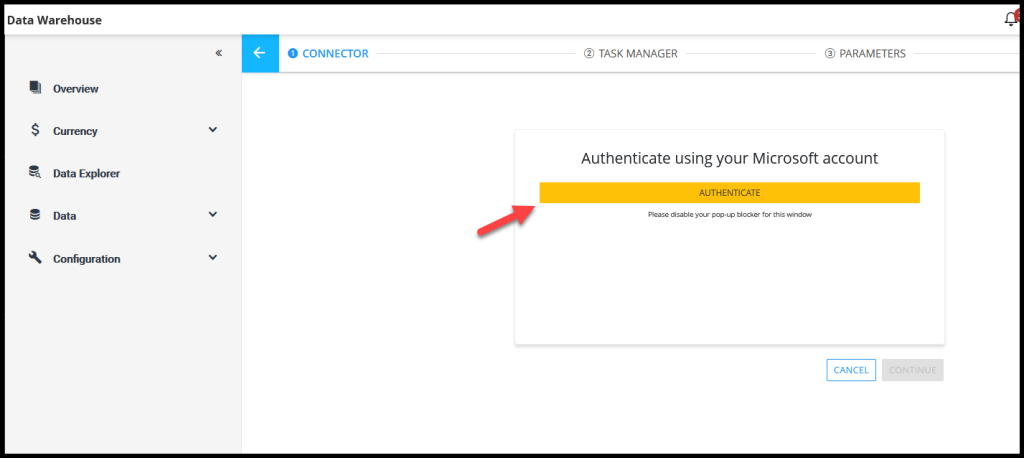
In the popup that appears, type in your Microsoft credentials. If your organization has enabled Multi-factor authentication, you will be prompted to provide this code as well.
Note: If you are already logged in, you will be directed to the next screen
- The next screen will show your logged-in user and the options to choose your environment, Sandbox, Production, or any other environment your organization has created, and the company.
The BC v2 connector is a per-company configuration, meaning if you have 5 companies in your BC environment, you will configure this 5 times if you need to load data from all companies.
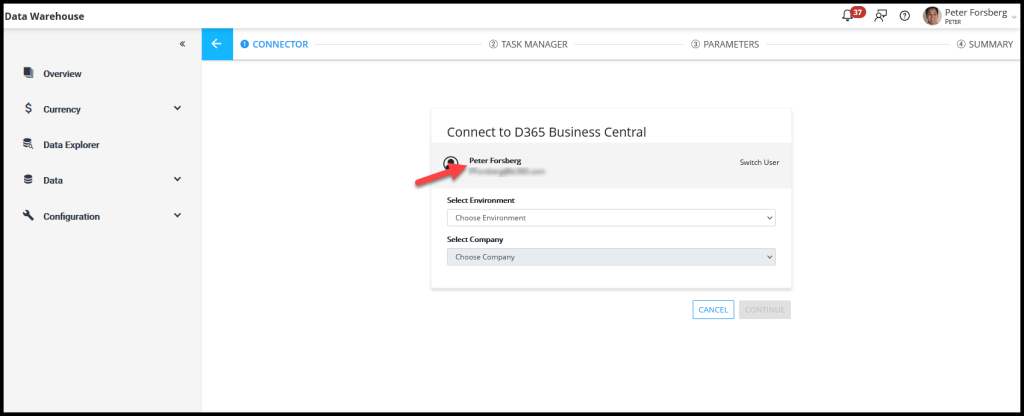
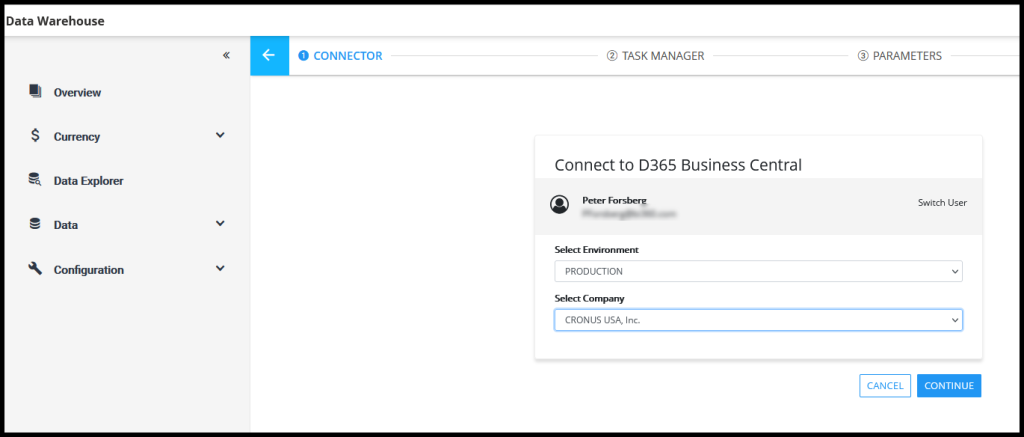
Should you want to change the logged-in user, use the Switch User option.
- Click Continue.
The application will load to the task creation screen where you will create various integration tasks to the data that you need to load into Solver Cloud.