The Budgeting Setup menu enables budgeting from Solver to your ERP. Standard functionality in Solver is to only read data from your ERP database for those who have enabled Hybrid Reporting, but by configuring Budgeting Setup, users can enable budgeting (“writeback”) to an ERP and related features.
- This menu will only appear if you are a user with “Can manage connections” permissions and have created a connection to a supported ERP database.
- Users do not need to configure budgeting to the Data Warehouse.
IMPORTANT
- ERP budgeting writes data back to your ERP system. This feature is NOT storing data in the Solver Data Warehouse.
- The following steps will create tables on your ERP database. Please check with your ERP consultant and those responsible for your ERP, that they are okay with necessary Solver tables being created on the application system and company databases.
- In order to create tables on your ERP databse, the account being used in hybrid agent must have create table permissions on the company database. Additionally, as you are enabling budgeting (writing) database to your ERP database, the user defined in the connection string in hybrid agent must have write permissions to the respective ERP database.
Configuration
The following assumes that you have established a hybrid connection and setup your companies in Solver. Please reference this article for more information on completing these steps.
Once your company connections have been setup.
- As a user with Can manage connections, log into Solver.
- Click Settings > Budgeting Setup
- Choose your integration. In this case we have chosen Microsoft Dynamics GP.
- If you have setup multiple connections to multiple GPs instances, select the connection.
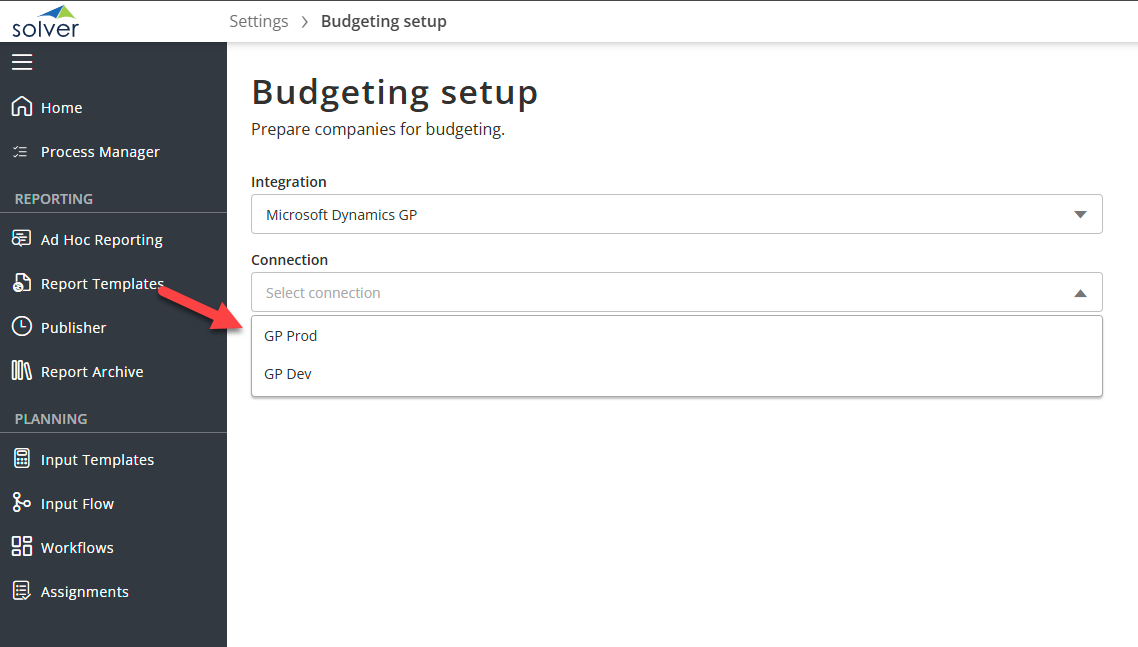
- After selecting the connection, the list of companies associated to that Connection will appear.
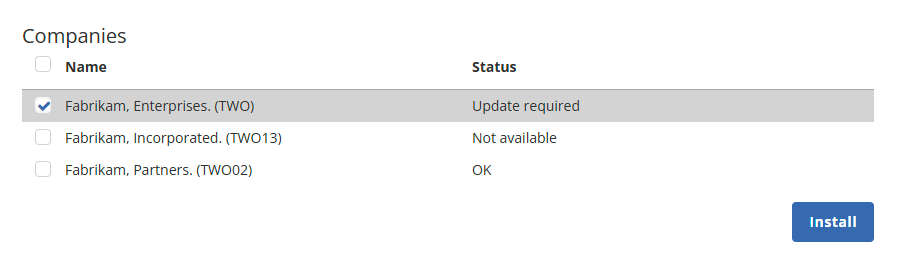
- The Status column shows whether or not Budgeting has been enabled on the respective company database.
- Ok: Budgeting is installed/configured on the database associated to this company
- Update Required: Budgeting can be installed/updated on the database associated to the company
- Not Available: Budgeting cannot be installed on the database associated to the company. This could be due to
- Budgeting is not supported on this database
- Lack of permissions connect to this database with the credentials defined in the Hybrid Agent.
- Select a company where you would like to install/configure Budgeting and click Install.
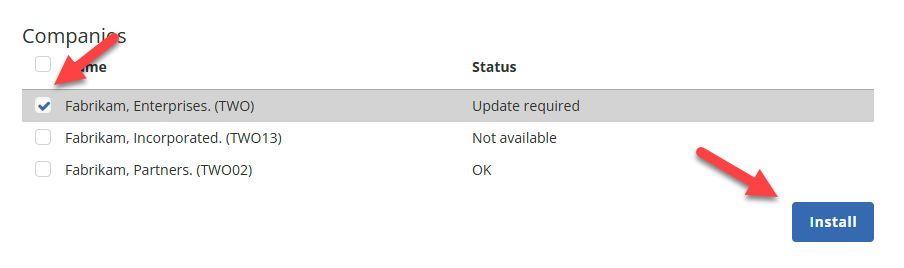
- The installation process should take 30-60 seconds and the status will be updated to Ok once completed.
This completes the configuration of Budgeting Setup on your ERP database. You are now ready to create budget templates that will write back to your ERP database. Follow these instructions to create a budget template.