This article documents connecting Solver to your D365 Customer Engagement (CE), formerly CRM, system. D365 Customer Engagement has undergone a couple name changes and this article is relevant to any of those previous Dynamics product names.
Solver’s connector to D365 CE allows users to extract CE data from their implementation and import it into Solver for analysis against other financial and operational data. Solver’s connector
- User’s MS Entra ID for connecting Solver to your CE installation
- An active user with read permissions to the data you would like to bring into Solver is required.
- Service accounts are recommended but the costs of this account are not included in the use of Solver.
- Data in CE must be tagged as Read. If it is not set to Read, this data will not be visible to Solver’s connector.
- The Solver connector does ignore certain data fields. These fields are
- appcofnig
- appconfiginstance
- appconfigmaster
- complexcontrol
- customcontrol
- customcontroldefaultconfig
- importjob
- navigationsetting
- postregarding
- socialactivity
- subscriptionmanuallytrackedobject
- timestampdatemapping
- subscriptionid
- dmtimportstate
- url
- Some of the source people may have name appended to them. This is by design from D365 CE and represents fields in your install that have some data validation, such as a dropdown.
Configuring your D365 CE Integration to Solver
Now that the pre-configuration requirements are complete, the following steps will walk you through building your integration into Solver.
- Log in to Solver.
- Click Data warehouse >> Data >> Integrations >> Add New for a list of available connectors.
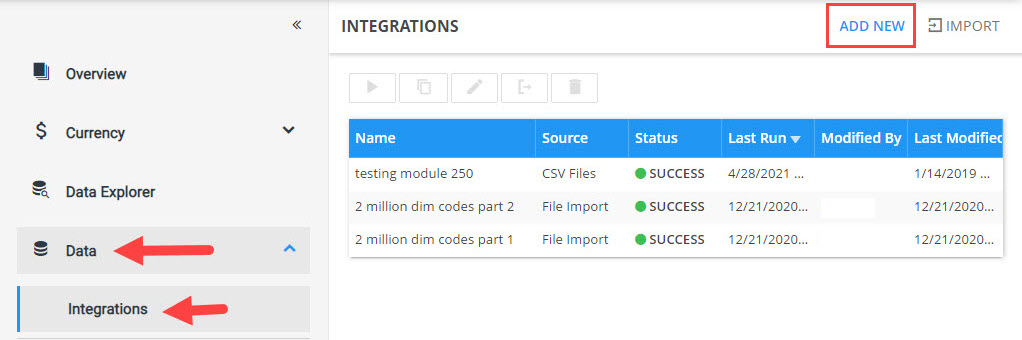
- If you have purchased the Microsoft Dynamics 365 Sales & Service connector, a checkmark displays in the upper right-hand corner.
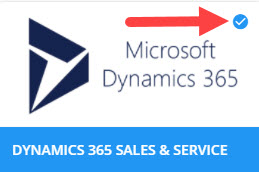
- Select this connector and click Create.
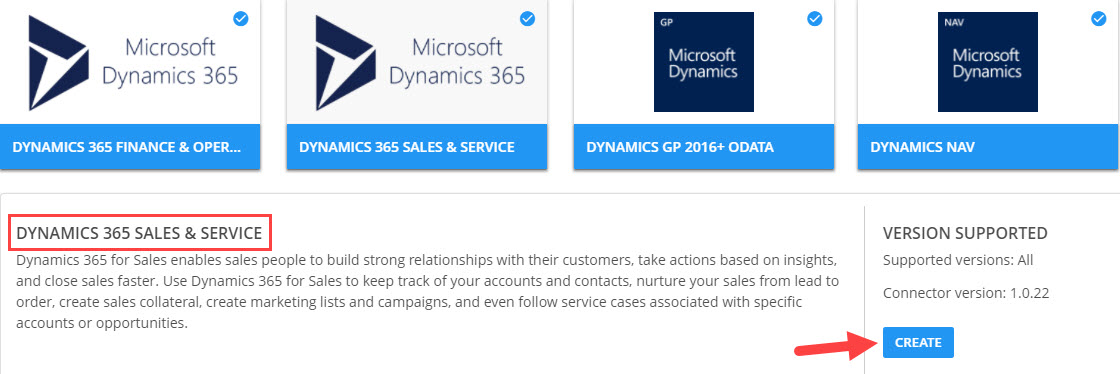
- Complete the login information
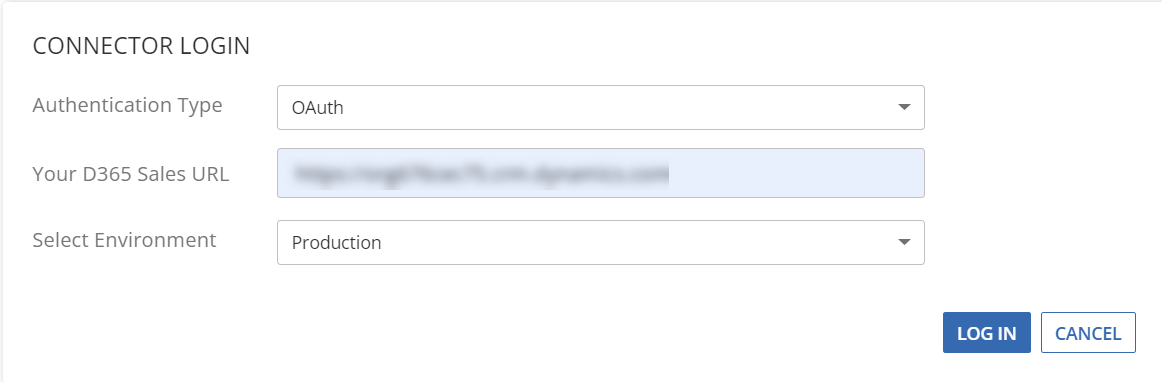
- Authentication Type:
- Web Service Access: This option is available for existing integrations but should not be used for new integrations.
All integrations should be migrated to OAuth. This method is no longer supported for new integrations.
- D365 Slaes URL
- Azure AD Tenant Name – the key generated from Application ID & Security Key section of this document.
- Key – the key generated in the Application ID & Security Key section of this document.
- ApplicationID – the key generated from Application ID & Security Key section of this document.
- OAuth: Use this option for all new integration or if you would like to update an integration from Web Service Access to OAuth.
- Your D365 Sales URL
Type in your D365 Sales URL. this should be in the format
https://{yourURL}.dynamics.com - Select Environment dropdown: choose your environment.
- Your D365 Sales URL
- Web Service Access: This option is available for existing integrations but should not be used for new integrations.
- Authentication Type:
- Click Login
- A Microsoft popup will appear asking you to provide your credentials or the credentials or the service account that will be used in Solver. Type in the correct credentials.
- Assuming the above crendentials are correct, you will be successfully logged in and can proceed to the next screen in Solver to create your integration.
You have now connected your Dynamics Sales and Service account to Solver Cloud.
