This page contains an overview of business rules and the experience of using rules in Solver. See below for the files that contain Solver approved rules.
What Are Rules?
Rules, also referred to as business rules, allow an end user to perform transformations on data that has been loaded into the Data Warehouse. Users can also create their own business rules to transform data according to their business practices. Users can run business rules manually or can add them as a “step” in a job to automate this as part of their data integration process.
What can I do with Business Rules?
Users are able to utilize rules to edit/refine their data.
Within Solver, there are several functions to use rules, including:
- Importing Rules
- Running a Rule
- Deleting a Rule
- Editing a Rule
Importing a Business Rule
Business rules are given to users in the form of a file, whether it be from a Consultant/Solver Support or downloaded from this article. These files will be contained inside a .zip file and must be extracted before uploading to Solver. Once extracted,
- Log in to Solver.
- Navigate to the Data Warehouse.
- Select the Data menu and click on Rules.
- From the top toolbar on the Rules page, select the import button.
- Once the file browser opens, select the rule that you have extracted from the .zip file.
If it has imported successfully, you will see a green notification showing that it has imported, and the rule will appear on the rules overview page.
The rule is now available for manual runs or can be assigned to a job.
Running a Business Rule
- Navigate to the Data Warehouse.
- Select the Data menu and click on Rules.
- Click the rule that you would like to run from the table to highlight it.
- Press the play button on the toolbar above the table to run the rule.
- Optionally, you may be asked to select a parameter for which the rule needs to be specified to run.
- Select the necessary parameters and click Ok.
Delete a Business Rule
Business rules can also be deleted by any user with permission.
To delete a rule:
- Navigate to the Data Warehouse.
- Select the Data menu and click on Rules.
- Click the rule that you would like to run from the table to highlight it.
- Press the trash button on the toolbar above the table to delete the rule.
- Once the pop-up appears to confirm the deletion of the rule, click ok to finalize this or cancel to exit this process.
- Deleting the rule causes any history of the rule being run to be deleted, but the underlying affected data will remain. Users can reimport rules by following the steps above.
Edit a Business Rule
For quick edits of business rules:
- Navigate to Data->Rules
- Click the Pencil/Edit button after selecting the rule that you would like to edit.
- A pop-up menu will appear with several options, including:
- Custom Rule Names and Descriptions
- Add, Remove, and Edit Parameters
- Edit the raw SQL
- Save the rule and run it as needed.
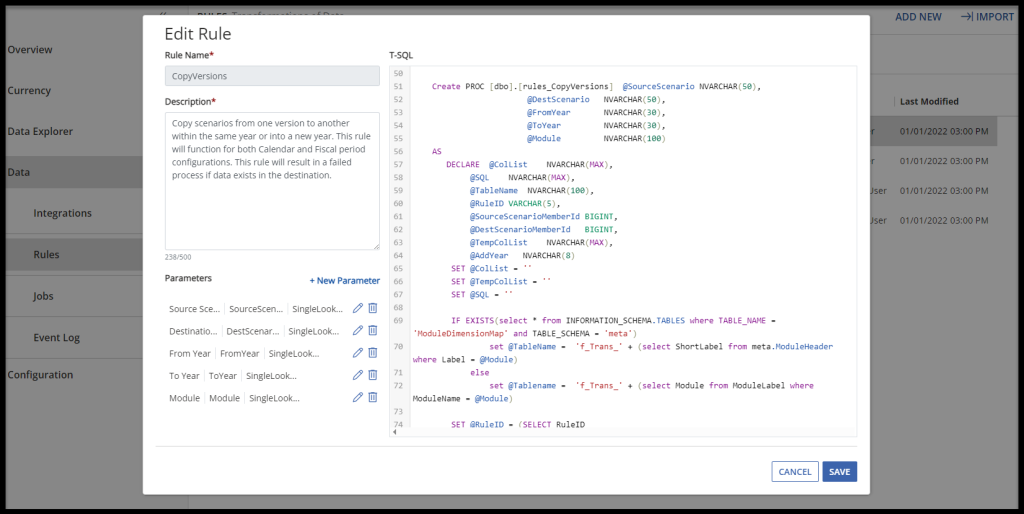
When Should I Use Business Rules?
Rules should be used sparingly and only when necessary, as instructed by a Solver representative or experienced user. These rules are not one size fits all and may need to be adjusted for each user. Please consult Solver before running a rule that changes your data.
Business Rules List
There are several categories of rules based on their purposes. Find more information on each of these below.
Note: If you do have a sudden issue with running a rule, check this page first to see if the file version has been updated. Users may need to re-import a new version of the rule to fix any bugs.
Copying/Moving Data
| Rule Name | Description | Product Compatability | File Version | Last Updated |
|---|---|---|---|---|
| CopyVersion | Allows the user to move data from one set of parameters to another. Typically this is used to move data from one scenario to another. | Private Host | 1.0 | |
| CopyVersion_MultiYear | Allows the user to copy data based on a Scenario and not Period(s). This rule is typically used by customers on a Fiscal Calendar that does not begin at the beginning of the year. | Cloud 4X Private Host | 1.0 |
Currency Related Rules
| Rule Name | Description | Product Compatability | File Version | Last Updated |
|---|---|---|---|---|
| Rules_CurrencyTranslation_Rlng | This rule assumes that the source data contains monthly activity for all accounts within General Ledger. The Value2 field is used for YTD balances. This rule includes Rolling Periods in a Job. | Cloud | 1.0 | |
| Rules_Currency_Translation_US_Flexible | This rule assumes that the source data contains monthly activity for all accounts within the General Ledger. The Value2 field is used for YTD balances. This rule includes Rolling Periods in a Job. | Cloud 4X Private Host | 1.0 | |
| Rules_Currency_Translation | This rule works similarly to the flexible rules currency translation, but rolling periods are not enabled. | Cloud 4X Private Host | 1.0 |
Generating Summaries
| Rule Name | Description | Product Compatability | File Version | Last Updated |
|---|---|---|---|---|
| GenerateGLSummary | This business rule creates summary data from GL_Detail data. It has the following assumptions. The Source Data is the GL_Detail module. The Destination is the GL, the Transactional Amount is found in Value1, and the summed value for GL can go into Value 1. All other attribute data is null at the GL level.NOTE: This does not work for selecting non-sequential periods | |||
| GenerateGLSummaryDataRlling | Consolidations Minority Interest: Create minority interest transactions based on user-defined percent ownership Intercompany: Create inter-company transactions based on user-defined percent ownership |
Deleting Data
| Rule Name | Description | Product Compatability | File Version | Last Updated |
|---|---|---|---|---|
| DeleteData | Delete data for a selected ModuleScenario PeriodStart & Period End Range | Cloud 4X Private Host | 1.0 | |
| Delete Data – Rolling | Delete Data as above, but allow use of Rolling Periods. | Cloud | 1.0 | |
| DeleteData – With Entity | Delete data rule + a selected Entity | Cloud 4X Private Host | 1.0 | |
| DeleteData – With Entity Rolling | Delete Data + Entity but allows Rolling Periods | Cloud | 1.0 | |
| Delete Reclass Transactions | Allows users to remove duplicate transactions in the event of a reclassification or change in dimensions. Used with Delta Loads. | Cloud | 1.0 | |
| Delete Data No Scenario | Deletes data from any QuickStart that’s not GL and does not use Scenario as a parameter. | Cloud | 1.0 |
| Rule Name | Description | Product Compatability | File Version | Last Updated |
|---|---|---|---|---|
| CleanDim | removes unused dimension codes. | |||