This article will detail how to build and maintain your integrations. The steps listed in this article will be for Business Central but can be applied to any connector.
Highlighted Features and Functionality
Solver’s integrations menu allows users to create as many integrations as possible to various data sources. It includes:
Menu and Interface
Creating an integration involves
- The integration screen where you can create one or many integration steps.
- Each step then contains
- Task Details: define the details of the selected integration step. Including what data, “object”, to bring into Solver and how that data should be imported into Solver.
- Task Mapping: Define what attributes from source come into Solver via the task mapping screen.
- Task Filters (optional): apply filters to restrict the data coming into Solver.
- Parameters
- Summary: save your work and come back to it later or publish it to make your integration ready for use.
Create your First Integration
Each system that Solver can connect to will have specific requirements that are documented in its respective help article. Please reference this article for details on your specific source system.
This section will detail the steps for creating an integration to D365 Business Central v2 connector. As mentioned above, the steps for any other supported ERP are similar. The logged-in user must have Can edit integration permissions in order to perform these actions.
In order to start configuring an integration, you will go through the following steps:
- Login
- Task Manager
- Parameters
- Summary
These steps are explained in more detail below.
Best Practices
Before we begin, the following are integration best practices.
- Keep Dimension data loads separate from Module data loads. For example, your account and department data loads should be a separate integration from your General Ledger data load.
- On transaction data loads, always use at least Period as a filter option.
- It is recommended to always use a service account when connecting Solver to your ERP. Solver’s connector does not include licensing costs for this additional user.
Configure an Integration
- Navigate to Data Warehouse > Data > Integrations.
- A listing of all integrations will appear.
- Click Add New in the upper right-hand corner.
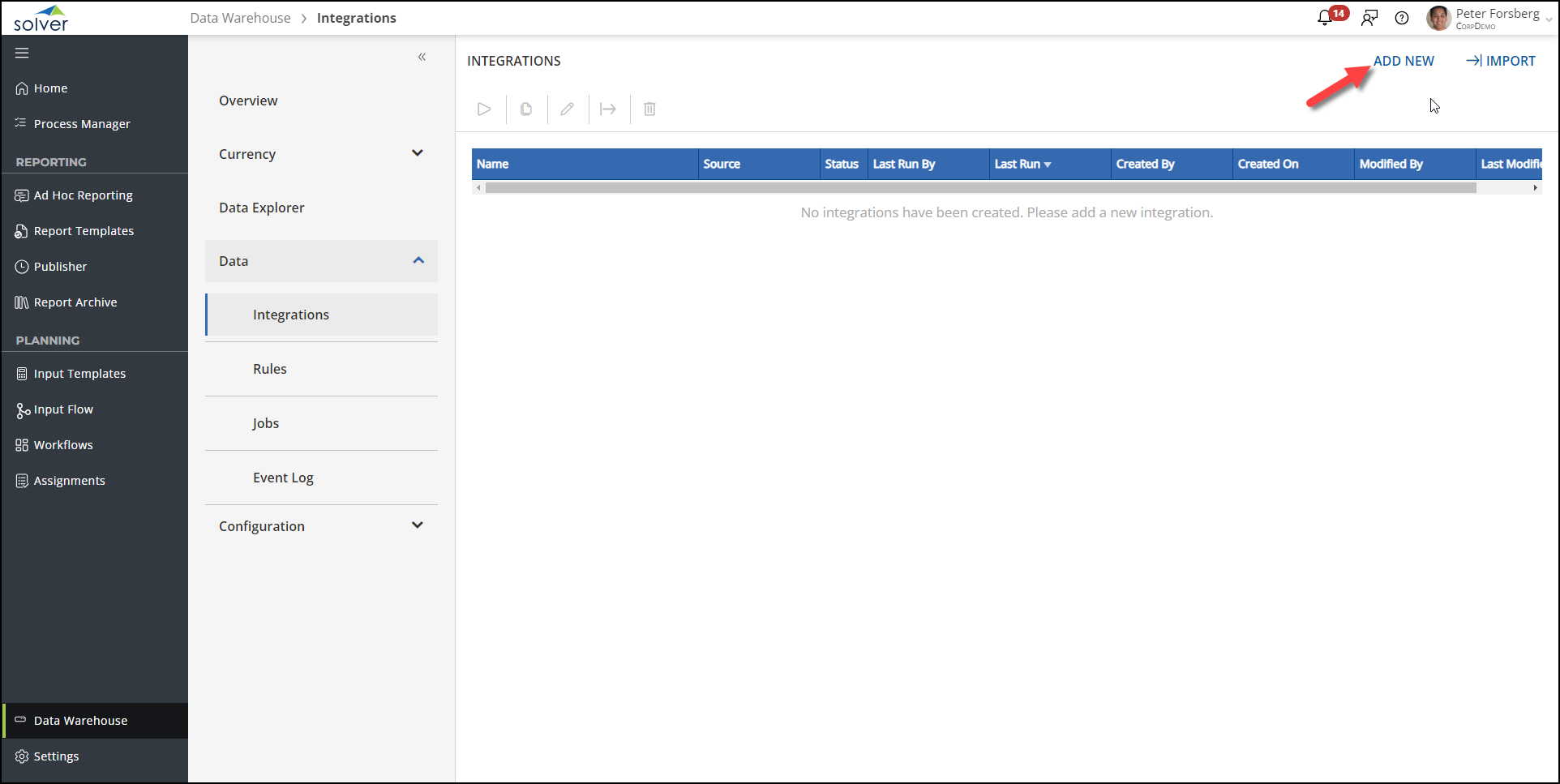
- Click on the D365 Business Central v2 > Create Manual
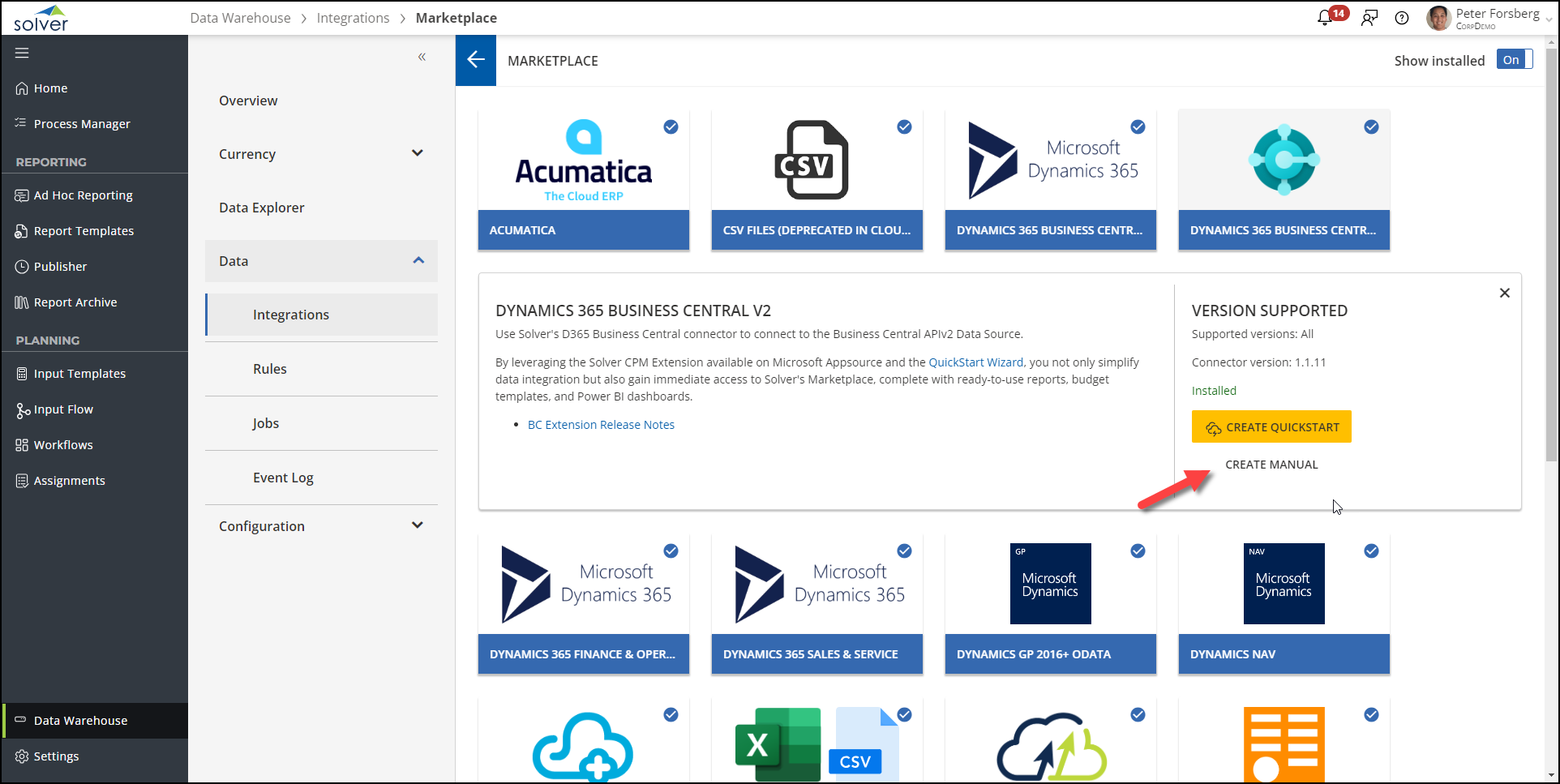
- Users have two login options.
- Web Access Key: Available for Solver customers who host their BC installation.
- Azure AD: required for all Solver customers who are on D365 Business Central Cloud subscription
- Choose Azure AD and click Authenticate.
- If this is your organization’s first time connecting Solver to your Business Central installation, you will be prompted to allow permissions between Solver and your BC. This is a required step as part of user consent policies and must be approved. Please contact your Azure administrator for more information on this.
- Type in your Windows Username and password and click Sign in.
- Solver supports your organization’s MFA policies. It is not required to re-login on a regular basis to provide the MFA code. Users will need to provide their MFA code if they change their password.
- Solver will continue to use these credentials for this integration. You may come back at any time to update the credentials to use another account.
- You will be prompted to select the Environment and company you’d like to connect to Solver.
- You will not be taken to the Task Manager to create each step of an integration.
One integration can have one or many steps. As mentioned above, it is recommended to keep dimension data loads separate from module data loads for easier troubleshooting purposes. You can even put each dimension upload into its own integration for even easier troubleshooting. - Click New task to create your first integration step.
- On the Task Details page, complete the necessary information
- Task Name: A descriptive name for the task you are creating. An example could be Account Data load.
- Task Type: Define how the data will be loaded into Solver. The default is Upsert and is recommended. The other options are
- Insert: This option will only insert new data and will not update existing data in Solver with how it appears in the source
- Update: This option will update data that exists in the source and Solver but will not insert any new data that exists in the source but not in Solver.
- a
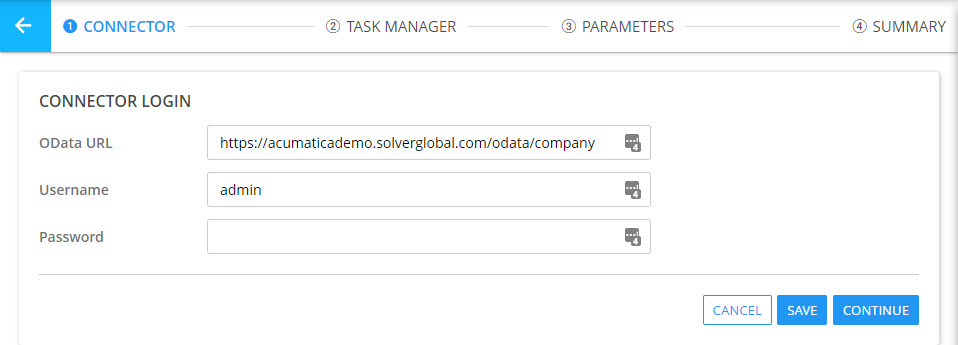
The login page is where users can enter the same set of credentials normally used to log into the ERP system. Accomplishing this step displays the desired Source Tables in the Task Manager step.
Task Manager
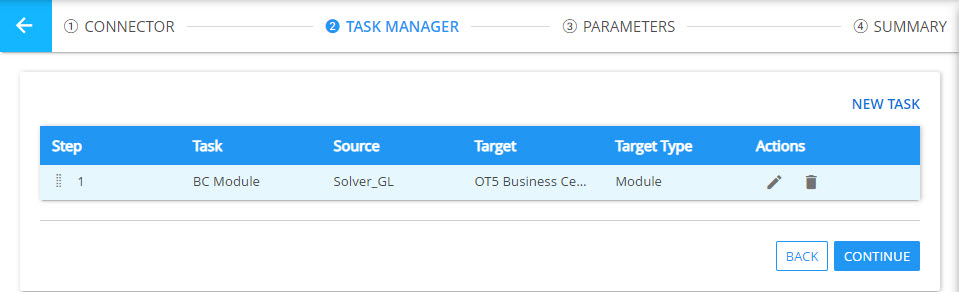
Once you log into the ERP through the portal, the Task Manager screen will load. Here you can set up tasks to import module data as well as dimension codes. The main steps for this section are:
- Task Details: Here you enter the name of the task, choose the source table from your ERP, and choose the dimension or module table that the data will be mapped into
- Task Mapping: Here you will map each of the columns from the table you selected in the previous step, and map them to columns in the destination table
- Task Filtering: Here you can choose to apply additional filters to load in a specific subset of data from your ERP to the desired destination table
Parameters
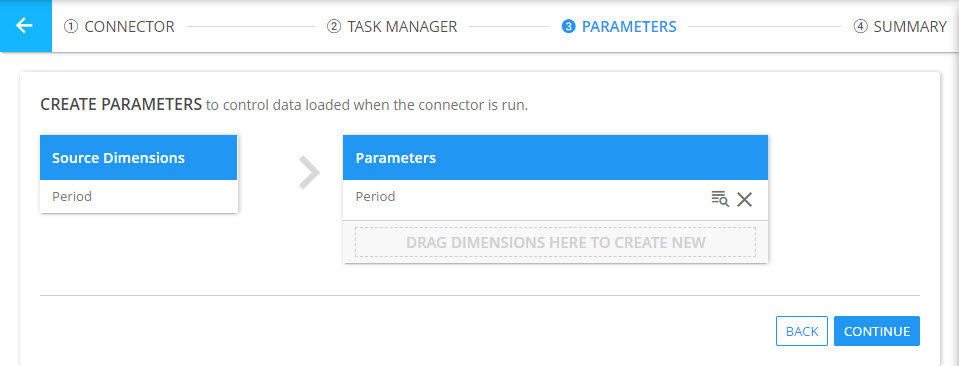
If you have created a dimension task or, for module integrations, mapped the Period dimension, these dimensions will appear under the Source Dimension section and can be dragged over to the Parameters section to create an integration parameter that the user will select when the integration is run
Summary
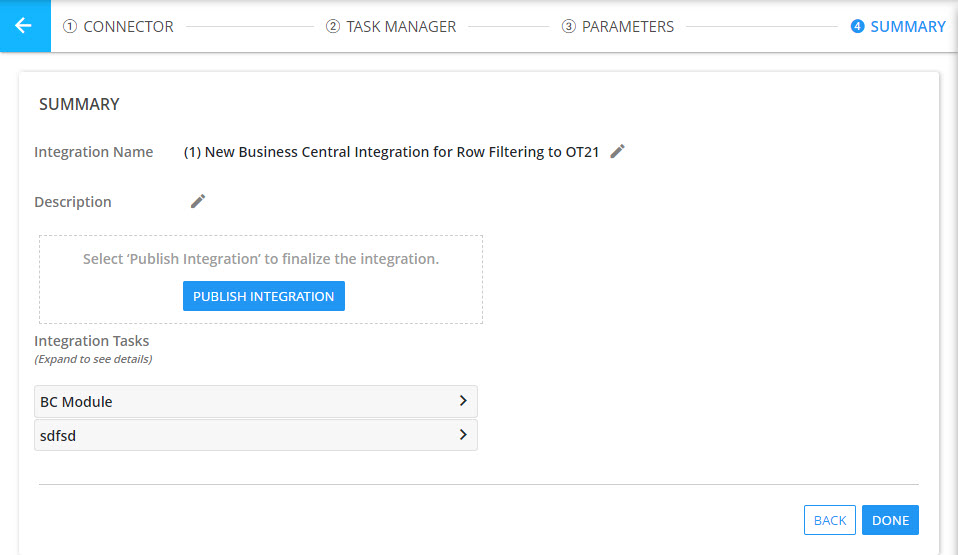
After the mappings and parameters are completed, you can enter the name of the integration itself that will appear in the Data Integrations section. In this section you can also publish the integration as long as it has a task.
Note: Unpublished integrations do not have the ability to be run.