Available to customer admins, storage usage and notifications enable a user(s) to get visuals and emails as they approach their purchased storage amount.
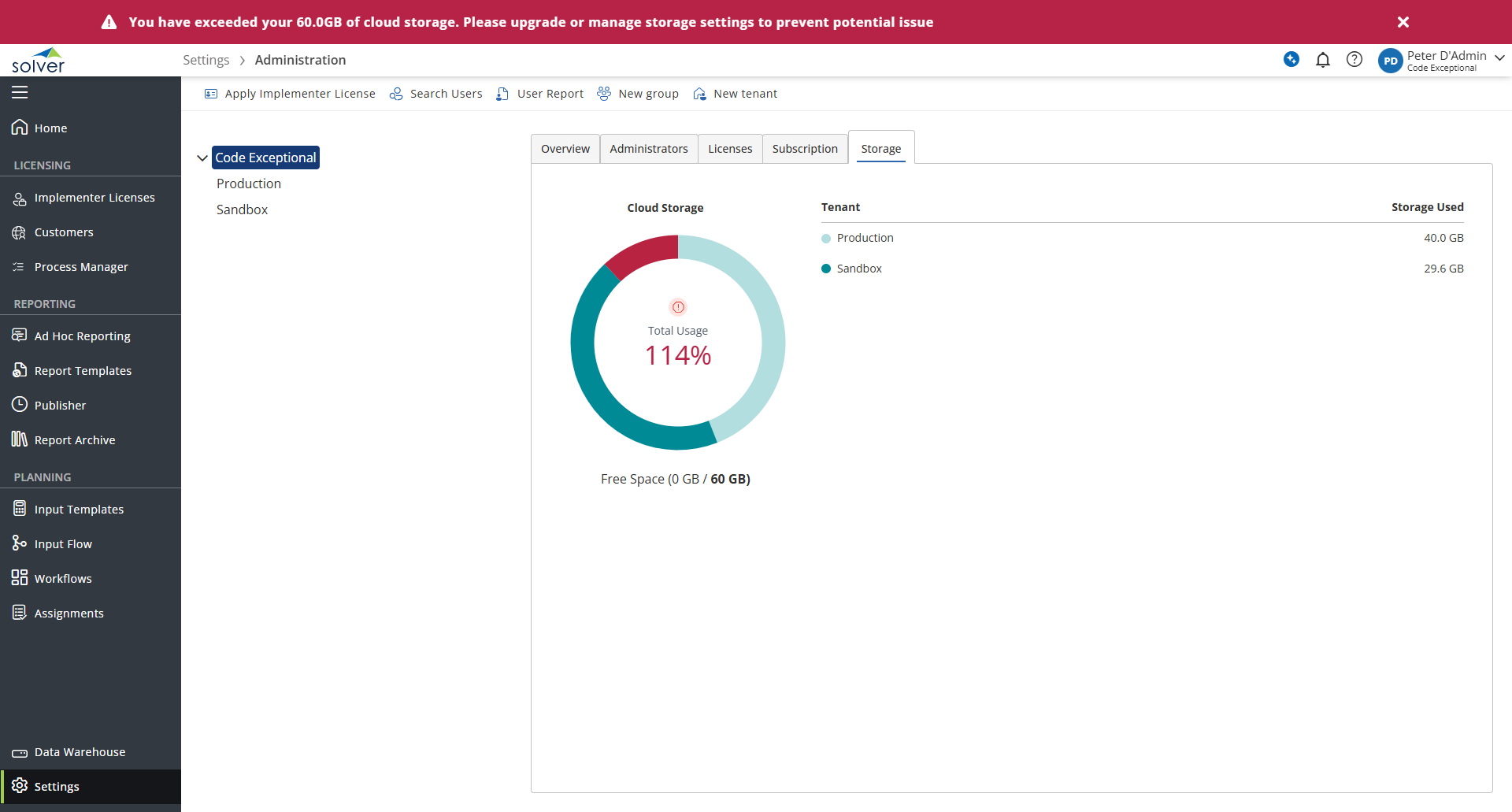
Navigating to Settings > Administration > Storage, a visual of their total used storage and details per tenant are displayed.
- The colors of the hollow pie-chart are not editable.
Additionally, a banner at the top of the page will appear in the following scenarios:
- At 90%, users will see a yellow banner warning them that they are close to their purchased storage quota.
- At 100%+ users will see a red banner warning them that they are at or have exceeded their purchased storage quota.
Additionally, Solver will email the customer admin(s) when you have come close to or met your storage capacity.
Users should be proactive to address these notifications to avoid potential issues using Solver by
- Purchase more storage by contacting your partner or customercare@solverglobal.com
- Maintaining/deleting data
Maintaining/Deleting your Data
In cases where you cannot purchase more storage, users may need to maintain data in Solver to get under the storage warning. Users have a couple options
- Delete data from Solver
- Create a business rule to delete data from Solver
- For larger data deletes, a business rule may be a more advantageous way to delete data. Solver provides a couple business rules to delete data. please talk to your partner or Solver if you are unsure on this process.
If you cannot delete data from Solver and cannnot purchase more storage, another option may be to reduce the type of data coming into Solver. Large data fields, such as comments that can span thousands of characters, can take up significant storage when dealing with hundred’s of thousands of transactions in a module within Solver.
If you are in the situation where you cannot delete data, review the data coming into Solver, talk with your Solver partner about additional ways to reduce the data size in Solver. You can also reach out to Solver Support for more information.